Creating a Customer Account Page
By default, a Purchase History page is created for you when EDD is activated. You can edit this page for a customer account page.
1. (Optional Step) Rename the page
Many stores prefer “Your Account”.
2. Add shortcodes
Below the [purchase_history] shortcode, you can add the [edd_profile_editor] shortcode to give your customers the option to edit their account information, such as name, email, and password.
Once your page is published, customers will be able to view their purchase history and edit their profile details. If a logged-out user accesses the page, they will be presented with a login form.
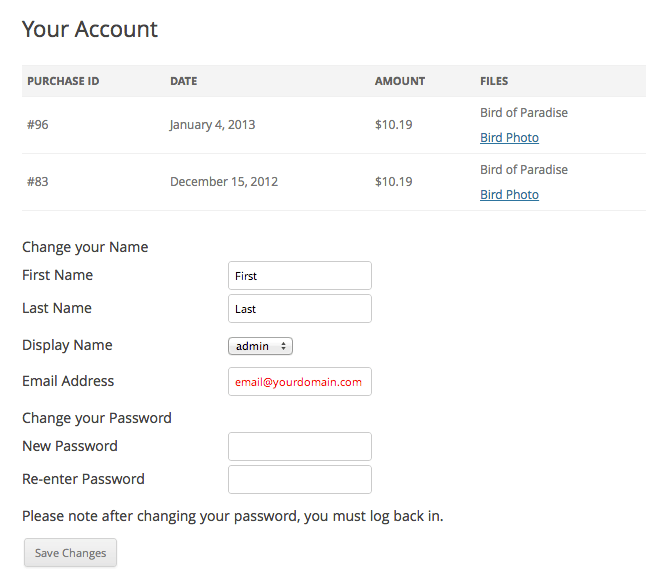
If desired, you can create a new page for a customer account page.
- Either create a new page or edit an existing page
- In the content area put in the shortcode
[purchase_history] - Save your page
- In the Admin go to Downloads > Settings > General and at the top, use the dropdown box labeled “Purchase History Page” to select whatever page you created.
- Save your settings
From then on EDD will use your new page as the Purchase History page. Once that’s done you can see information similar to this
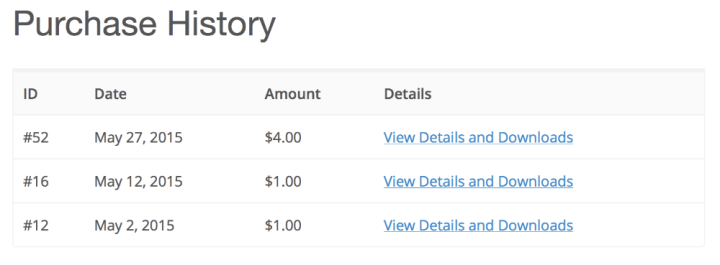
After clicking on one of these items you’ll see something similar to this:
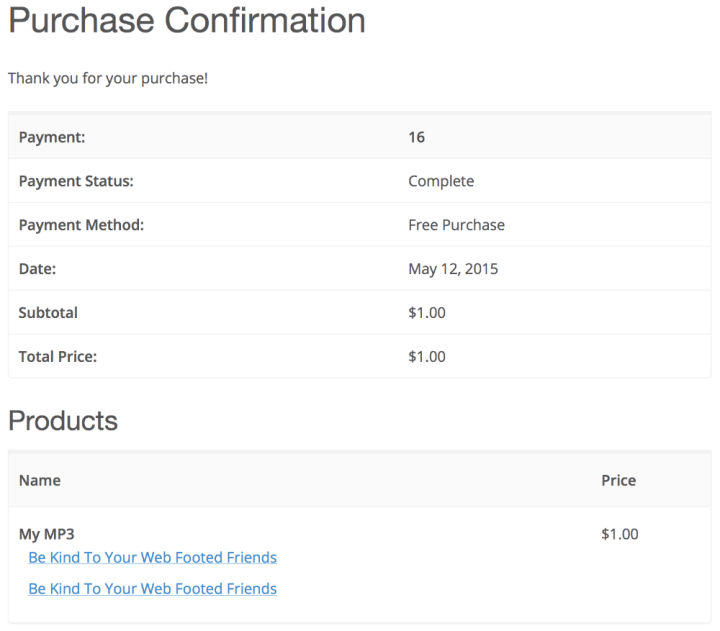 Those links at the bottom are the file download links for re-downloading past purchases.
Those links at the bottom are the file download links for re-downloading past purchases.
NOTE: This information is only visible to logged-in users, and they may only see their own information.