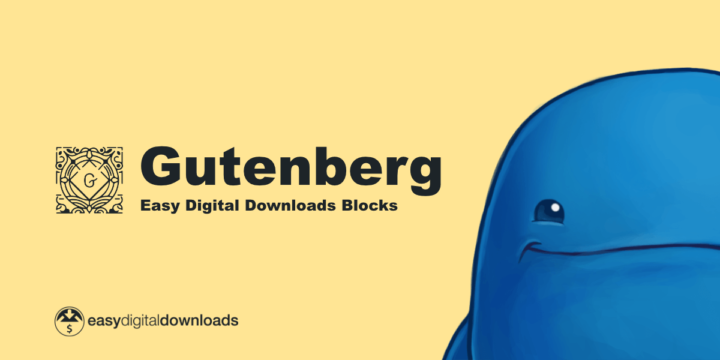
With the arrival of the new WordPress editor (also known as Gutenberg), we have released a free plugin that adds a Downloads block to any post or page.
Easy Digital Downloads Blocks allows you to add a block that displays a grid of your downloads on your site, similar to the [downloads] shortcode already provided with Easy Digital Downloads. This block provides a visual representation of your downloads in the editor, showing you a real-time preview as you configure the various settings. A grid of Download Categories or Download Tags can also be shown instead of your products, or in addition to your products.
Display a grid of downloads
After installing and activating the EDD Blocks plugin, you can add the block to an existing page, or create a new page where you will display your products. There are three easy ways to add a Downloads block to your post or page:
1) Click the Add block icon in the menu above the editor area, and search for downloads. Click the Downloads icon and text to add the block.
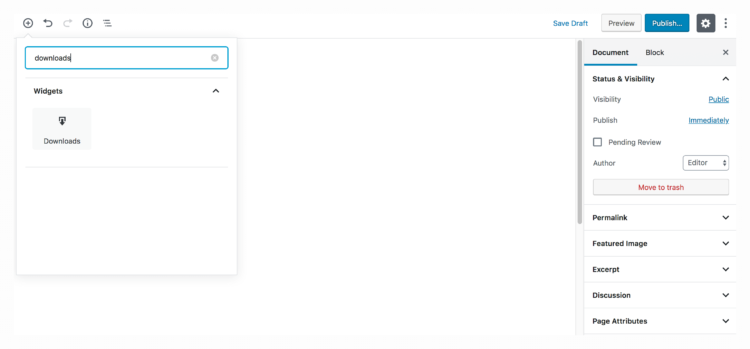
2) Click the Add block icon in the editor area, and search for downloads. Click the Downloads icon and text to add the block.
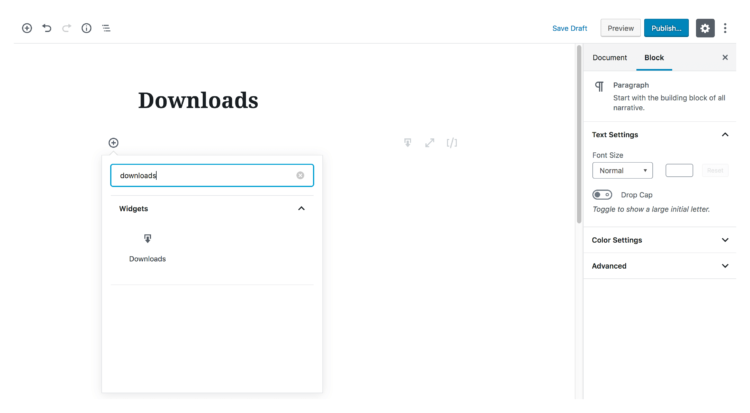
3) Hover over the editor area until you see an Add block icon, then click into the editor area and start typing /downloads. Click the Downloads icon and text to add the block.
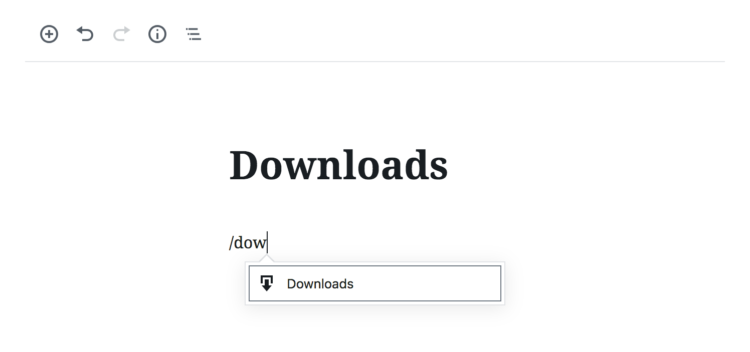
After adding a block, you can configure the settings and select which information and elements you’d like to show in your downloads grid. Choose to show the price, a Buy Button, a thumbnail, or more content. You can also select how many downloads should appear on a page and enable pagination, as well as order your downloads.
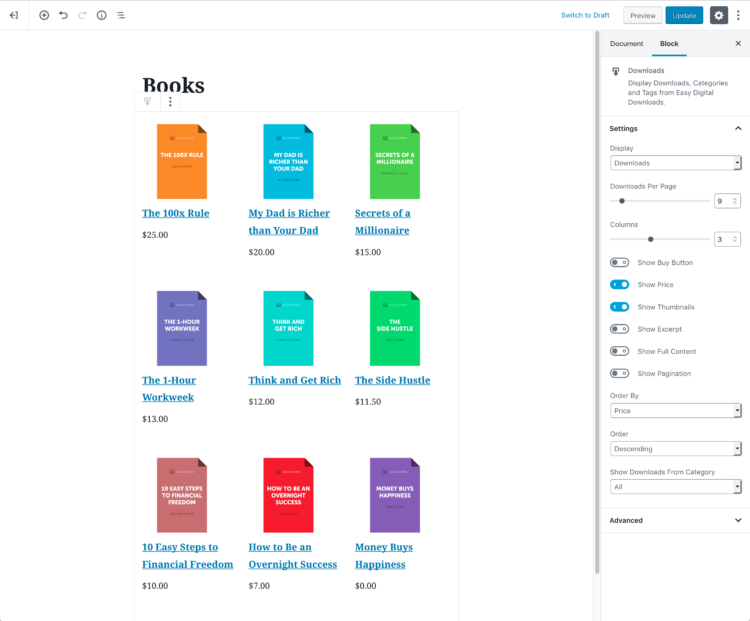
Display download categories and tags
If you’d prefer to display your downloads by category or tags, you can choose this from the Display drop-down menu. You can then configure which download details you wish to show, and how you’d like your products to be ordered.
The new WordPress editor also provides a shortcode block, so we’ve added a [download_categories] and [download_tags] shortcode to which you can add parameters for more granular control of your displayed products.
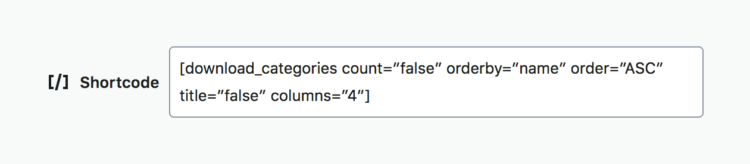
To use EDD Blocks, you’ll need Easy Digital Downloads and WordPress 5.0 or later. If you haven’t updated to WordPress 5.0 yet, you’ll need the latest version of the Gutenberg plugin.
Easy Digital Downloads Blocks is available now! View the full list of features, view shortcode parameters, and download the plugin from WordPress.org. Alternatively, you can install the plugin directly from your WordPress admin via the Plugins page.
Using WordPress and want to get Easy Digital Downloads for free?
Enter the URL to your WordPress website to install.
Disclosure: Our content is reader-supported. This means if you click on some of our links, then we may earn a commission. We only recommend products that we believe will add value to our readers.
10 comments
Comments are closed.
Very cool guys!!!!
This will be a game changer in my opinion, since part of my problem always was the look of EDD downloads, and the lack of compatibility. So this integration with the wordpress core will be a really big deal.
Well, at least for me 🙂
Thanks for the support JJ!
This is great!
Thank you very much.
Thanks Joel!
Thank you!
Thanks Kevin!
This was useful!
Are you also planning to enable the Gutenberg blocks in the product description editor?
Any ETA?
Thank you
Hi Luca! It is on our todo list but we do not yet have an exact ETA for it.
Hi is there any update on the Gutenberg editor for product description page? Thanks
Not at this time but it is on our radar still.