Buy Now Buttons
A traditional eCommerce flow is for a customer to shop through a site, adding items to a Cart. Then the customer views the Cart and then proceeds to the checkout area.
A Buy Now button bypasses most of that process, taking the customer directly from button click to payment, greatly speeding up the process of getting the product.
Requirements
There are three requirements for using Buy Now buttons.
Note: If any of the requirements are not met, customers will be sent to the checkout page instead of Buy Now being used.
1. You can only have one gateway selected under Payment Gateways. If more than one gateway is selected, the Buy Now button will not work.
2. You must use a payment gateway that supports it. These are the payment gateways that support it:
- Stripe
- PayPal
3. Taxes must be disabled.
Configuration
If you’re using one of the above payment gateways then the Buy Now buttons will be available to you on product pages in the admin area. Go to Downloads > All Downloads and edit the Download that you’d like to have a Buy Now button for. In the right column, you’ll find a meta box called Download Settings. In that meta box is a drop-down offering the option of “Add To Cart” or “Buy Now”. Choose Buy Now and save the product.
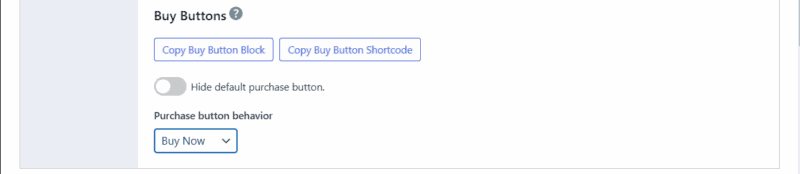
Once the product is configured for a Buy Now button, the button will appear where Add To Cart would have previously. Here’s an example in the Vendd theme:
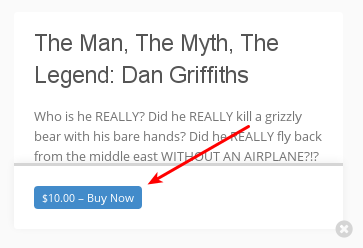
Shortcode
You may also manually place a Buy Now button with a shortcode. Edit the product you wish to make a button for and find the meta box labeled Download Settings. At the bottom of that box, you’ll find a shortcode. You’ll need to change the text from “Add to Cart” to Buy Now (or anything else you’d like) and also add direct="true" to the shortcode.
So your shortcode should look something like this:
[purchase_link id="114" text="Buy Now" style="button" color="blue" direct="true"]Results
Stripe and PayPal immediately direct the customer to their payment pages. Once submitted the customer is immediately presented with a receipt page with the download offered.
The Webhook event passed back from the payment gateway will pass the customer’s email address to the Payment Record which gets generated under Dashboard > Downloads > Orders.
Notes:
Buy Now: This feature needs to be enabled individually for each of your downloads. There is no Global setting to turn all buttons into “Buy Now”.
Guest Checkout: Using “Buy Now” buttons will allow users to purchase without being logged in even if you have the “Require Login” option checked in the EDD Checkout Settings under Dashboard > Downloads > Settings > Payments > Checkout.
Recurring Payments: at this time Buy Now buttons are not supported by the Recurring Payments plugin.