Commissions – Payouts
This document covers how to handle Payouts with Commissions. The extension’s primary purpose is tracking commissions for your vendors. It provides you with tools for tracking payouts, but the payment methods are handled outside the Commissions extension.
There are currently two recommend methods for handling payouts:
1. Manual Payouts
This could be in the form of a check, cash, any online payment platform (Venmo, CashApp, Facebook, etc.), or PayPal.
2. PayPal Payouts
PayPal Payouts allows you to pay vendors in bulk via PayPal using a CSV file generated by EDD Commissions.
Your PayPal account must be approved for Payouts by PayPal before it will work with your account. See these prerequisites to get PayPal Payouts configured.
Vendor PayPal Email
By default, the Commissions extension will use the email associated with a user’s WordPress account as their PayPal email. If you need to change the email used to pay a user (because their account address is different than their payment address), go to that user’s profile in the WordPress admin, scroll to the bottom, and enter their email in the field titled “User’s PayPal Email”.
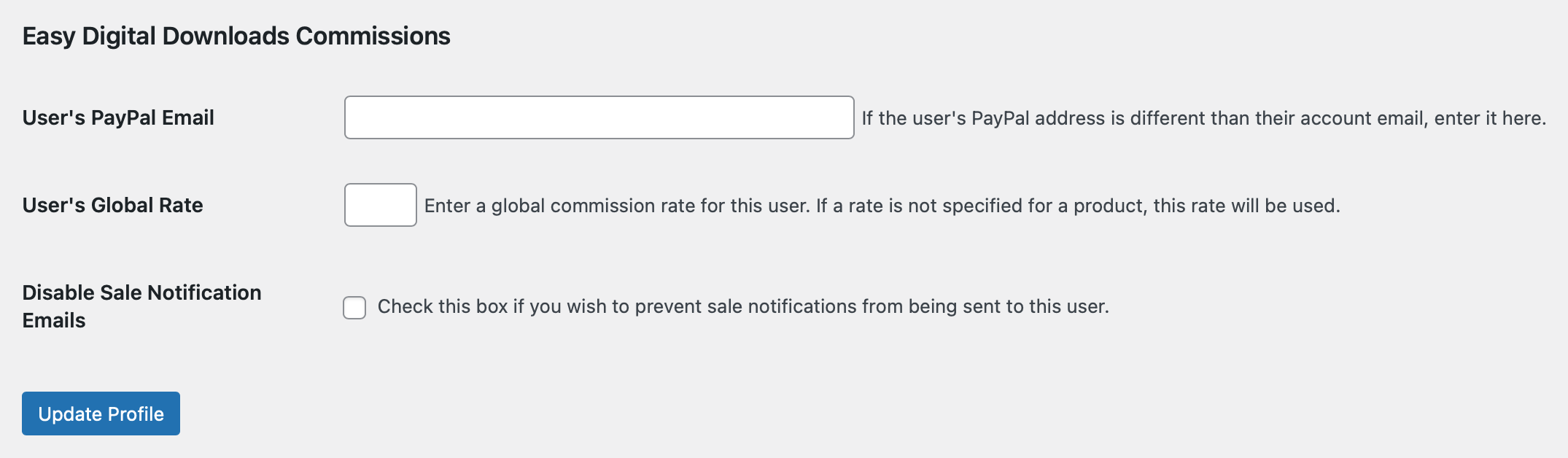
Downloading Your Payout File
On the Commissions screen at Downloads → Commissions, there is a button in the top left that says Generate Payout File.
Clicking this option will open a small form, allowing you to select a date range as well as a minimum balance vendors must have to be included in this payout. For example, it may not be worthwhile to pay vendors until they’ve accumulated a balance of more than $1.00. The Minimum field accepts only integers (1 not 1.50 for example).

Once you click Generate File you’ll be asked to download a .csv file containing the PayPal emails and amounts for all commissions.
The .csv file will look something like this:
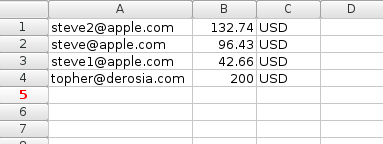
Once the CSV is downloaded, it’s configured to immediately upload to PayPal Payouts or it can be used for for any other method you prefer.
Submitting PayPal Payouts
See Send payouts from Payouts Web for instructions on how to use the CSV payout file with PayPal Payouts.