Setting Up Square Payments
This tutorial will show you how to set up the Square payments integration with Easy Digital Downloads.
Connecting Square to Your WordPress Site
Before you get started, please ensure that your Easy Digital Downloads Currency is set to the same currency as your business location in Square. If these do not match, you won’t be able to process Square payments.
Easy Digital Downloads enables you to connect your site to Square in just a few clicks.
First, go to Downloads » Settings in your WordPress admin area and click on the Payments tab, and select Square from the list of sections.

Once you’ve confirmed your currency is configured correctly, you can continue to connect with Square by clicking the Connect with Square button.

Note: For Easy Digital Downloads payment integrations, Test mode and Live mode are configured separately. Make sure the Test Mode option is left unchecked in the Downloads » Settings » Payments to ensure you can process transactions once your products are published.
Next, you’ll be prompted to log in to your Square account. Enter your email address and password, then click on Sign In.

Square will then ask if you want to grant Easy Digital Downloads certain permissions related to your account. Click on Allow to proceed.
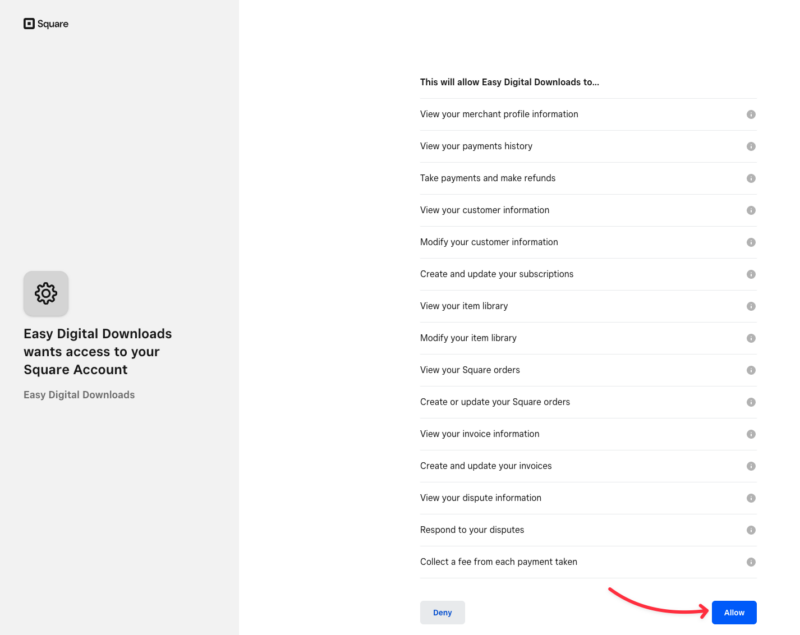
This will bring you back to your Easy Digital Downloads’ Square payments settings. If the connection was successful, you’ll see a section that shows the connected account and some information regarding any further steps you need to take.
The Primary location for your business will also be imported into your Easy Digital Downloads settings from Square. If your business has multiple active locations, you can select which one you want to use from the Location ID dropdown.
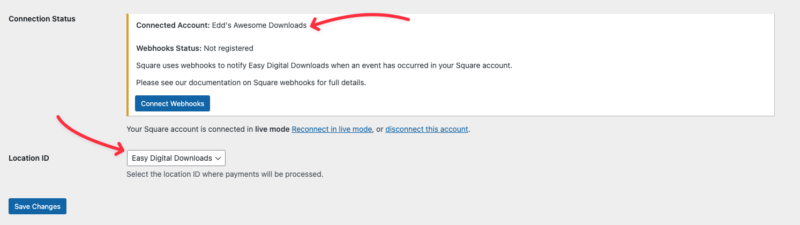
Note: Locations are managed within your Square account. For help with adding, removing, or editing locations, please see Square’s documentation on this topic.
Lastly, make sure to save your settings before leaving this screen.
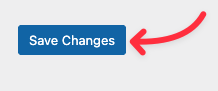
Setting Up Square Webhooks
Webhooks allow Easy Digital Downloads to receive real-time updates from Square when a payment is completed, refunded, or updated. With Square webhooks enabled, your forms stay in sync automatically, so you don’t have to manually track payment changes.

To learn how to connect Square webhooks to Easy Digital Downloads, follow our guide on setting up Square webhooks.
Connecting in Test Mode
To connect your Easy Digital Downloads store to Square while in Test Mode, you’ll need to first create a free Square Developer account. This will enable you to set up a Sandbox Test Account and keep live transactions separate from test transactions.
Head over to the Square Developer platform and click Start Building.
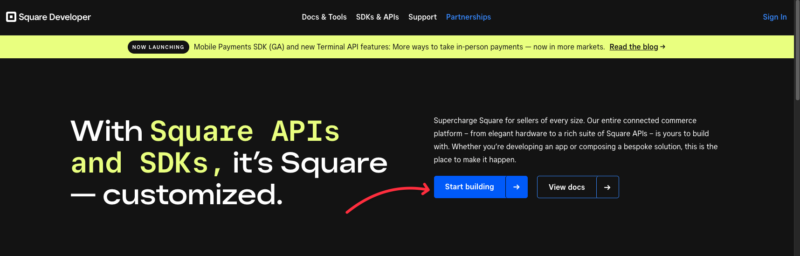
If you don’t have an existing Square account, create one here. You’ll be able to activate it later when you’re ready to start accepting live payments by following the instructions in the activation email sent to the address associated with your account.
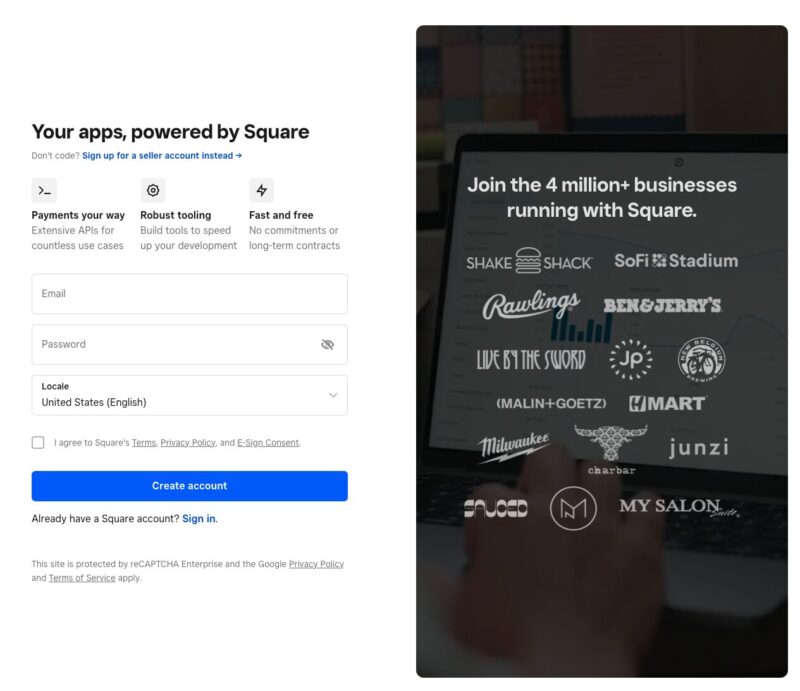
If you already have a Square Seller account, you can sign in to Square Developer using your existing credentials. You may be redirected to the Square Seller Dashboard. For the next steps, you need to log in to the Developer Dashboard.
To get started, click on the blue plus (+) button to create your first application.
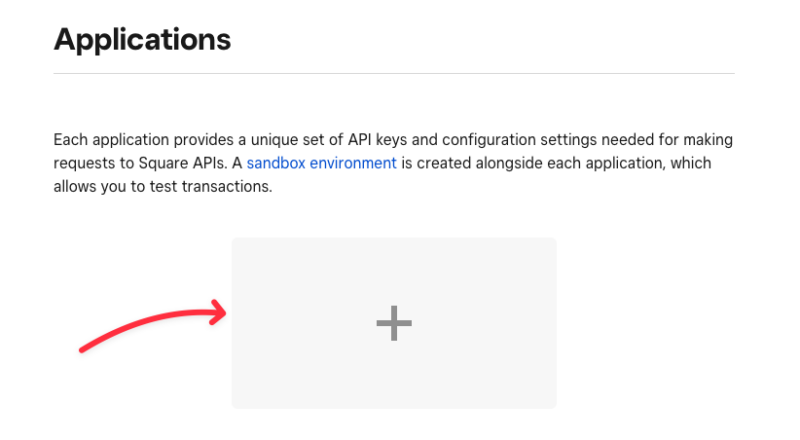
This will open a pop-up window where you can name this application (ifor your reference only), agree to the Developer Terms of Service, and click the Next button.
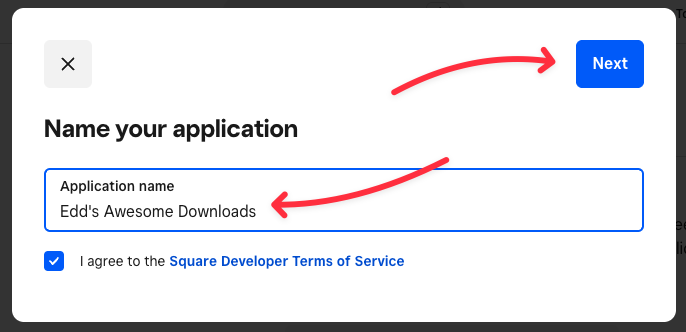
When asked what type of Application you are building, click Skip. This is for your internal use only.

When presented with the choice of who the Application is for, select Myself and click Complete.
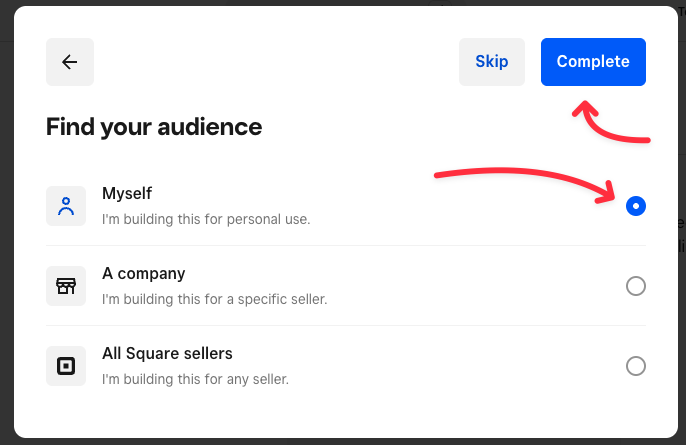
Authenticate Test Account
You have now successfully created your personal Application that you can use to test Square. Click on the Back Arrow to head back to the Developer Dashboard, where we will authenticate into your Sandbox Test Account, before connecting to Easy Digital Downloads.
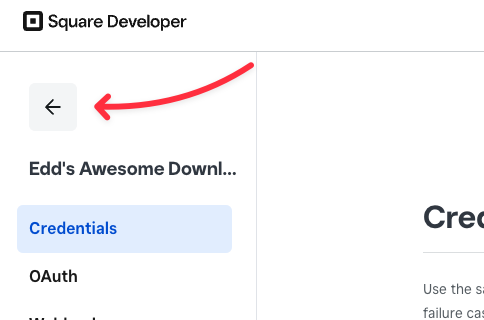
Click on the Sandbox test accounts menu item, where you will be presented with your available Sandbox accounts.
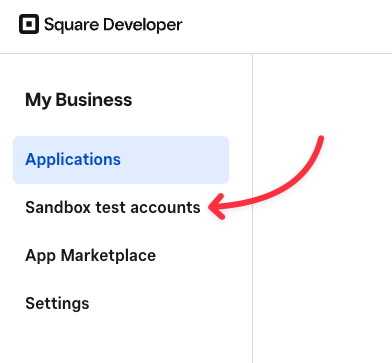
Square automatically creates a Default Test Account in the country you created your account in. If you need a Sandbox Test Account with a different currency, you can click the New sandbox test account button. Click on the Square Dashboard link to open the Seller Dashboard for this Sandbox Test Account.
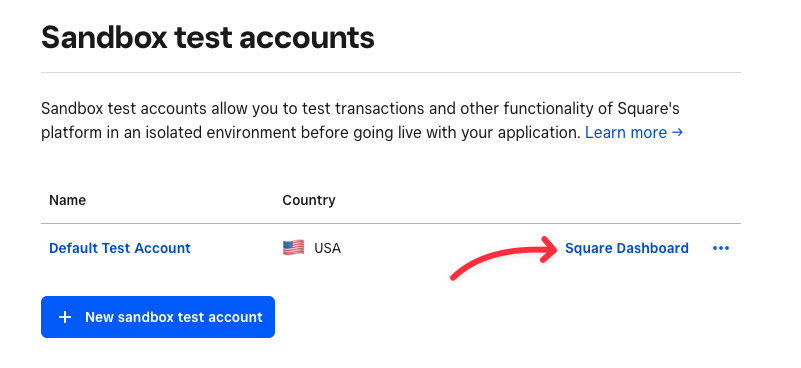
Once the Seller Dashboard is loaded for your Sandbox Test Account, you are ready to connect Easy Digital Downloads in test mode.
Frequently Asked Questions: Square Payments + EDD
These are some of the top questions about the Easy Digital Downloads Square integration.
Will I be charged for using Square payments on my site?
Easy Digital Downloads does not charge you to use Square to sell your downloads. However, Square’s seller fees do apply to transactions made through your store.
To see Square’s current seller fees for remote online transactions, check out its Pricing page.
Does Easy Digital Downloads have a partnership with Square?
Yes, we do! By partnering with Square directly, we can make sure your Square payments are processed reliably and securely, according to the platform’s best practices.
Does Easy Digital Downloads store users’ payment information?
No, we do not store your users’ payment information. Instead, payment details are sent straight to Square to protect both you and your users from the risks that come with storing credit card details on your site.
That’s it! Now you can accept credit card payments with Square!