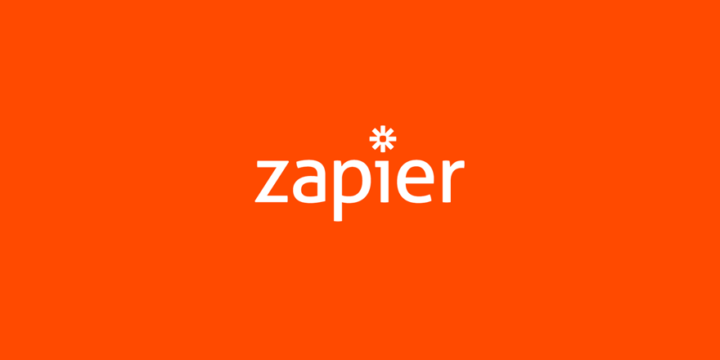
Email marketing has been proven over and over again to be a fundamentally important aspect of running successful eCommerce businesses. One particular part of email marketing is the process of sending post-purchase emails to customers to thank them, provide them extra assistance, and to encourage them to come back and become repeat customers.
Marketo found that repeat customers tend to spend as much as 67% more than one-time customers. They also reported that loyal customers can often be worth ten times more than the value of their first purchase.
These are not numbers to ignore or dismiss. A successful email marketing plan is crucially important to the growth of your business. There are hundreds of tools available to help with setting up automated email campaigns, but one of our favorites here at Easy Digital Downloads is Zapier.
Zapier is an exceptionally powerful tool that lets you easily connect your Easy Digital Downloads store to more than 400 other web applications. A few examples of these web applications include MailChimp, ConvertKit, Gmail, AWeber, and so many more.
Let’s take a quick look at how we can use Zapier to set up follow-up emails for customers after they make their first purchase.
First, we need to add a new Zap. This is easily done by clicking the MAKE A ZAP! button:
Zapier will then ask us to choose a Trigger App. For this, we’ll choose Easy Digital Downloads:
We will now be presented with a list of triggers. Since we want to send an email when a new order is placed, we will select New Order.
Zapier will now ask you to select an Easy Digital Downloads account to use. Select an existing account or use the Connect a New Account button at the bottom of the screen. After your account is connected, you can choose an Action App. This is the application we will use to send the follow-up email to the customer.
For our example we will use Gmail as our action app.
On the next screen we are provided with options to configure the email that is sent. Use the Insert a Field button to set dynamic values automatically from what is passed to Zapier from Easy Digital Downloads.
We can configure the exact subject line and message for the email as well.
For this example, we’ve used a simple email and a simple set of triggers. We could also easily set it up so that emails are only delivered to specific subsets of customers, such as those that make purchases greater than $300.
In just a few minutes, we have set up an automated email that will get delivered to customers after they make a purchase. Now, you might be asking something like “why not just use the email receipts built into Easy Digital Downloads?” The answer is simple: by utilizing Zapier, we can set up customer-specific emails and select the exact conditions that trigger email A vs email B. For example, if a customer has just made their very first purchase, you might want version A of an email, but then send version B to all returning customers.
There are a lot of options for what you could include in the email, so here are a few ideas:
- A simple “thank you” message
- Links to documentation and support resources
- Discount codes for future purchases
- Answers to common questions
We can also take this integration much, much further by leveraging automated email routines offered by services like MailChimp and ConvertKit. Instead of sending a single welcome email, how about adding the customer to an automation routine that handles sending them a series of emails over 30 days?
With Zapier, we can easily connect Easy Digital Downloads to web applications like ConvertKit and then utilize the automation sequences.
If you are unfamiliar with automation sequences, take a look at the Automation page on ConvertKit’s website. Similar features are also offered by MailChimp and many of the other email marketing platforms. We recently wrote a post that shows how to setup automation through MailChimp as well.
While there are limitless possibilities, we recommend email sequences along these lines:
- Send a welcome email at time of purchase with links to resources.
- Send a check-in email 7 – 15 days later and ask how they are doing. Do they need help? Perhaps offer a discount on additional purchases.
- Send a discount or special offer at 30 days to encourage the customer to become a return customer.
You can also easily segment emails like these even more. Some examples include:
- Send an email after processing a refund to ask if there is anything that could have been done better.
- Send an email when license keys (if using something like our Software Licensing extension) expire to invite them back.
- Place VIP customers (those who purchase certain amounts or more) into special automation routines with better discounts and offers.
Automation is easily one of the best things you can do for your eCommerce business. Email marketing has also been proven time and time again to be incredibly valuable. Why are you not automating your email marketing? It’s time to get started if you are not already.
Using WordPress and want to get Easy Digital Downloads for free?
Enter the URL to your WordPress website to install.
Disclosure: Our content is reader-supported. This means if you click on some of our links, then we may earn a commission. We only recommend products that we believe will add value to our readers.

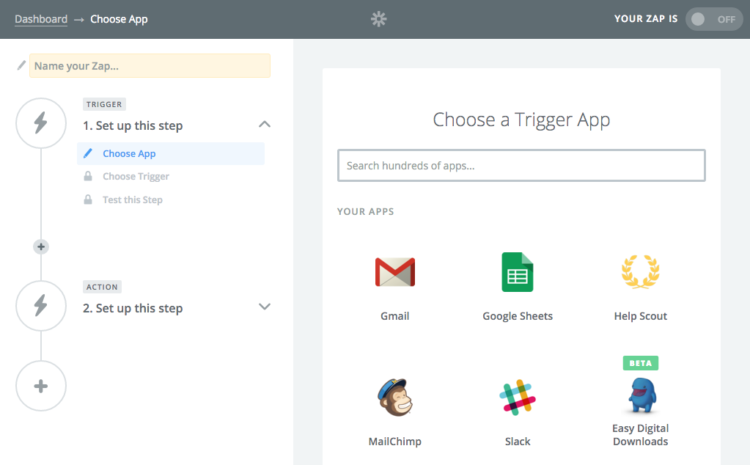
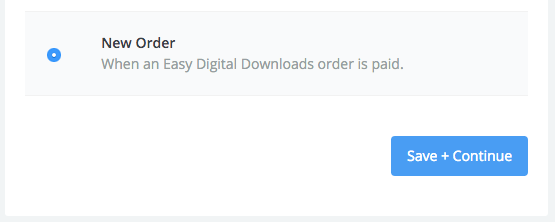
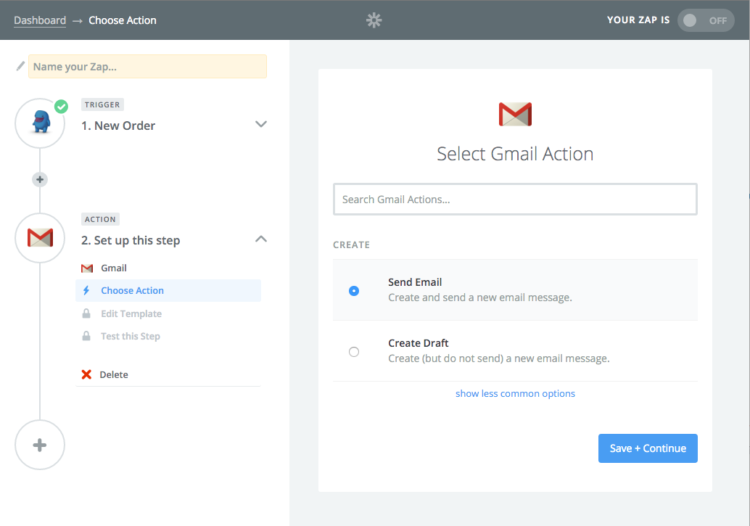
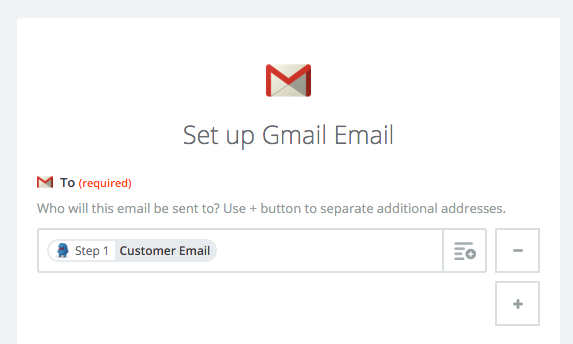
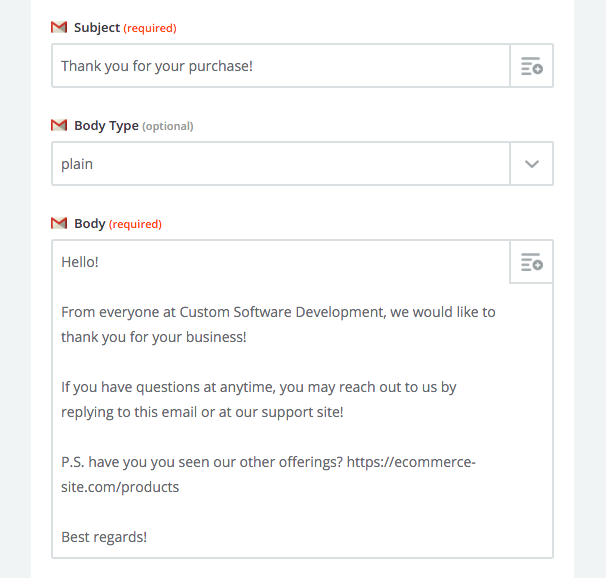
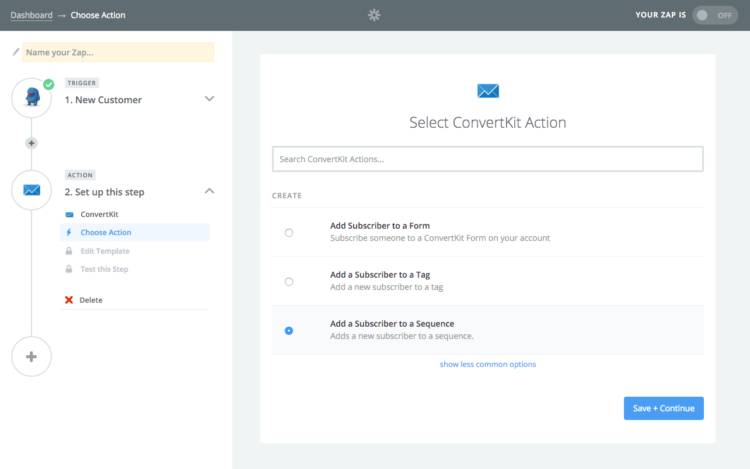
Have you found a clean way to tag customers based on an EDD trigger? I’ve played around with Zapier to try and tag customers on my mailing list by the products they have purchased. My output is a cumbersome Product value with price options and the full product name and price. Moreover I can’t seem to get a repeatable response from the Zap that I can count on and create a tag switching automation. Have you had any success with tagging this way?
I can think of a few ways to do this, though each method really depends on how you wish to use the data.
Could you give me an example of what you’d like to do? Are you trying to setup specific emails for certain products?
Yes I have onboarding sequences set to fire when a tag is added to a contact in my mail client (Active Campaign). So I need to be able to count on a specific tag to be added when a product is bought. I want to be able to tag by the name of the product but also the price option (monthly, annually, etc).
We’ll be releasing an update in the near future that makes it easier to identify which products were purchased. In the mean time, take a look at the screenshots / details from this blog post: https://easydigitaldownloads.com/blog/sale-notifications-through-zapier/
Thanks Pippin, I’ll look this over and eagerly await the update too. You guys keep pushing out great stuff, its much appreciated!
Would it be possible to understand if an order contains a certain product and then send an e-mail to the customer? This is my desired scenario: the user download a Lite and free version of a product and then, after few days, I’d send him an e-mail to invite him to buy the full version.
Yes it is! Take a look at the examples given in this post to see how to do it: https://easydigitaldownloads.com/blog/sale-notifications-through-zapier/
Ok, I’ve bought it and it’s very, very cool, another good work from you. I’ve just one question yet. As I said I’d like to send an e-mail with a discount code to a user who downloaded a free product. Do you think it would be possible to send the e-mail only if he/she has not already bought the full version? Maybe he/she could be disappointed to receive a discount after buying the product at full price.
EDIT: Ok, I did it! I just save customers with orders > 0$ in a Google Spreadsheet and then I send recall email only if I don’t have a record inside my customer spreadsheet. So cool 🙂
Very cool, thanks!
I don’t have Easy Digital Downloads in my Zapier trigger account options at all, nor is EDD listed anywhere on the Zapier site. How do I get the option as shown on the Trigger App screenshot above?
It sounds like you may not have the Zapier extension installed on your site. You will need to purchase and install it first: https://easydigitaldownloads.com/downloads/zapier/
On the other post you link to above (https://easydigitaldownloads.com/blog/sale-notifications-through-zapier/), you give away a developer invite to use Zapier in app without a plugin: https://zapier.com/developer/invite/5358/9e27be970b893d63e1b36984b2c7fbda/ is there are reason you don’t mention it here? will you not be developing the in-zapier app further?
The add-on plugin is required for the methods described in both blog posts.
The invite you mentioned is simply a special link that you need to use in order to access the Zapier app inside of Zapier. The plugin for your EDD store is still necessary.
It looks another good option and so promising. Let me give a try
The invite you mentioned is simply a special link that you need to use in order to access the Zapier app inside of Zapier. The plugin for your EDD store is still necessary.
That is correct.
Hello,
I want to buy this plugin BUT i have a pre-sale question.
We are also using EDD free download plugin and want to send followup emails product wise. So is that possible with this plugin?
Yes it is.
Can this be used the other way around: Trigger EDD from an action in Zapier to create a manual payment for example?
No that is not supported in this integration.
I’ve been using active campaign right now.
From where I can find its trial version?
We do not offer trial versions but we do have a 30 day refund policy so you can purchase risk free. If the plugin does not work the way you’d like, you can receive a full refund if requested within 30 days of your purchase.
https://easydigitaldownloads.com/downloads/active-campaign/
I would like to thank you for the efforts you have made in writing this post. Thanks for posting Really Such Things. I should recommend your site to my friends.
hi Pippin , great topic here
but wondering is there any updates since we now in 2020 ?
really appreciate if anything that can help us out