Do you want to learn how to add conversion pixels to WordPress?
Conversion pixels help you track conversions on your e-commerce site. You can use them to measure the success of your online campaigns and make data-driven decisions to help drive your success.
Thanks to the WPCode plugin, you can add conversion pixels from popular platforms to your site without having to directly edit your site files.
🔎 In this article, I’ll cover:
What Are Conversion Pixels?
Conversion pixels, also known as tracking pixels or web beacons, are tiny pieces of code placed on specific pages of your website. These pixels serve a crucial role in tracking user actions and behavior on your site.
Conversion pixels are particularly useful for measuring the success of online advertising campaigns. They can track actions such as clicks, form submissions, and purchases.
Pixels provide valuable data that can help you optimize your website and marketing efforts. They allow you to:
- Measure the effectiveness of your advertising campaigns
- Understand user behavior on your site
- Identify areas for improvement in your sales funnel
- Make data-driven decisions to boost conversions & ROI
There are two main methods you can use to add conversion pixels to your WordPress site. One is to use a plugin and the other is to insert the code manually.
How to Add Conversion Pixels to WordPress
Now that we understand the importance of conversion pixels, let’s delve into the steps to add them to your WordPress website for e-commerce tracking.
Step 1: Install WPCode
The easiest way to add conversion pixels to your WordPress site is to use a plugin like WPCode:
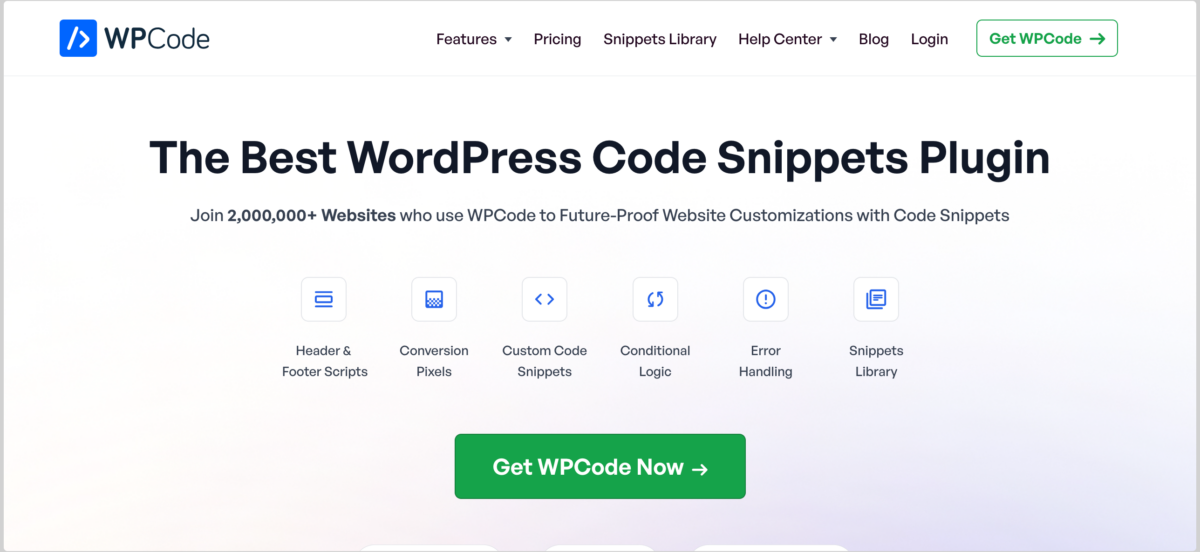
WPCode has a Conversion Pixels addon that automatically inserts the pixel code in the appropriate places on your site. It’s the ideal way to accurately track conversions for your Easy Digital Downloads store. It also works with other e-commerce plugins like WooCommerce.
WPCode’s Conversion Pixels addon also supports Facebook (Meta), TikTok, Pinterest, Google Ads, and Snapchat.
To start, visit the WPCode website and click on Get WPCode Now. Select the plan that suits your specific needs. Note that you’ll need the Plus plan or higher to get access to the Conversion Pixels addon.
From your WPCode account dashboard, you can download the plugin under Downloads » Download WPCode:
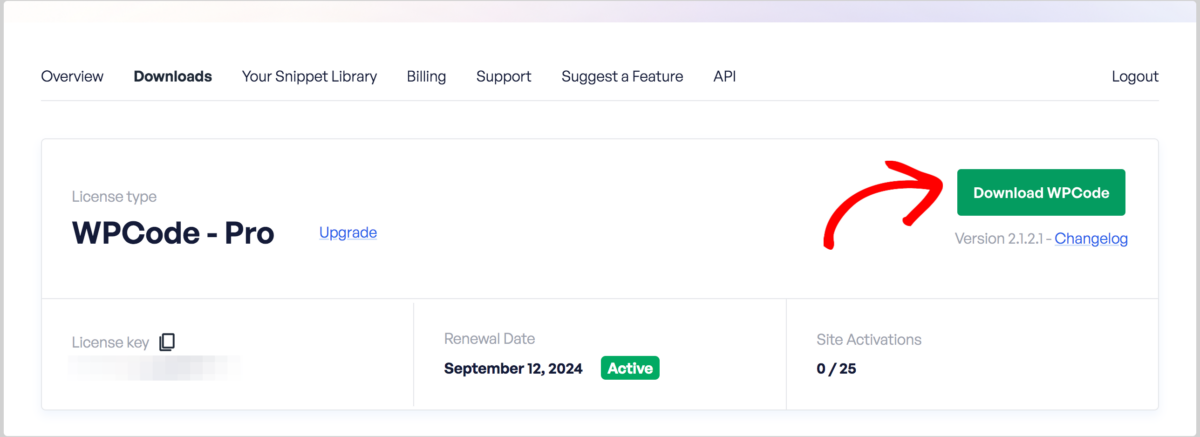
Then upload it to your WordPress site under Plugins » Add New » Upload Plugin » Choose File. Select the zip file, then click on Install Now, followed by Activate Plugin:
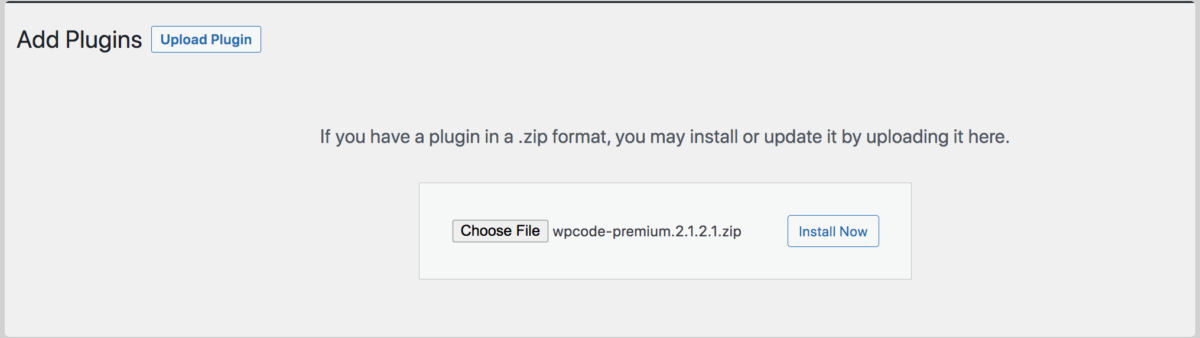
Once activated, navigate to Code Snippets Settings to enter your license key:
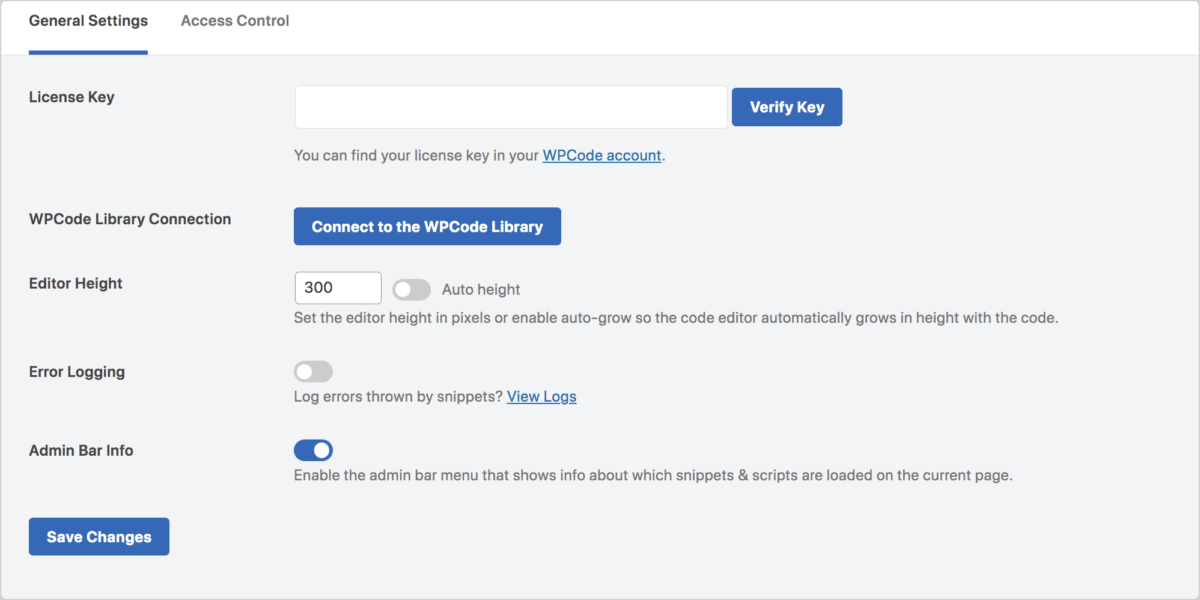
Click on Verify Key followed by Save Changes.
Step 2: Add Conversion Pixels Addon
The next step is to add the Conversion Pixels addon. Again, this is a simple, straightforward way to add custom click event tracking in WordPress without having to add custom code.
Navigate to Code Snippets » Conversion Pixels from your WordPress dashboard. Then select Install Addon Now:
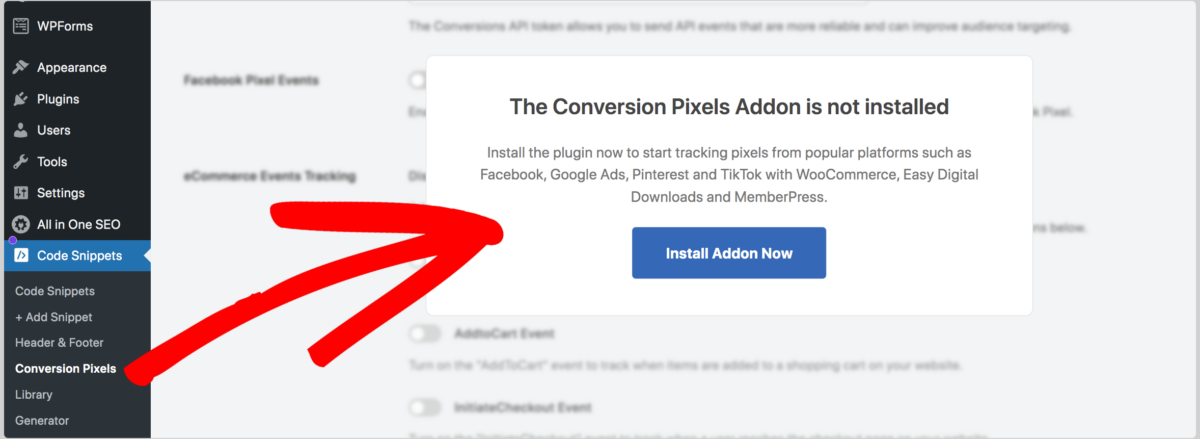
Note that if you don’t see the option to install the addon, you likely need to upgrade to a higher WPCode plan.
Step 3: Add Your Pixel IDs
Once you install the Conversion Pixels addon, you’ll be able to view the various platforms WPCode supports as well as the pixel ID settings:
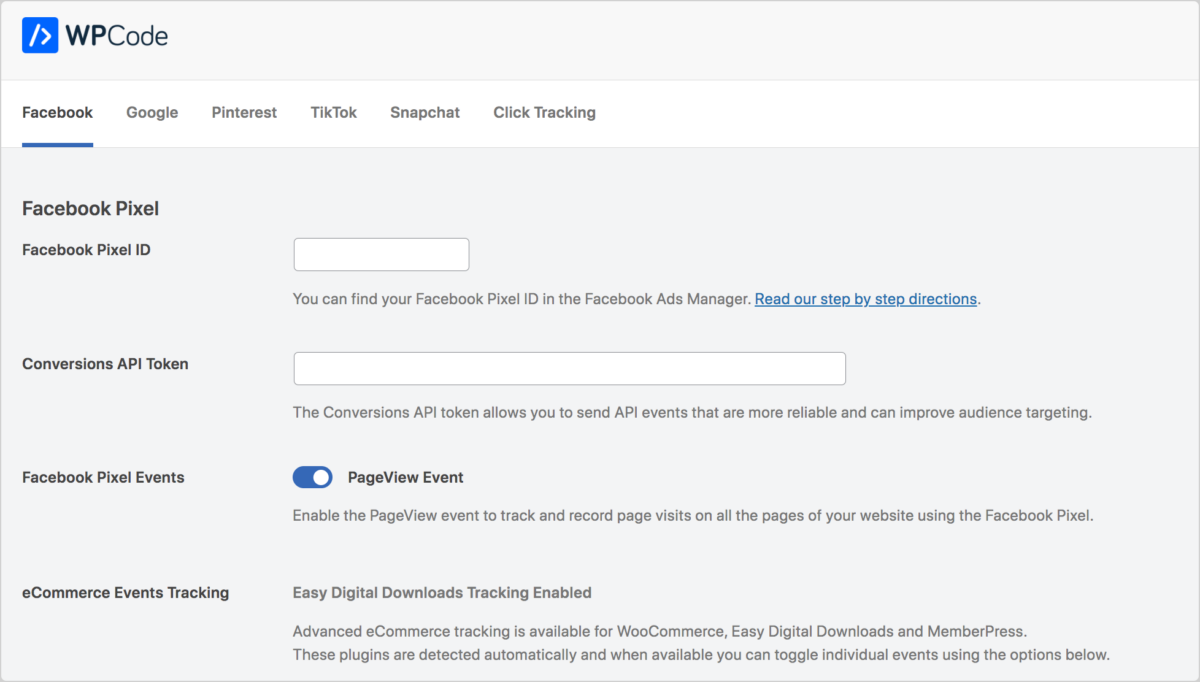
As you can see, you can automatically turn on eCommerce events tracking for Easy Digital Downloads. The plugin lets you automatically track specific conversions/events:
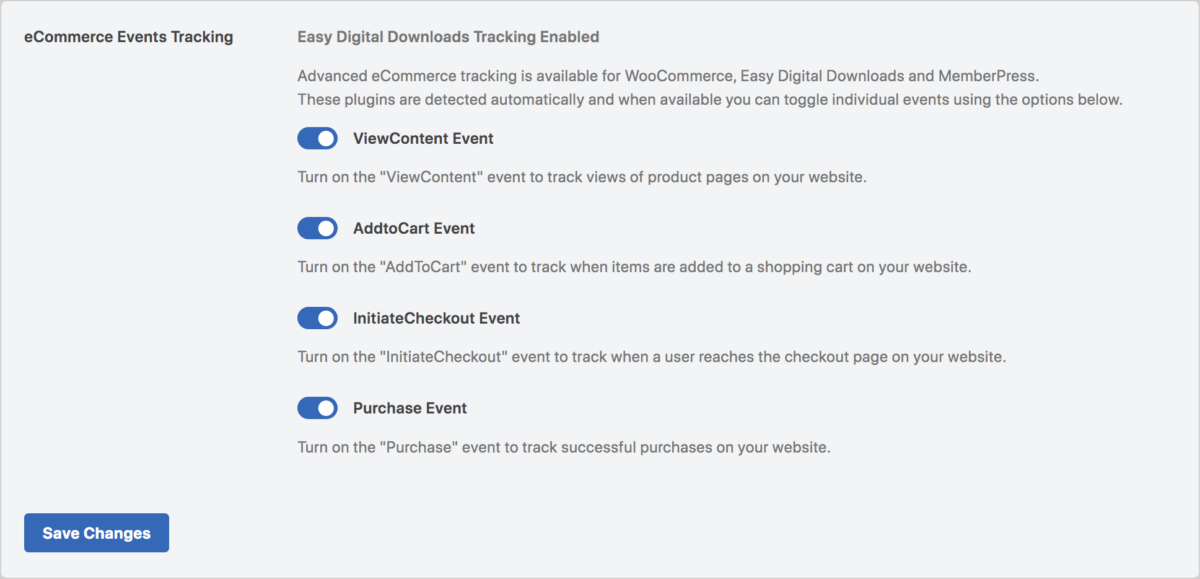
You can click the switch next to any of the options to disable tracking. When you’re done, click on Save Changes.
To add conversion pixels from other platforms, you can simply add the Pixel ID in the appropriate field.
If you need help locating any of the pixel IDs from other platforms, you can refer to the WPCode documentation.
No Plugin? Manually Add Conversion Pixels
If you don’t have access to WPCode or prefer a manual approach to adding conversion pixels to your WordPress site, don’t worry; you can still effectively integrate these essential tracking tools.
Manually adding conversion pixels to WordPress without using a plugin involves directly editing your theme’s code. This method requires some familiarity with HTML and WordPress themes.
To start, you’ll need to locate and edit your site’s header.php file. You can do this via File Transfer Protocol (FTP) client, your web host’s file manager, or your theme’s file editor.
Locate the and open the header.php file within your theme’s folder:

Next, you can paste the conversion pixel code you copy from the platform of your choice (such as Google Ads) within the head tag. Paste the code snippet right before the closing “</head>” tag. It should look something like the following:
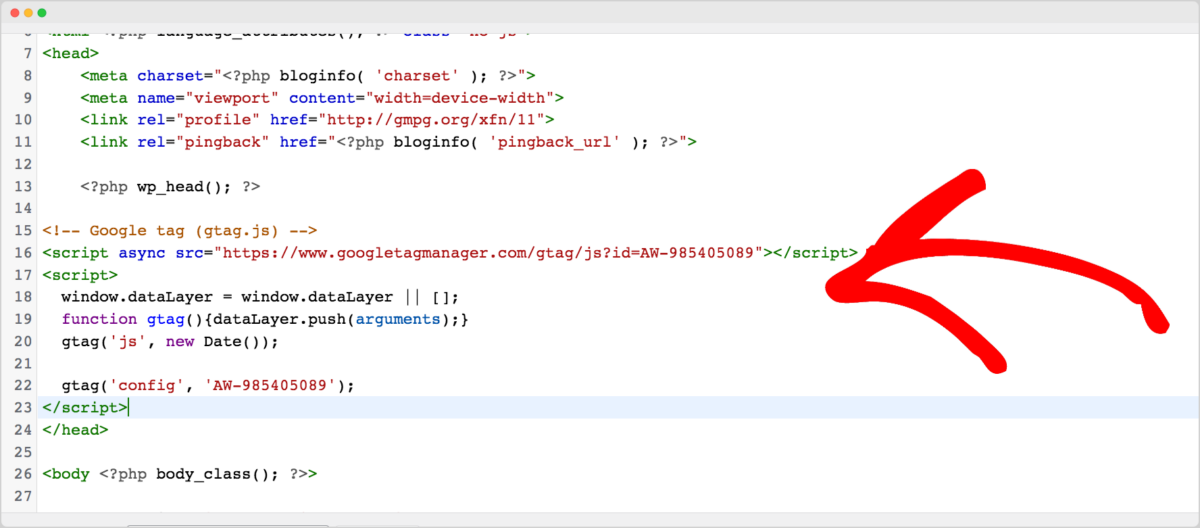
When you’re done, select Update File.
Manually adding conversion pixels to your WordPress site offers you full control over the code placement. It can help you track user interactions accurately. However, be cautious when editing theme files. Always have a backup in case anything goes wrong during the process.
FAQs About Conversion Pixels
Let’s wrap up with some frequently asked questions.
Can I track conversions from different advertising platforms on one WordPress site?
Absolutely! You can add conversion pixels from various advertising platforms like Facebook, Google Ads, and LinkedIn, all on a single WordPress site. This allows you to have a comprehensive view of your online advertising performance.
How many conversion pixels can I add to my WordPress site?
You can add multiple conversion pixels to your WordPress site, but it’s essential to organize and manage them efficiently. Each pixel should serve a specific tracking purpose to avoid clutter and confusion.
What’s the easiest way to add conversion pixels to WordPress?
How often should I review my conversion pixel data?
Regularly reviewing your conversion pixel data is essential to staying on top of your website’s performance. Consider setting up a schedule to analyze the data at least once a week to make timely adjustments to your marketing strategies.
Integrate WPCode With EDD
WPCode offers a convenient way to add conversion pixels to your WordPress site. You can use it to effectively track user interactions and measure the success of your online campaigns.
Plus, it integrates seamlessly with Easy Digital Downloads! Don’t have EDD yet?
📣 P.S. Be sure to subscribe to our newsletter and follow us on Facebook, Twitter/X, or LinkedIn for more WordPress resources!
Using WordPress and want to get Easy Digital Downloads for free?
Enter the URL to your WordPress website to install.
Disclosure: Our content is reader-supported. This means if you click on some of our links, then we may earn a commission. We only recommend products that we believe will add value to our readers.