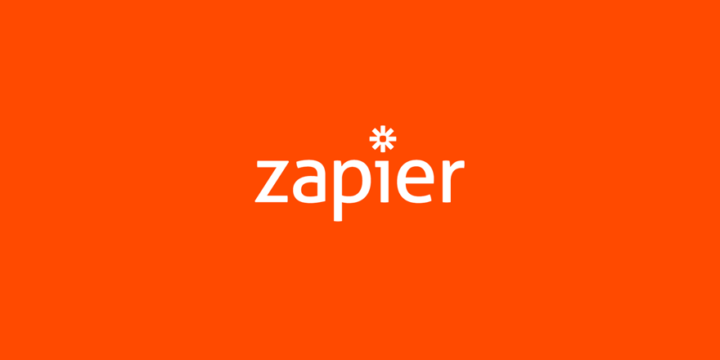
Easy Digital Downloads is a robust system in its own right, with enough functionality out of the box to run a full-fledged eCommerce site and well over 100 extensions currently available.
However, even with powerful solutions like Easy Digital Downloads, managing your business can be a lot of work. That’s where Zapier comes in. With Zapier you can automate virtually any aspect of your workflow. Over the next few minutes, we’re going to review a few simple integrations that can greatly improve your day-to-day experience with Easy Digital Downloads.
What is Zapier?
It’s undeniable that automation is incredibly useful. Take a moment to look around. Do you see a coffee maker? Have you ever programmed it to make a pot of your favorite coffee just in time for you to wake up in the morning? How about a DVR? Have you ever set it to record your favorite show so you wouldn’t miss it? Those simple acts are examples of basic automation that we do every day without even thinking about it. Your life is automated, shouldn’t your website be as well?
Zapier is a software as a service platform designed to do just that. It integrates with an impressive 750-plus platforms and enables you to configure automations through a simple interface. So just what can Zapier do to supercharge your Easy Digital Downloads powered website?
License expiration campaigns with Software Licensing
Software Licensing is one of our most widely used extensions for selling software and managing license keys. With Software Licensing and Zapier activated, we provide several new integration points, including license key status changes. Our first Zapier example will utilize the new Software Licensing Expired License Notification integration point to add users to a special MailChimp list when their license expires.
Configuring your new Zap
For the purposes of this post, we are going to assume that you have at least a fundamental understanding of Zapier. If you aren’t familiar with it yet, you might want to stop reading until you have reviewed our introductory post on Automating your store with Zapier.
To configure your new expiration notification Zap, you’ll want to visit your Zapier dashboard and click on the Make a new Zap button. Select “Easy Digital Downloads” in the Your Apps section to begin your configuration. If you don’t see the Easy Digital Downloads app, visit the Zapier setup docs and ensure that you have authorized our app.
Zapier automations, called Zaps, are comprised of two parts: triggers and actions. Triggers are individual events which are sent from your website (or connected app) to the Zapier service. Actions are steps in the automation process actually performed by Zapier when a trigger is detected. The first step in configuring a Zap is to select what triggers the automation.
Scroll through the list of supported triggers and find the “License Key Status Changed to Expired” trigger, then save the trigger and proceed to the next step of configuration. Assuming you have connected your site to your Zapier account, you will be presented a list of connected sites. If not, you will be given the opportunity to connect your first site. Again, save and continue and Zapier will run through a connectivity test, before proceeding to the action phase of configuring your Zap.
Choosing an action
Since we decided earlier to add users to a specific MailChimp list when their licenses expire, find the MailChimp Action App in the list and select it. You will be asked to choose what action to run when your Zap is triggered. For our example, we are going to choose the “Add/Update Subscriber” action.
Once you have logged in to your MailChimp account, or selected an already connected account, you will have to set up a template which will be used to determine what should be done when the Zap is triggered. Use the following list as a guide to setting up your own Zap. Fields which are not in the list can be configured however you wish without affecting the integration.
- List: Select the list you want to add expired users to
- Subscriber Email: Select the
Customer Emailfield from the dropdown - Update Existing: Set to
yes
Once you have configured your action, save it, test it, and get ready to profit!
A value-added solution
Congratulations, now you have a Zap configured to add users to a new MailChimp list when their licenses expire! So why is this automation important? The answer is two words which are crucial to anyone who operates a storefront with licensing support: customer retention. Let’s pretend you’re running a store with a single product worth fifty dollars which is billed yearly. Over the course of one year, you sell 500 copies of your product. A bit of simple math tells us that in one year, you’re bringing in $25,000.
Now, let’s assume that you gain 500 users each year, but only ten percent of your users renew at the end of the year. With a ten percent renewal rate, you’d make $27,500 in your second year. That’s a loss of $22,500! So how can Zapier improve your renewal rates? The fact of the matter is, you are going to lose renewals. People stop using products, change their workflow, or move on to greener pastures all the time. But, that doesn’t mean you should just forget about the users who may actually want to keep using your product!
How many times have you gotten an email, looked at it on your phone and said “I’ll take care of that when I get back to my computer” only to forget about it completely by the time you actually get to a computer? Or missed an email completely in the deluge of spam and drivel you get on a daily basis? By using the Zap we outlined above, you can send timed emails to users with expired licenses, urging them to renew or simply thanking them for using your product. Yep, thanking them even after they let their license lapse can actually improve conversions! By keeping your product in front of them and giving them another opportunity to renew a few days or weeks after the initial expiration email, you may regain users you would have otherwise lost.
So what makes this better than the existing expiration emails already supported by Software Licensing? Simply put, MailChimp is powerful. The power of MailChimp lies in its tracking abilities and the ability to segment subscribers. For example, you could build a series of email campaigns aimed at customer retention. An initial email could be sent when a license expires, prompting the user to renew. If a user opens the email, but doesn’t actually renew their license, you could then send a second email a few days later reminding them or even providing an incentive to renew. Similarly, if you have users worldwide you could use the tools provided by MailChimp to target individual users depending on where they live, or what their language is. This allows you to specifically send emails suited to a given user, at an appropriate time for that user.
Unlimited flexibility
That’s far from all you can do with Zapier though. The available app integrations provided by Zapier means you can configure it to do virtually anything with a little creativity. We aren’t going to go into all the possibilities at this time, but we’d love to hear what you use Zapier for! Maybe you’ll provide the inspiration for our next guide, or even give us a new idea to improve our own internal workflows! If you haven’t purchased your copy of our Zapier plugin yet, there’s never been a better time than today. Stop by the product page and get your copy now! If you’re already using Zapier, let us know in the comments below how you use it, and what new or unique workflows you have come up with. We’re looking forward to hearing your thoughts!
Using WordPress and want to get Easy Digital Downloads for free?
Enter the URL to your WordPress website to install.
Disclosure: Our content is reader-supported. This means if you click on some of our links, then we may earn a commission. We only recommend products that we believe will add value to our readers.
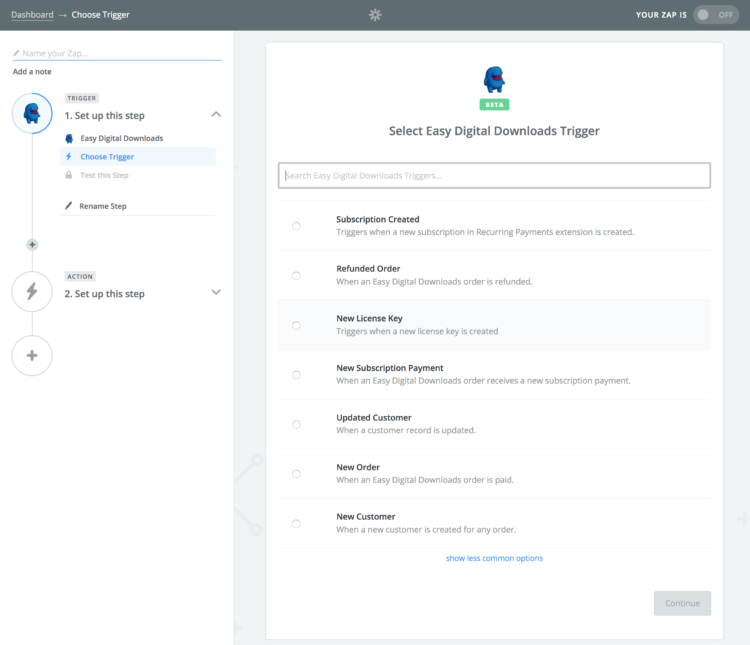
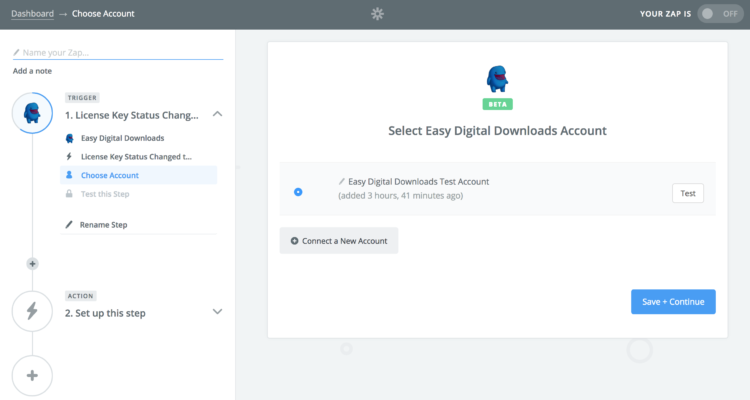
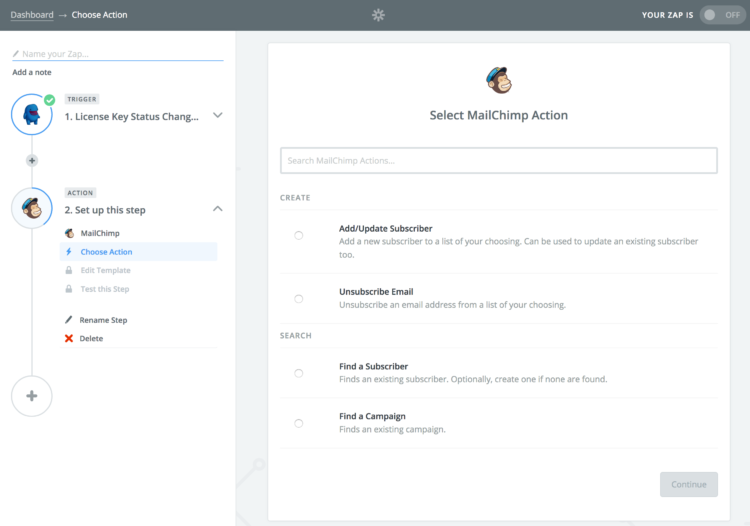
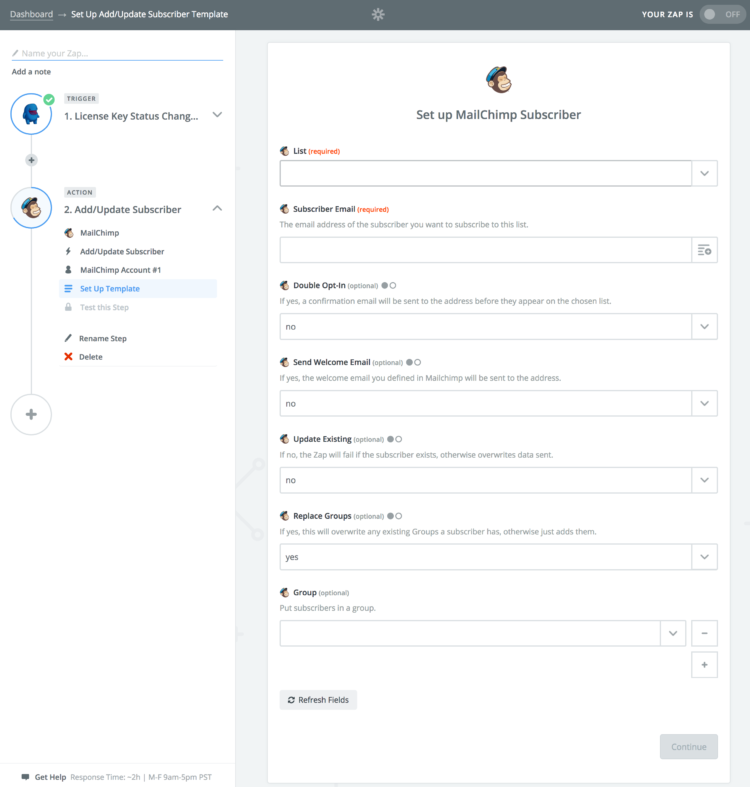
This is amazing. You provided a screen shot that shows us how to send an email anytime a user updates a record. Proof, that we’ll continue to use EDD and Software Licensing for a long time to come.
Thanks Pippin. Hope to see you at a WordCamp soon!