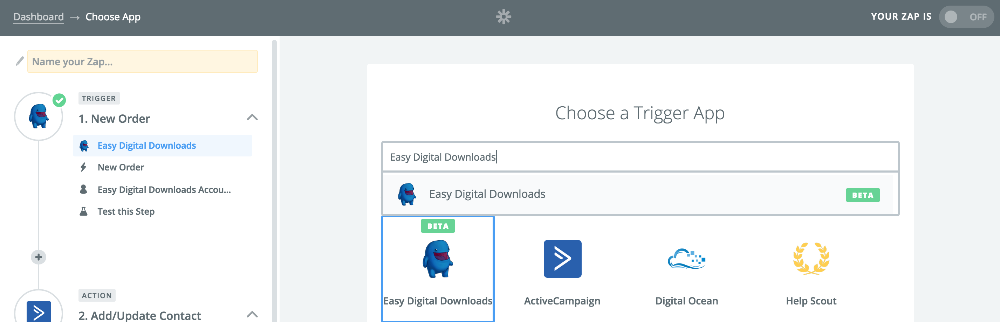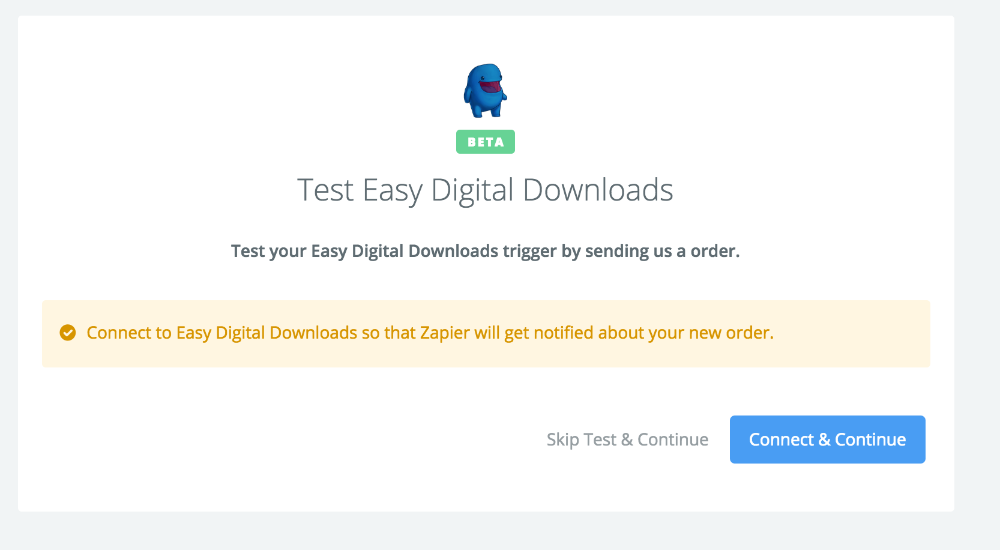Zapier Extension Setup Documentation
The Zapier extension for Easy Digital Downloads allows you a simple and powerful way to integrate your Easy Digital Downloads store with 400+ third party web services, including Highrise, Twilio, Campaign Monitor, MailChimp, Xero, Zendesk, Dropbox, Google Docs and more!
EDD Setup
After you have installed and activated the Zapier extension, you will need to generate an API key in order for the extension to work.
Navigate to Downloads > Tools > API Keys. If you already have an API key connected to your user account, you can use that one.
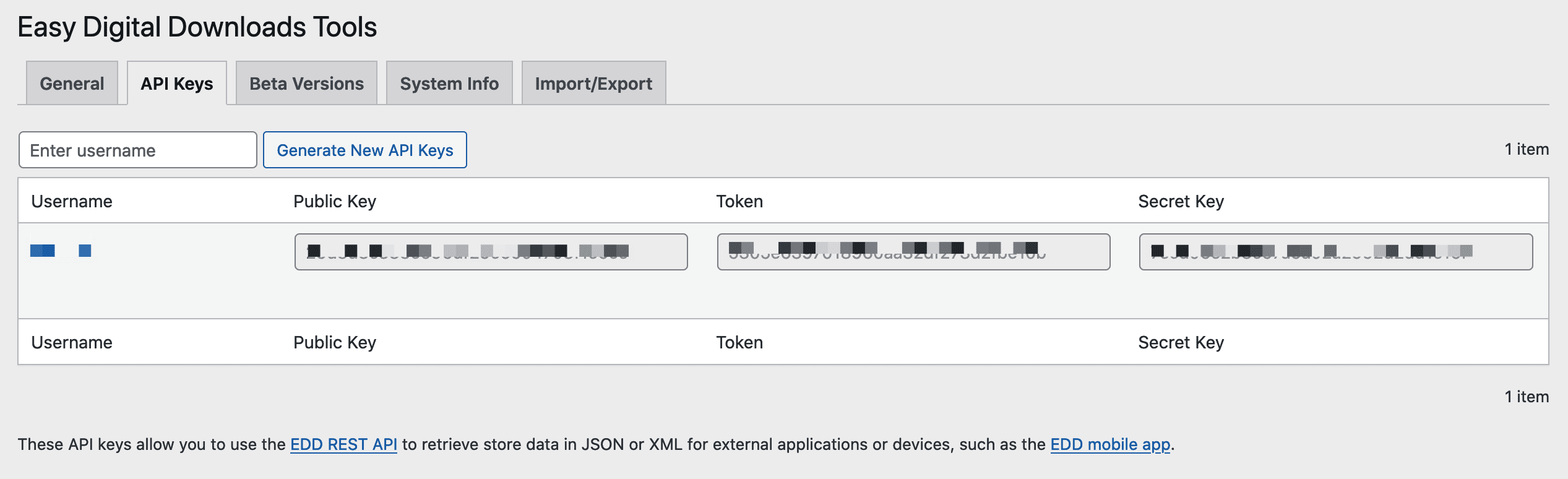
Note: For use with Zapier, the API key needs to be generated for a user account that is an “Administrator”.
Zapier Setup
-
- Click this link to gain access to the (currently private) EDD App: https://zapier.com/developer/public-invite/76688/7cf87d2c6d63d9fbd9a75fe40dbf3065/.
- Create a new Zap and select Easy Digital Downloads as a triggering service:

- The first time you create a Zap with Easy Digital Downloads, you will need to authenticate your site by providing your site URL, API key, and API Token. To find those keys, follow the steps in this article.
- Configure the Zap to behave as you need with optional conditional parameters. Zapier will then ask you to run a test trigger:

- When you see the screen above, go to your WordPress dashboard and navigate to Downloads → Settings → Extensions → Zapier.
When there, send the Trigger that Zapier is asking you for:
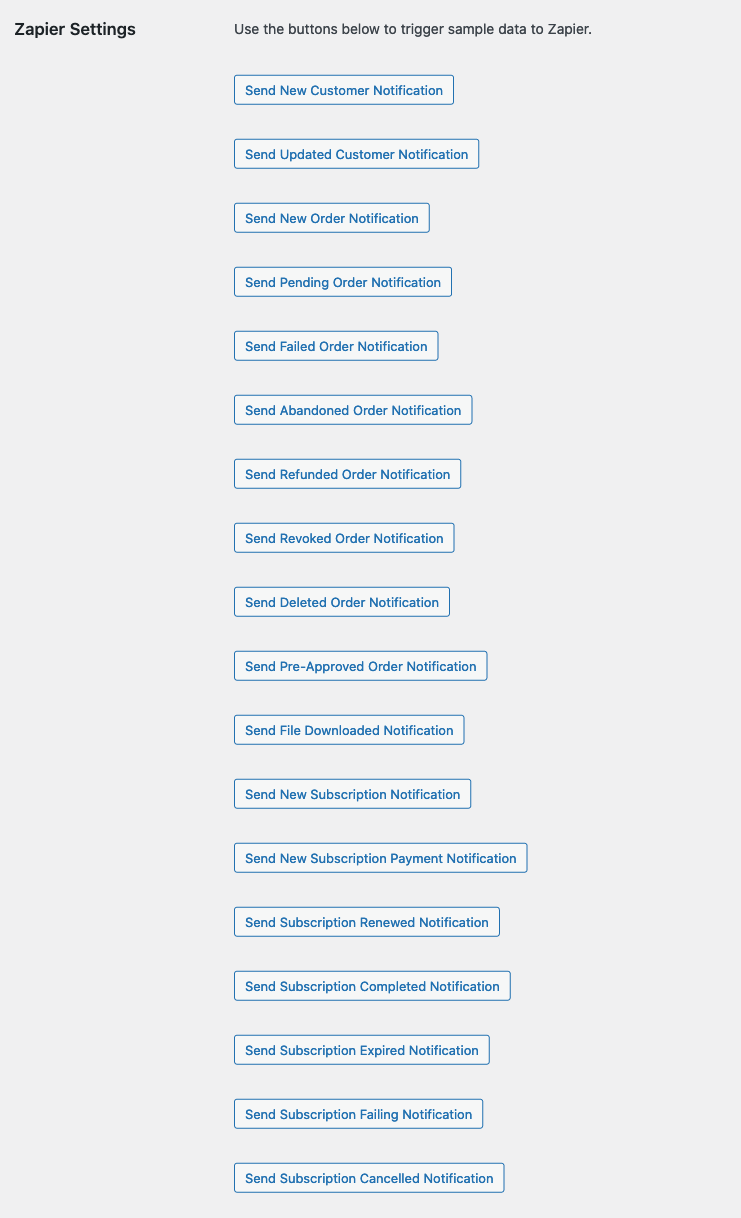
After you click the correct Trigger to send, you will see this in your Zapier tab: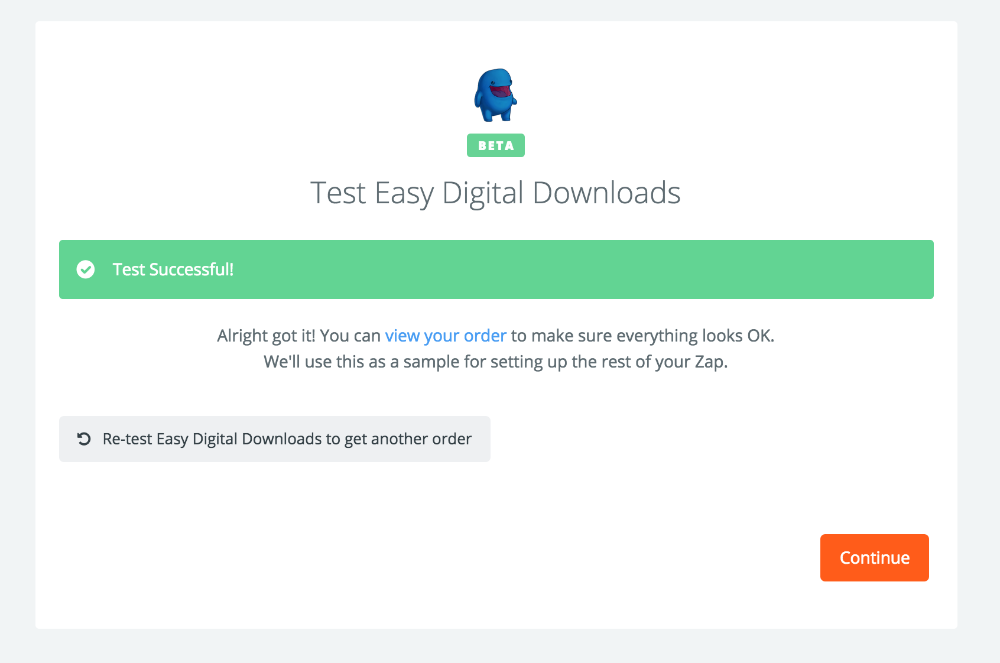
Note: If you are getting an error like “Problem creating Webhook Subscription”, you may need to re-save your permalinks in WordPress. Do this by navigating to Settings → Permalinks → Save. If the error still happens after saving your permalinks, double check the Zapier extension for EDD is activated under Dashboard → Plugins.
Sample triggers in Zapier
Here is a description of each of the sample triggers in EDD Zapier and when they typically happen on their own:
Send “New Customer” Notification
This will send a test trigger to Zapier pretending that a new customer was created.
Send “Updated Customer” Notification
This will send a test trigger to Zapier pretending that a customer was updated/changed.
Send “New Order” Notification
This will send a test trigger to Zapier pretending that an order was just completed/paid.
Send “Pending Order” Notification
This will send a test trigger to Zapier pretending that a payment just came in but that payment’s status is “pending”. Note that an example of this is someone who has filled out the checkout form and then gone to PayPal for payment. We have the record of sale, but they haven’t completed their payment yet.
Send “Failed Order” Notification
This will send a test trigger to Zapier pretending that an order failed. Note that a “failed” payment usually happens if the credit card was rejected by the bank or a payment error occurred.
Send “Abandoned Order” Notification
This will send a test trigger to Zapier pretending that an order was abandoned. Note that “abandoned” payments happen if a “pending” payment is not completed after a week.
Send “Refunded Order” Notification
This will send a test trigger to Zapier pretending that an order was refunded.
Send “Revoked Order” Notification
This will send a test trigger to Zapier pretending that an order was revoked. A “revoked” order happens if you are taking away a customer’s access to the product without refunding their money.
Send “Deleted Order” Notification
This will send a test trigger to Zapier pretending that an order was deleted.
Send “Pre-Approved Order” Notification
This will send a test trigger to Zapier pretending that an order was pre-approved. A pre-approved payment is one where the customer has approved the payment, but it hasn’t been processed yet. This only happens in some unique and specific set-ups typically involving some sort of crowdfunding plugin.
Send “File Downloaded” Notification
This will send a test trigger to Zapier pretending that a file was downloaded by a customer.
Send “New Subscription” Notification
This will send a test trigger to Zapier pretending that a new Recurring Subscription was created. This typically happens when a customer purchases a recurring product for the first time. However, it can also happen if you manually create a subscription profile for a customer under Downloads → Subscriptions → Add New.
Send “New Subscription Payment” Notification
This will send a test trigger to Zapier pretending that a new recurring product was successfully purchased. This happens when a customer successfully purchases a recurring product for the first time.
Send “Subscription Renewed” Notification
This will send a test trigger to Zapier pretending that a recurring payment was successful. This typically happens each time a recurring payment comes in – but not for the original payment in a subscription.
Send “Subscription Completed” Notification
This will send a test trigger to Zapier pretending that a recurring subscription was completed. This typically happens if your recurring product has a maximum number of times it should charge the customer. For example, if you have it set to only charge the customer 4 times, after the 4th recurring payment comes in the subscription is completed.
Send “Subscription Expired” Notification
This will send a test trigger to Zapier pretending that a recurring subscription expired. This typically happens if a customer has signed up for a subscription but their credit card is cancelled and they don’t make the recurring payment in time.
Send “Subscription Failing” Notification
This will send a test trigger to Zapier pretending that a recurring subscription is failing. This typically happens if a customer has signed up for a subscription but their credit card is cancelled and we are still trying to charge their card because the expiration time has not yet been reached.
Send “Subscription Cancelled” Notification
This will send a test trigger to Zapier pretending that a recurring subscription was cancelled. This typically happens if a customer chooses to cancel their subscription.
Send “New License Key” Notification This will send a test trigger to Zapier pretending that a new license key was just created.
Send “License Key Status Changed to Inactive” Notification This will send a test trigger to Zapier pretending that a license key was just set to “inactive”. A license is typically “inactive” if it is not currently active on any sites.
Send “License Key Status Changed to Expired” Notification This will send a test trigger to Zapier pretending that a license key was just set to “expired”. A license is typically “expired” if it is past its expiration date and was not renewed by the customer.
Send “License Key Status Changed to Disabled” Notification This will send a test trigger to Zapier pretending that a license key was just set to “disabled”. A license is typically “disabled” if you manually set it to be disabled as the site-admin or the purchase was refunded.
Send “License Key Status Changed to Active” Notification This will send a test trigger to Zapier pretending that a license key was just activated on a site.
Send “License Key Deactivated” Notification
This will send a test trigger to Zapier pretending that a license key was just deactivated from a site.
Fields available from Easy Digital Downloads in Zapier
When setting up a Zap in your Zapier account, it is helpful to know what information will be available to you from Easy Digital Downloads. Here is a breakdown of the standard fields included in each hook:
New Order, Refunded Order, Revoked Order, Pending Order, Failed Order, Abandoned Order, Deleted Order, Cancelled Order :
- Order ID
- First Name
- Last Name
- Ordered Products
- Order Date
- Order Key
- Payment Gateway
- Subtotal
- Tax
- Fees
- Total
- Discount Codes
- Transaction ID
- Customer Email
- Billing Address
New Customer, Update Customer:
- User ID
- Name
- First Name
- Last Name
- Payment IDs
- Purchase Value
- Date Created
- Purchase Count
- Notes
New License, License Activated, License deactivated, License Expired, License Disabled:
- License ID
- License Key
- License Status
- Customer Name
- Customer Email
- Product ID
- Product Name
- Activation Limit
- Activation Count
- Activated URLs
- Expiration Date
- Is License Lifetime (true/false)
File Downloaded:
- File Name
- File URL
- User Email
- Product Name
Subscription Created, Subscription Renewed, Subscription Completed, Subscription Expired, Subscription Failing, Subscription Cancelled :
- Customer ID
- Subscription Period
- Initial Amount
- Recurring Amount
- Bill Times
- Transaction ID
- Initial/Parent Payment ID
- Product ID
- Created Date
- Expiration Date
- Status
- Profile ID
- Gateway
- Customer
- User ID
Related Articles
Integrated Extensions
The following extensions for Easy Digital Downloads have been integrated to have triggers in Zapier: