Easy Digital Downloads Quickstart Guide
Are you ready to install the Easy Digital Downloads plugin on your WordPress site? After you’ve purchased a license, the next step is to install the plugin so you can start creating your products and generating sales!
In this step-by-step guide, we’ll walk you through how to install and activate the Easy Digital Downloads plugin.
Note: This tutorial is intended for brand new installs of Easy Digital Downloads (Pro). If you are upgrading from the free version of Easy Digital Downloads, please see our tutorial on how to upgrade to our paid plugin from EDD Lite for more details.
Downloading the Easy Digital Downloads (Pro) Plugin
To get started, first log in to your Easy Digital Downloads account. Once you’ve logged in, you’ll see your dashboard, and you link to download the Pro version.
This will show you a page with all of your available passes. To download the plugin, click on the Download Easy Digital Downloads (Pro) button next to one of your licenses. This will save a zipped file of the plugin to your computer.
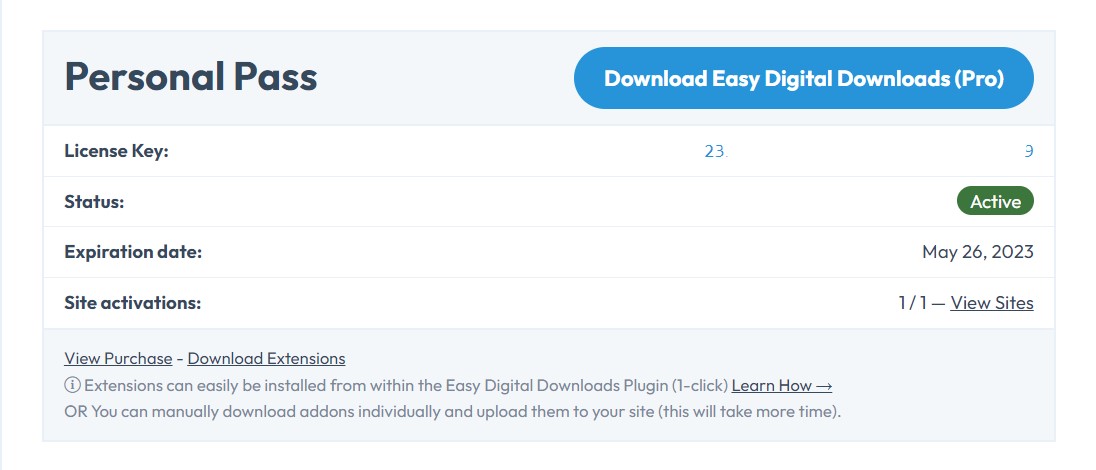
Note: In some cases, this file may unzip as you download it, and instead appear as a regular folder. However, the folder must be zipped to use the WordPress plugin uploader. For more details on how to zip and unzip files, be sure to check out these guides for Windows and Mac operating systems.
For now, you don’t have to download any of the extensions, since you’ll be able to easily install and activate extensions from inside your WordPress dashboard later.
Installing Easy Digital Downloads on Your Site
Once you’ve downloaded your zip file, go ahead and navigate to the site where you’d like to install Easy Digital Downloads. Then, inside the admin dashboard, go to Plugins » Add New and click the Upload Plugin button.
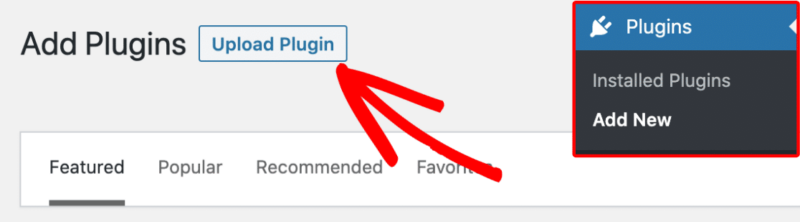
From here, you’ll see the option to upload the plugin. Click on the Choose File button and select the Easy Digital Downloads zip file you just downloaded.
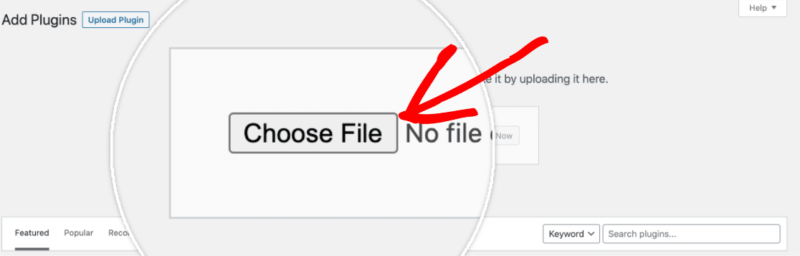
After your file is uploaded, click on the Install Now button.
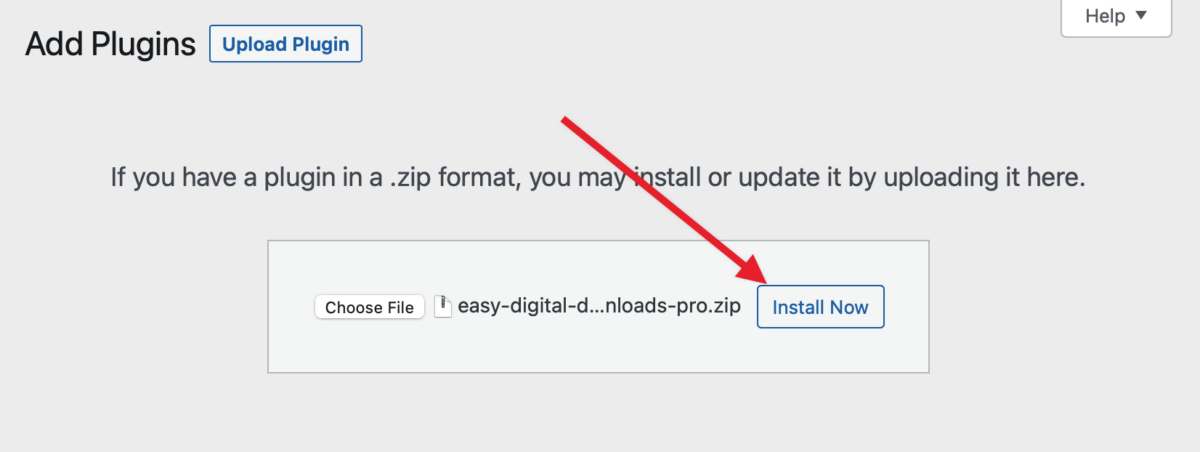
This will begin the installation process for you. Once the plugin is installed, click on the Activate Plugin button to activate Easy Digital Downloads on your site.
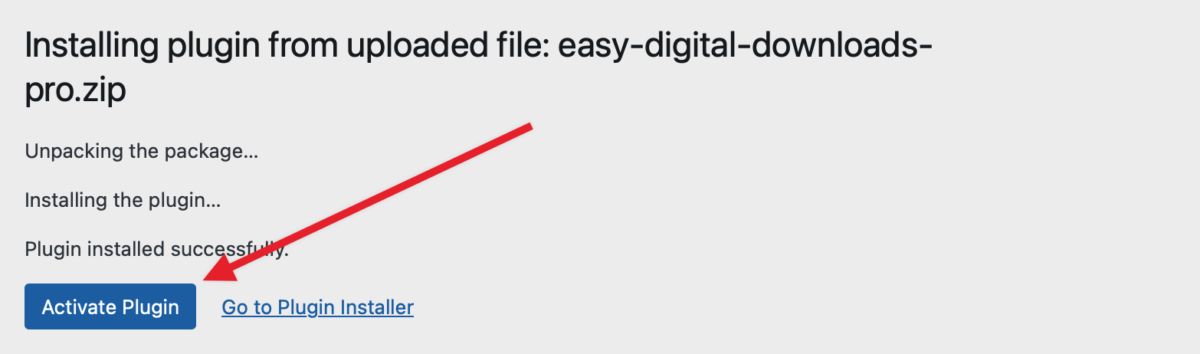
After activating the plugin, be sure to activate your EDD (Pro) license key to receive automatic updates and plugin support. Adding your license key will also allow you to easily install and activate EDD extensions from inside your WordPress dashboard.
That’s it! Once installed and activated, you’ll be guided through our Setup Wizard which will have you up and running in a matter of minutes, so you can start selling your products today!