Customer Details Page
Going to Downloads > Customers and then clicking on a customer’s name or on the Edit link brings you to that customer’s details screen. Here’s an example:
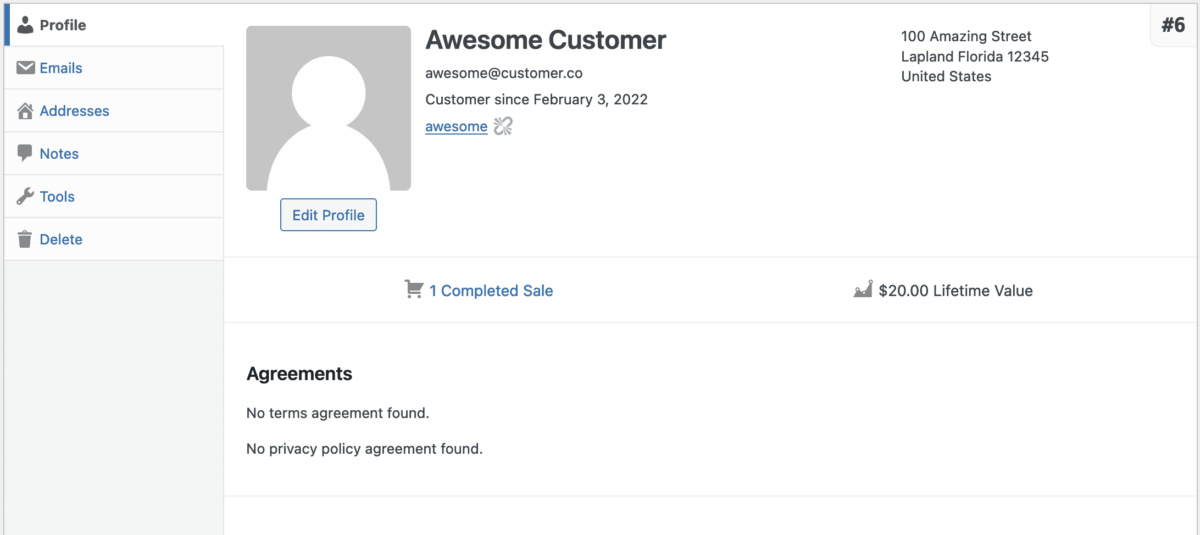
You may also get to this page when viewing an individual Order and clicking the “View customer record” link in the Customer section.
Personal Image
The image comes from the WordPress user profile. In this case, the user doesn’t have one set, so it’s using WordPress’ fallback gravatar icon.
EDD Personal Information
Next to the image we see the Customer’s name. Below is their email address and how long they’ve been a customer.
Lastly in this section, we see a User ID. This is their WordPress user id. In the top right of the Customer Details you’ll see another number (#6 in the example above). That number is their EDD Customer number. The Customer ID and WordPress User ID can be different.
Next to the User ID is a link to Disconnect User. This disassociates the WordPress user id with this EDD customer.
Customer Address
To the right of the EDD Personal Information is the Customer’s address. This data represents the customer’s physical address if it was added to their profile at any point during the purchase. For example, if taxes are enabled the customer will have to enter their location during purchase and then those details will become their Primary Address info.
EDD Activity
Below the Customer Information, you’ll see a Completed Sales section and a Lifetime Value section. When you click the Completed Sales link you will be redirected to the Orders history page along with a filter being applied automatically to only display orders from that particular Customer.
Below this section (not pictured in the example above) is a list of the recent orders, refunds, and a list of the purchased Downloads.
Editing a Customer
Below the customer profile image, you can click on the “Edit Profile” button which will let you edit their profile details without having to reload the page.
Notes
These notes are never revealed to anyone except the store admin. The customer never sees them, the front end of the site never sees them. They’re exclusively for the admin to remember things about the customer.
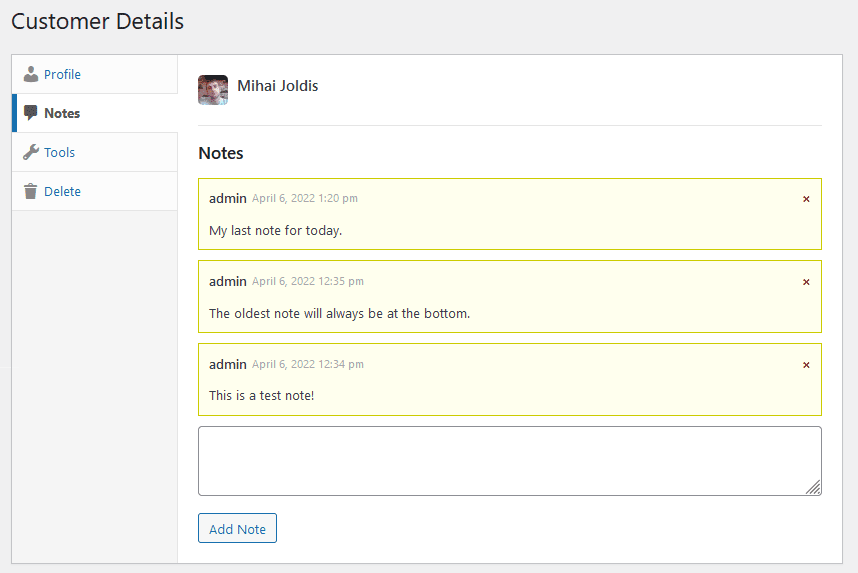
Delete
To delete a customer, go to Downloads > Customers and click Edit under the Customer account that you wish to delete. On the left side, click the Delete option.
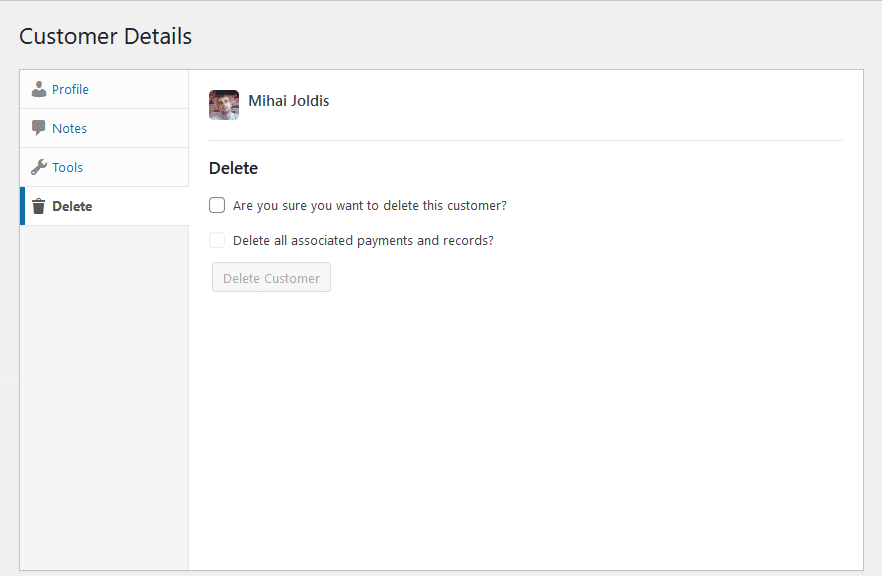
You’ll be prompted to make sure you want to delete this customer, and then you have the choice to delete all associated payments and records. If you choose this option all the payment/download history for this specific customer will be deleted.
NOTE: this will not remove an associated WordPress user, only the EDD Customer record is deleted.
Other Options
On the left side of the Customer Details screen, there is a collection of tabs that you can use to open additional functionality which will be covered in other docs.