Custom Checkout Fields
Adding custom fields to the checkout form is easy to do with just a couple of functions. The code below will allow you to add two additional fields, one for Phone and one for Company.
Note: we have built in settings to customize checkout address fields and arrange them however you like. Alternatively, we also have an official extension that allows you to create custom checkout fields. View Checkout Fields Manager extension.
The code below adds a Phone Number field to the checkout form.
<?php
/**
* Adding a custom field to the checkout screen
*
* Covers:
*
* Adding a phone number field to the checkout
* Making the phone number field required
* Setting an error when the phone number field is not filled out
* Storing the phone number into the payment meta
* Adding the customer's phone number to the "view order details" screen
* Adding a new {phone} email tag so you can display the phone number in the email notifications (standard purchase receipt or admin notification)
*/
/**
* Display phone number field at checkout
* Add more here if you need to
*/
function sumobi_edd_display_checkout_fields() {
?>
<p id="edd-phone-wrap">
<label class="edd-label" for="edd-phone">
<?php esc_html_e( 'Phone Number', 'easy-digital-downloads' ); ?>
<?php if ( edd_field_is_required( 'edd_phone' ) ) : ?>
<span class="edd-required-indicator">*</span>
<?php endif; ?>
</label>
<span class="edd-description" id="edd-phone-description"><?php esc_html_e( 'Enter your phone number so we can get in touch with you.', 'easy-digital-downloads' ); ?></span>
<input class="edd_phone edd-input<?php if ( edd_field_is_required( 'edd_phone' ) ) { echo ' required'; } ?>" type="text" name="edd_phone" id="edd-phone" placeholder="<?php _e( 'Phone Number', 'easy-digital-downloads' ); ?>">
</p>
<?php
}
add_action( 'edd_purchase_form_user_info_fields', 'sumobi_edd_display_checkout_fields' );
/**
* Make phone number required
* Add more required fields here if you need to
*/
function sumobi_edd_required_checkout_fields( $required_fields ) {
$required_fields['edd_phone'] = array(
'error_id' => 'invalid_phone',
'error_message' => 'Please enter a valid Phone number'
);
return $required_fields;
}
add_filter( 'edd_purchase_form_required_fields', 'sumobi_edd_required_checkout_fields' );
/**
* Set error if phone number field is empty
* You can do additional error checking here if required
*/
function sumobi_edd_validate_checkout_fields( $valid_data, $data ) {
if ( empty( $data['edd_phone'] ) ) {
edd_set_error( 'invalid_phone', 'Please enter your phone number.' );
}
}
add_action( 'edd_checkout_error_checks', 'sumobi_edd_validate_checkout_fields', 10, 2 );
/**
* Store the custom field data into EDD's order mtea
*/
function sumobi_edd_store_custom_fields( $order_id, $order_data ) {
if ( 0 !== did_action('edd_pre_process_purchase') ) {
$phone = isset( $_POST['edd_phone'] ) ? sanitize_text_field( $_POST['edd_phone'] ) : '';
edd_add_order_meta( $order_id, 'phone', $phone );
}
}
add_action( 'edd_built_order', 'sumobi_edd_store_custom_fields', 10, 2 );
/**
* Add the phone number to the "View Order Details" page
*/
function sumobi_edd_view_order_details( $order_id ) {
$phone = edd_get_order_meta( $order_id, 'phone', true );
?>
<div class="column-container">
<div class="column">
<strong>Phone: </strong>
<?php echo $phone; ?>
</div>
</div>
<?php
}
add_action( 'edd_payment_view_details', 'sumobi_edd_view_order_details', 10, 1 );
/**
* Add a {phone} tag for use in either the purchase receipt email or admin notification emails
*/
function sumobi_edd_add_email_tag() {
edd_add_email_tag( 'phone', 'Customer\'s phone number', 'sumobi_edd_email_tag_phone' );
}
add_action( 'edd_add_email_tags', 'sumobi_edd_add_email_tag' );
/**
* The {phone} email tag
*/
function sumobi_edd_email_tag_phone( $payment_id ) {
$phone = edd_get_order_meta( $payment_id, 'phone', true );
return $phone;
}The checkout form will then look similar to this:
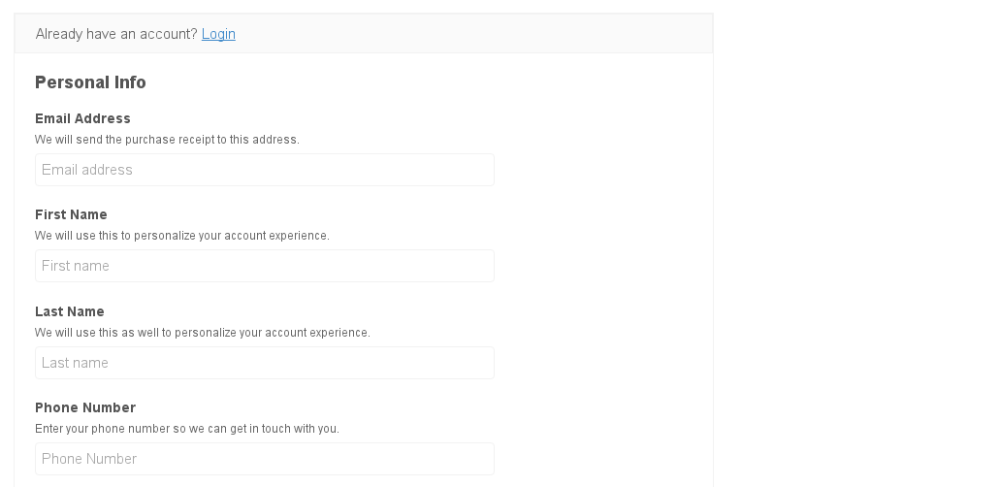 And then when looking at the transaction under Downloads Payment History you’ll see a meta box similar to this:
And then when looking at the transaction under Downloads Payment History you’ll see a meta box similar to this:

This code is simply meant as an example and can be tweaked however you wish to add even more fields.
To add this code example to your site, we recommend using
Pluginception to create a new custom plugin and paste the code into the new plugin.