Manually Creating Purchases
As of EDD 3.0, the legacy “Manual Purchases” extension is no longer needed to create orders from the admin area. This extension will be deactivated automatically upon updating to EDD 3.0+ and will not be able to be activated, as the feature is built into EDD itself going forward.
Manual purchases are often used if a customer pays for a product in person, or perhaps over the phone with a credit card. They can also be used to provide a complimentary copy of your product to a customer for promotional purposes or for customer support purposes. Easy Digital Downloads 3.0 allows you to easily record even these orders.
Prior to version 3.0, it was possible to edit a payment in Easy Digital Downloads. In version 3.0, the correct way to handle this is to use the manual order creation process to create a new manual order. You can apply an adjustment or credit to offset the cost of the order you wanted to edit. This keeps accounting and reports more accurate.
To create a new order, navigate to Downloads > Orders and click the “Add Order” button. You can also click New > Order from the WordPress admin bar.

Here you will see all of the options available for creating a new order.
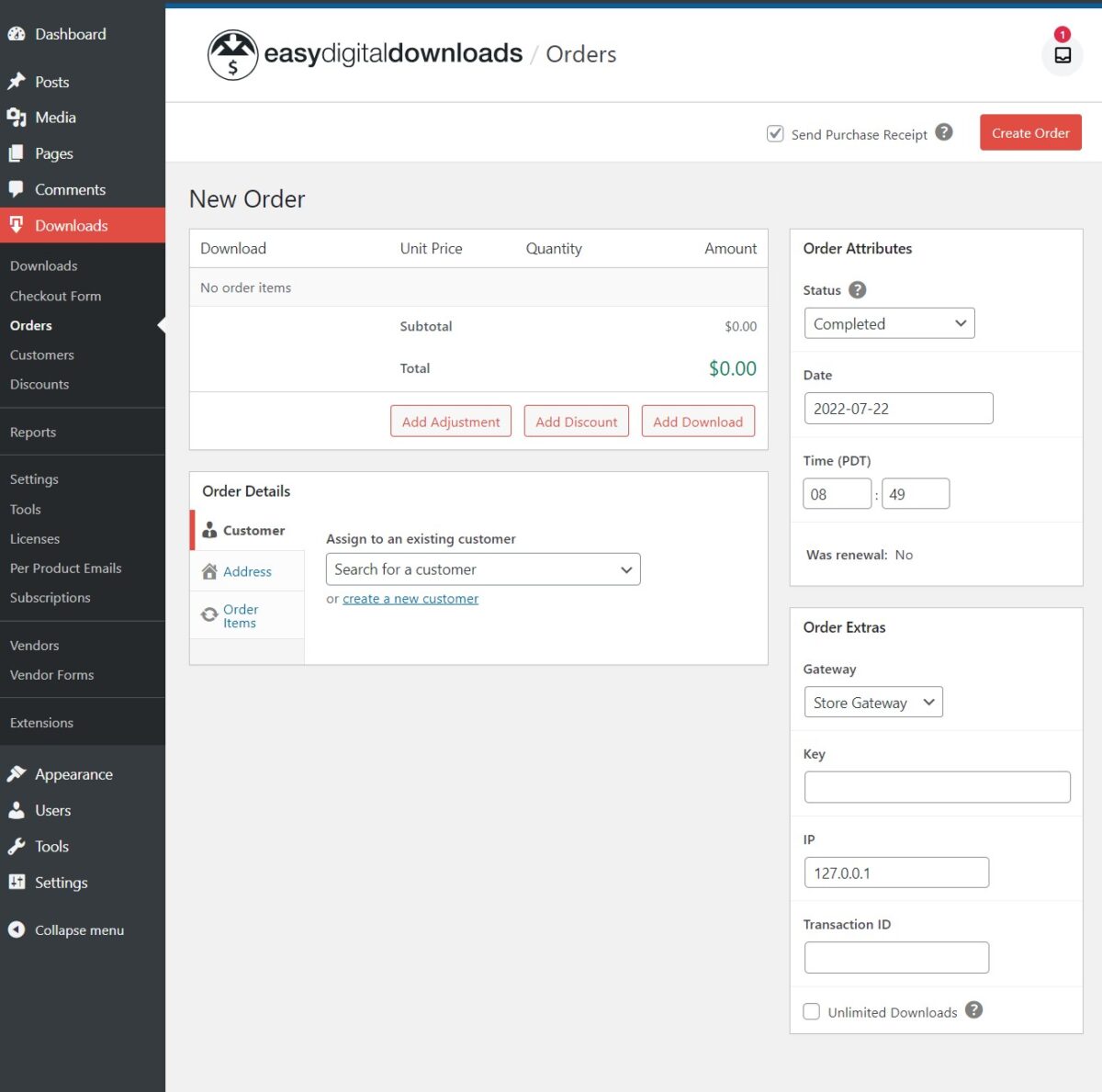
Add Download: Choose one or more products to include in this order. You will select the download (or download variation if the product has variable prices) and quantity. The unit price and order total will automatically be calculated for you by EDD, or you can disable the automatic total calculation when adding the download and manually set those values.
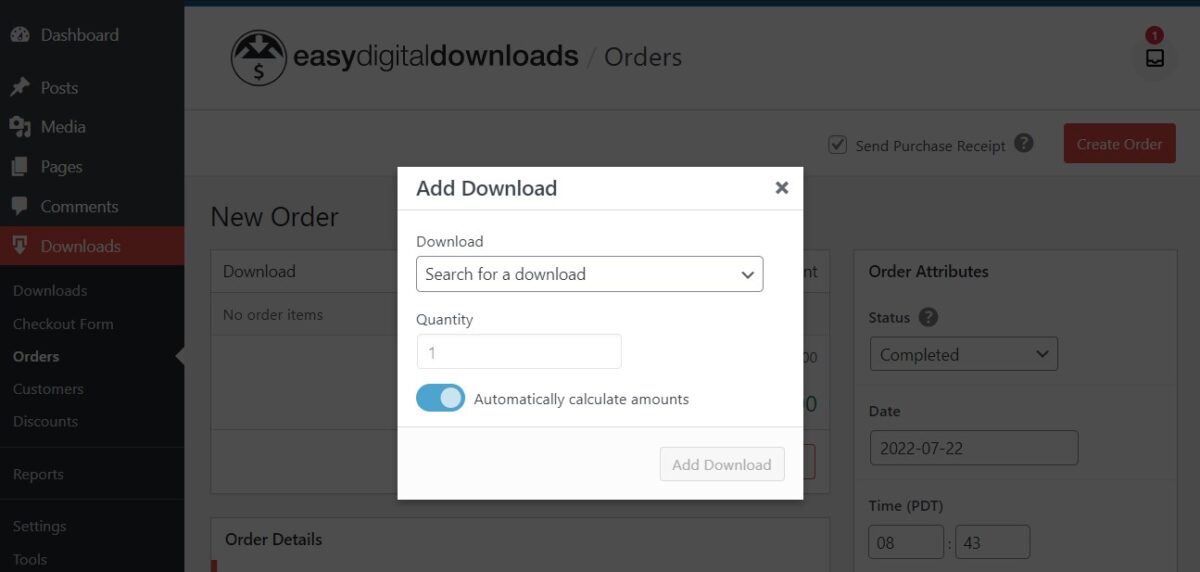
Add Discount: If your store has registered discounts, you can select one to apply it to the order.
Add Adjustment: Optionally add an adjustment to the order, such as a fee or a store credit.
Customer: You may choose to associate this purchase with an existing customer or create a new customer. If taxes are enabled, you will need to select an existing address or add a new one to the order. You may be prompted to recalculate taxes after adding or changing an address.
Order Status: Although a financial transaction is not occurring when you manually add an order, the order status for this kind of order will affect whether digital files can be delivered.
Date: Enter the order date. If left blank, then the current date will be used.
Gateway: Choose which payment gateway applies to the new order. The Store Gateway is ideal for free purchases, but if you are recording a transaction which was processed through a registered gateway, select it from this list.
Key: This is a unique value identifying this order record. Usually, this will be left blank and EDD will automatically generate it.
Transaction ID: Enter a transaction ID for the payment. If the payment was taken directly through a gateway, you could enter that transaction ID, enter a new ID for this payment, or leave it blank.
Send Purchase Receipt: Choose whether you’d like to send a receipt to the user once the payment is created.