PDF Invoices Setup Documentation
Note: The PDF Invoices extension is considerd LEGACY. The functionality has been combined with the Invoices extension. It is recommended that all stores switch to the Invoices extension as PDF Invoices will no longer receive updates and support
To get started with PDF Invoices, the first thing you will want to do is install and activate it on your WordPress site. For instructions on how to install an extension, see this documentation.
Using PDF Invoices
Once PDF Invoices is installed and activated, invoices will be available to customers and admins without additional configuration. Although, most stores will want to customize invoices with their contact details and branding, which can be done in the PDF Invoice settings, explained below in this doc.
Accessing Invoices
Customer Access to Invoices
Users can access their past invoices by visiting their account page you have set up on your site using the [purchase_history] shortcode. A new column will appear in the table with direct links to invoices based the purchase.

Email Receipt
You may also use the new {invoice} template tag in the email settings found on Downloads → Settings → Emails (tab) page to put a link to the downloadable invoice in your emails.
Note: A user account is not required for customer to download the invoice via the email receipt.
Admin Access to Previous Invoices
To view PDF invoices for past purchases, you can go to the Payment History page and hover over any purchase to reveal a “Download Invoice” link. Clicking that link will give you access to the invoice for that particular purchase.
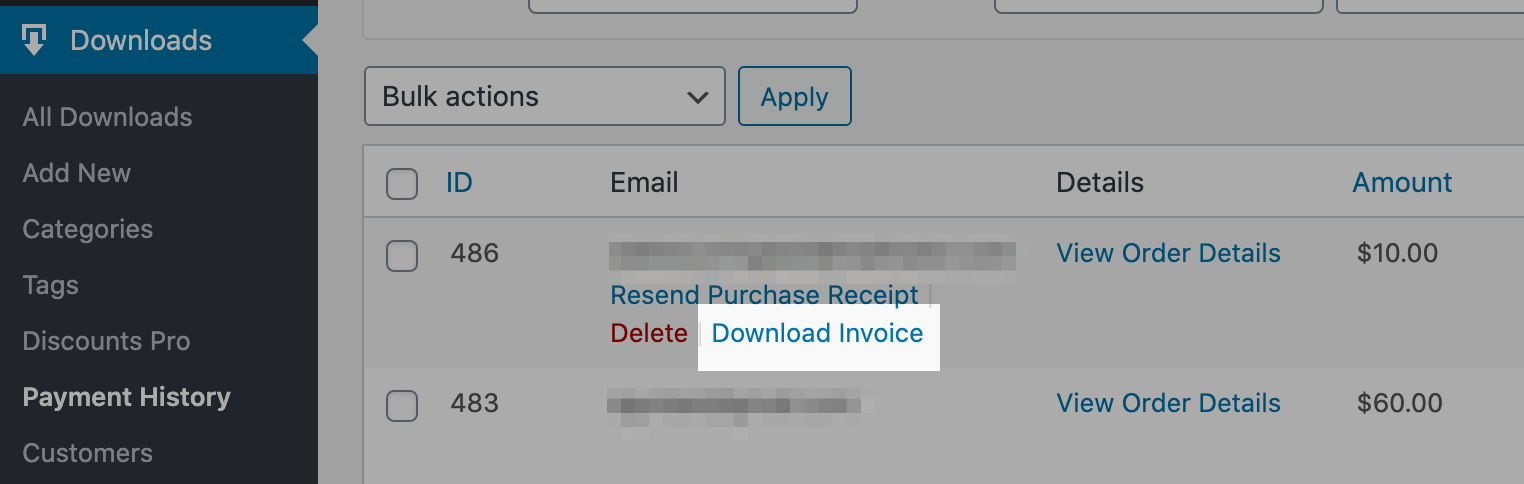
Basic Settings
You can find the settings by going to
Downloads → Settings → Extensions (tab) → PDF Invoices (section) in your WordPress dashboard.
There you will find a few basic settings for extension configuration as well as fields where you can input unique information about your store to display on your invoice. Simply make your selections and fill in your store information.
Disable Invoices for Free Downloads: This prevents PDF Invoices appears for $0 purchase via the Purchase History and Email Receipts.
Invoice Template: Chose between several templates for your PDF Invoices.
Characters not displaying correctly?: Some translations and non-English characters may not display properly. This setting should fix those situations.
Store Information
Fields are optional, so you leave fields black if you don’t want to include them in the invoice.
Logo: If the logo is greater than 90px in height, it will not be shown. On the Traditional template, if the logo is greater than 80px in height, it will not be shown. Also note that the logo will be output at 96 dpi.
PDF Invoices supports the listed template tags for use
only in the Header Message, Footer Message, and Additional Notes fields. These fields do not support templates tags from EDD or any other extensions.
Note: HTML is not supported in the Additional Notes field.
If you would like to download a .zip file of invoices in bulk, there is a 3rd party extension available here
Common Issues
Though
PDF Invoices works perfectly fine in most environments, there are occasional scenarios where undesired behavior has been experienced by a select group of customers. Here are a few known issues and their solutions:
Uploaded images broken or errors when downloading invoices with image
In most cases, this issue is resolved by removing the image from the PDF Invoices settings and uploading it again. The problem is often caused by changes made to the site since the image was originally uploaded such as converting the site to use SSL or new security measures implemented.
Additionally, there are cases where .PNG image files do not work correctly with PDF Invoices. Using a .JPG file instead of a .PNG will usually restore the desired functionality.
Invoice IDs are displaying in the wrong format
If the IDs on the PDF invoices are not displaying in the format you prefer, they can be customized using the
Advanced Sequential Order Numbers extension.
Some custom information from the checkout form is not appearing on the invoice
Currently PDF Invoices does not support the addition of custom information such as custom checkout fields to the PDF templates. It is a known feature request which is being considered for a future release of the plugin. For now, apart from some custom development, it is possible to customize the invoices generated by our
Invoices extension.
If you have any questions or need assistance using PDF Invoices, please use the
support email form.