EDD Slack – Setting up Slash Commands
Slash commands act as shortcuts for specific actions in Slack that you can use to interract with your EDD store.
To set up Slash Commands, within your Slack App’s Settings, click on “Slash Commands” then click “Create New Command”. This will bring up a window where the Settings for the Slash Command will be entered.
EDD Slack utilizes a single Slash Command and routes it to different functions based on a passed parameter. Here is an example of a /edd command:
- Command: /edd We recommend setting the “Command” to /edd, but if you were to decide to name it /webstore or anything else that will also work.
- Request URL: https://yoursite.com/wp-json/edd-slack/v1/slack-app/slash-command/submit where yoursite.com is the domain name of your website.
- Short Description: Pull Info from EDD
- Usage Hint: Run “/edd help” for usage hints
- Escape channels/users: This can be left unchecked in most cases. Turning this on will modify the parameters sent with a command by a user. More details here
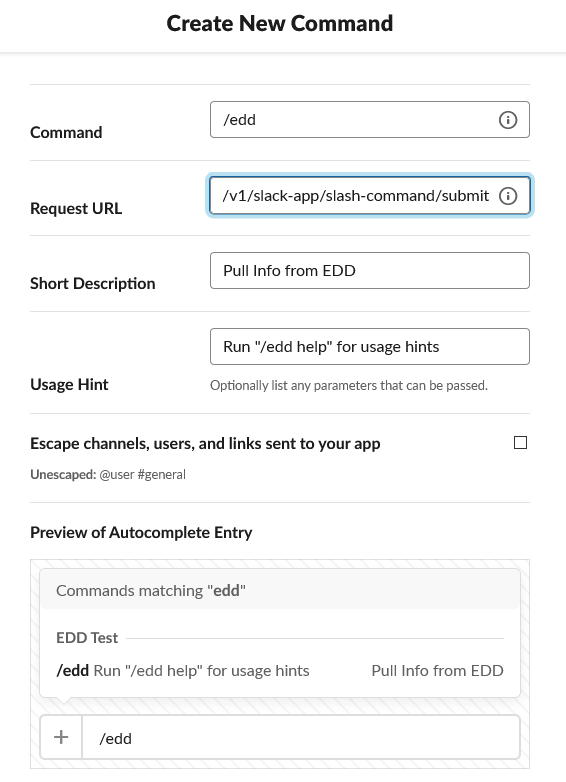
You can test Slash Commands by entering /edd help within any channel you have access to. Interactive Notifications will be used in place of regular Notifications where applicable.