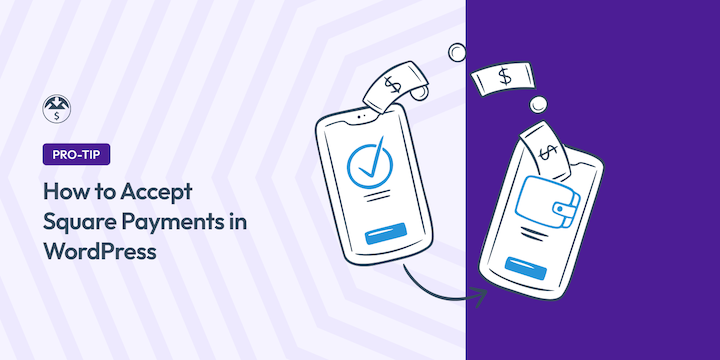
Accepting a variety of payment methods is crucial for any online business. This guide provides a complete, step-by-step walkthrough on how to accept Square payments in WordPress directly from your website.
Square offers a robust, secure, and integrated payment solution for both online and in-person sales, trusted by millions globally.
By integrating Square with your WordPress site—especially using Easy Digital Downloads (EDD)—you can offer customers flexible payment options, streamline sales data, and enhance security.
Plus, you can set it up in just a few clicks, and new Square users can also take advantage of a special promotion offer. I’ll cover everything in this guide.
Why Use Square on Your WordPress Site?
Before we jump into the setup process, let’s talk about why Square makes such a great choice for your WordPress payment needs.
I’ve worked with plenty of payment processors over the years, and Square consistently stands out for several key reasons.
Unified Sales Management: Online & In-Person
If you sell both online and in physical locations, Square is like having a universal remote for all your sales channels.
Imagine running a photography business where you sell digital presets online through your WordPress site, but you also do event photography and need to process payments in person. With most payment systems, you’d be juggling separate platforms, manually reconciling sales data.
Square eliminates this headache entirely.
Everything syncs automatically — your inventory, customer data, and sales reports all live in one dashboard. No more trying to piece together information from different systems or wondering if that customer bought from you online or at your pop-up shop last weekend.
Offer More Ways to Pay
Today’s customers expect options. Square lets you accept all major credit and debit cards, plus modern payment methods like Apple Pay and Google Pay.
They even support Buy Now, Pay Later options like Afterpay and Clearpay, which can boost your conversion rates since customers can split their payments over time.
Industry-Leading Security & PCI Compliance
Square takes most of the payment security worry off your shoulders.
When a customer enters their payment information on your WordPress site, that sensitive data is immediately encrypted and sent directly to Square’s secure servers. Your WordPress site never actually stores or processes the payment details, which dramatically reduces your PCI compliance scope and security risk.
Square handles the heavy lifting so you can focus on running your business.
Transparent Pricing & Fast Deposits
Square offers a straightforward and predictable pricing model, which is a significant advantage over many payment processors with hidden fees.
For online transactions, the typical fee is $2.9% + $0.30 per transaction, with no monthly fees, setup costs, or hidden charges. This transparency allows for accurate financial planning.
Additionally, funds from Square payments typically deposit into your bank account within 1-2 business days, providing quick access to your earnings.
Prerequisites: What You Need Before You Start
Before I get into the setup process, let’s ensure you have everything you need.
- Self-hosted WordPress website: This won’t work on WordPress.com’s free plan. You’ll need to upgrade to a business plan or migrate to a self-hosted solution to install the necessary plugins.
- Valid SSL certificate: This isn’t optional. Payment processors require HTTPS to keep customer data secure. Most modern hosting providers include free SSL certificates. If you still need hosting, I recommend SiteGround’s Managed EDD hosting, which includes EDD Lite and a free SSL certificate with each plan.
- Active Square account: Don’t have one yet? Perfect timing! New Square users can sign up for free and get no processing fees on their first $2,000 in sales for180 days, plus $20 off Square hardware.
While this specific tutorial focuses on Easy Digital Downloads users, the general process is similar for other WordPress solutions like WooCommerce or WPForms.
How to Set Up Square Payments in WordPress
Now let’s get your site ready to accept Square payments in WordPress. I’ll walk you through each step, and by the end of this section, you’ll have a fully functional Square payment system running on your site.
Step 1. Install Easy Digital Downloads
First things first, you’ll need Easy Digital Downloads installed and activated on your site. If you’re already an active EDD user, you can skip to the next step.
If you’re new to the community, welcome! You can get started with our free plugin right from your WordPress dashboard. Just go to Plugins » Add New and Search for “Easy Digital Downloads”.
However, I highly recommend you grab an EDD Pro Pass to unlock tons of advanced features and save money. For instance, you can eliminate Square application fees if you have an Extended pass or higher.
Once you choose your plan, you can go to your account dashboard and download the Easy Digital Downloads (Pro) plugin.
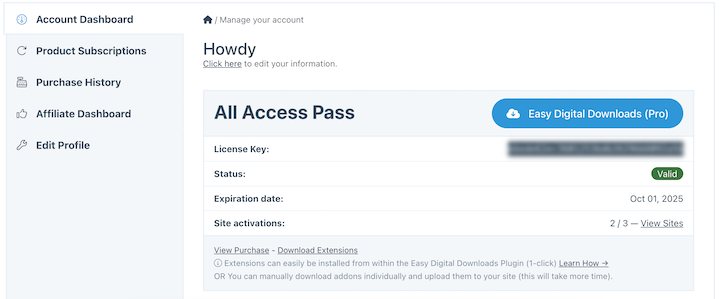
Upload it under Plugins » Add New Plugin » Upload Plugin » Choose File.
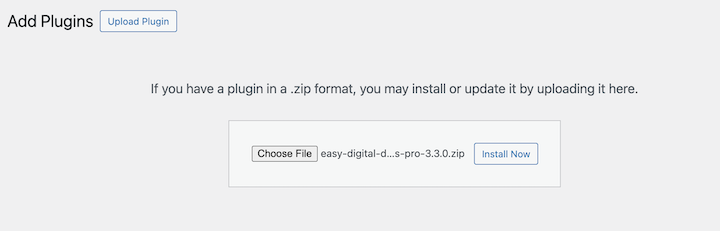
Select the plugin’s zip file. Then click Install Now, and then Activate.
After activation, a new Downloads menu item will appear.
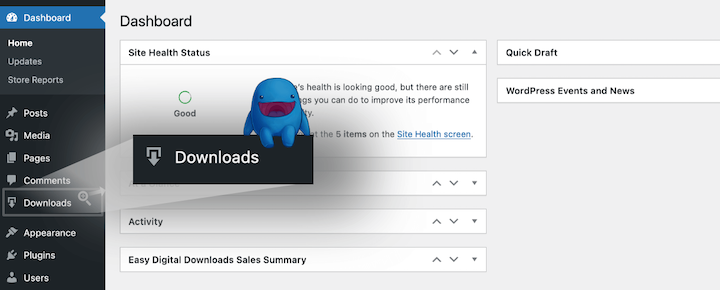
Click Get Started to launch the EDD Setup Wizard and configure basic settings. If you purchased EDD Pro, enter your license key here to unlock premium features.
Step 2. Connect Your WordPress Site & Square Account
Once Easy Digital Downloads is active, you’ll connect your EDD store to your Square account.
Before you begin, make sure your store’s currency in Easy Digital Downloads matches the currency of your business location in Square. If they don’t match, you won’t be able to process payments.
You can check under Downloads » Settings » General » Currency.
Once that’s confirmed, go to Downloads » Settings » Payments.
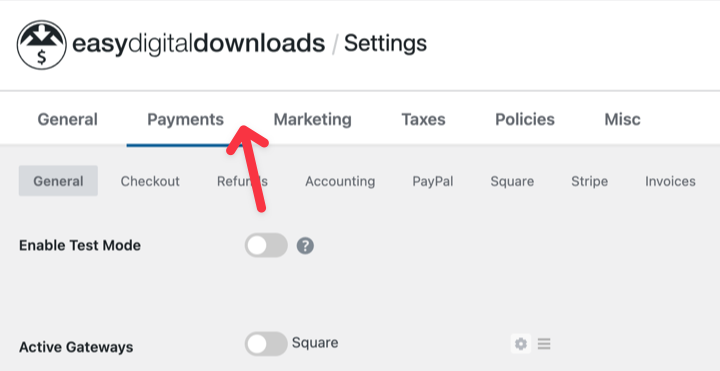
Go to the Square tab and select the Connect with Square button.
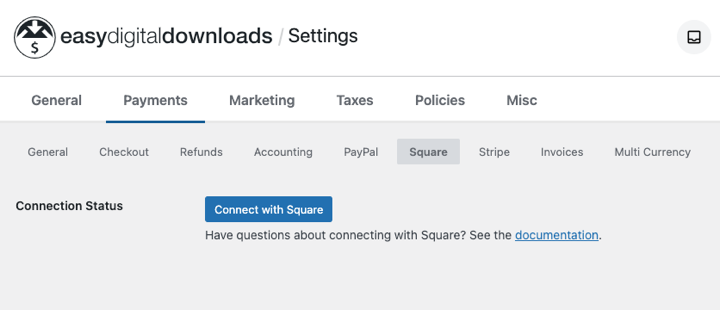
You will be redirected to a secure Square login screen. Enter your Square credentials and click Sign In. If you don’t have an account, you can create one.
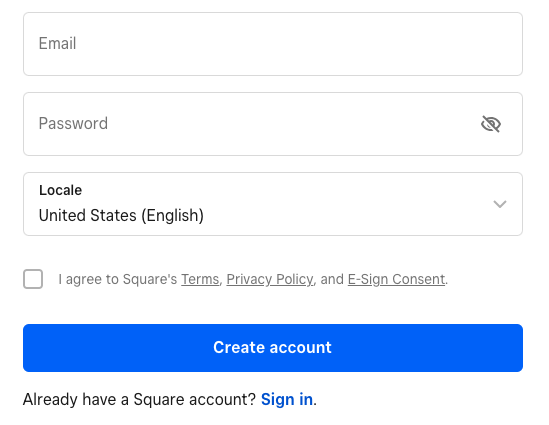
Special Offer: New to Square? As an EDD user, you can sign up for a free Square account and pay no processing fees on your first $2,000 in sales!
You’ll be asked to grant permission for Easy Digital Downloads to access your account for processing payments. Click Allow to proceed.
After, you’ll be brought back to your EDD settings page. It should now show that your account is connected.
Step 3. Configure the Square Gateway Settings
After connecting, configure specific Square gateway settings within EDD.
Webhooks are critical for real-time synchronization of payment updates (e.g., successful payments, refunds) between Square and EDD.
Look for a blue notification box prompting you to connect webhooks.
Simply click the Connect Square Webhooks button within the notice; EDD will handle the automatic configuration.
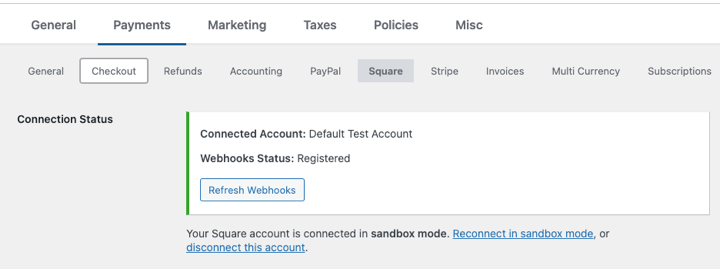
If you manage multiple locations in your Square account, specify which one EDD should use.
From the Location ID dropdown menu, choose the desired business location imported from your Square account.
Activate Square as an available payment option for your customers.
Go back to the main Payments tab (Downloads » Settings » Payments). In the Active Gateways section, click to enable Square.
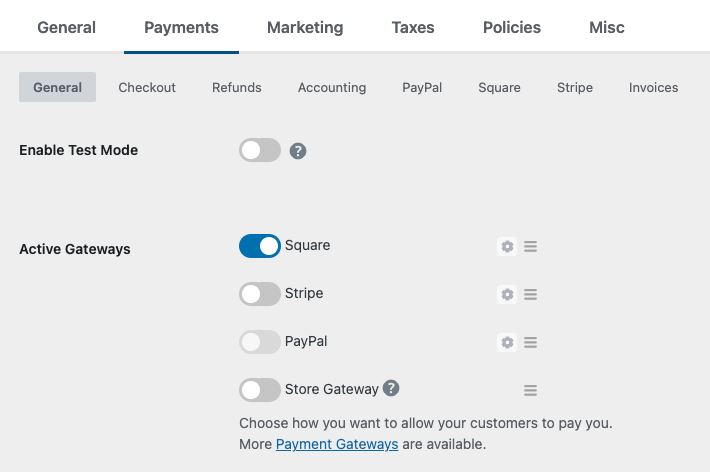
Scroll to the bottom and click Save Changes.
Step 4. Test Your Square Payment Integration
Utilize Square’s “Sandbox” testing environment for this step
Go to the Square Developer platform and sign in with your Square Seller account. In the left-hand menu, click on Sandbox test accounts.
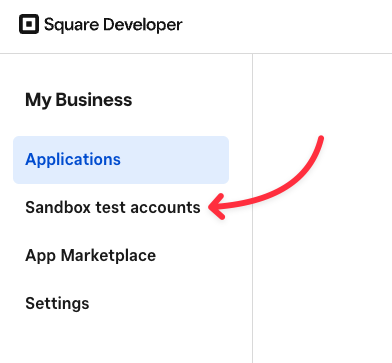
Find your Default Test Account and click the Square Dashboard link next to it to open the test environment in a new tab.
Return to your WordPress site, navigate to Downloads » Settings » Payments » Square. Click the toggle for Test Mode and select Save Changes.
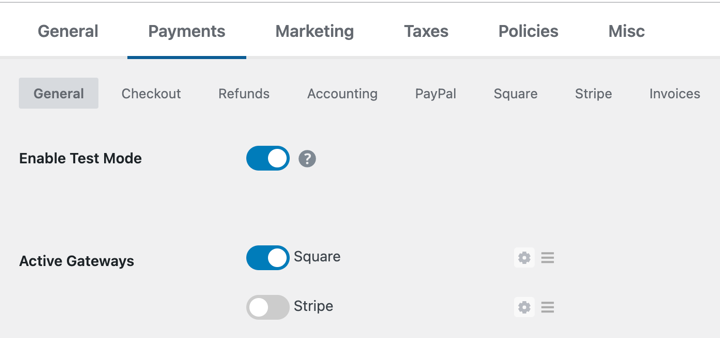
Next, select the Connect with Square button again. Since you’re logged into your Sandbox Dashboard, this will connect your EDD site to your test account instead of your live one.
Finally, open a new private/incognito browser window. Visit your store, add a product to the cart, and proceed to checkout.
Use one of Square’s official test card numbers (which you can find in their developer documentation) to complete a purchase.
Step 5. Start Accepting Square Payments in WordPress
Now it’s time to go live! The last step is simply to turn off Test Mode.
Head back to Downloads » Settings » Payments » Square in your WordPress admin dashboard.
Disable the Test Mode box and click Save Changes.
Congratulations! Your Easy Digital Downloads store is now fully equipped to accept all major credit cards securely through Square.
You’re providing a trusted payment option that keeps customers on your site, leading to a better user experience and higher conversions.
⚙️ If you have any questions, you can always refer to our detailed Square Payments documentation.
FAQs on Square Payments in WordPress
Let’s wrap up by answering some frequently asked questions about using Square on a WordPress website.
How can I accept Square payments in WordPress?
The easiest way to accept Square payments in WordPress is to use a plugin. For instance, Easy Digital Downloads lets both Lite and Pro users add the Square gateway to WordPress sites.
What’s the best Square payment plugin for WordPress?
The best Square payment plugin for WordPress depends on your specific needs. If you sell digital products, Easy Digital Downloads is the best WordPress eCommerce plugin for integrating with Square.
If you only sell physical goods from WordPress, WooCommerce also integrates with the Square payment gateway. For simple payments without a shopping cart, I recommend WPForms or WP Simple Pay.
What are the fees for using Square with WordPress?
When you use Square with WordPress, you do not pay any extra fees to Square beyond their standard processing rates. Square’s standard transaction fee is typically a percentage of the transaction plus a fixed amount per transaction (e.g., $2.9% + $0.30$ for online payments).
However, you may need to pay for the WordPress plugin that enables the connection. Always check the pricing for both Square and your chosen plugin.
Accept Square Payments in WordPress
Setting up Square payments in WordPress through Easy Digital Downloads is super straightforward. Your customers get a smooth, professional checkout experience, while you benefit from Square’s robust, secure platform, and comprehensive tools.
Ready to get started? Make sure you’re using the most updated version of Easy Digital Downloads and start accepting Square payments today!
If you haven’t already, consider upgrading to EDD Pro to unlock access to dozens of premium features and advanced features, eliminate fees, and so much more.
What’s next? Learn how to reduce involuntary churn with one-click payment card updates!
📣 P.S. Be sure to subscribe to our newsletter and follow us on Facebook, Twitter/X, or LinkedIn for more WordPress resources!
Using WordPress and want to get Easy Digital Downloads for free?
Enter the URL to your WordPress website to install.
Disclosure: Our content is reader-supported. This means if you click on some of our links, then we may earn a commission. We only recommend products that we believe will add value to our readers.