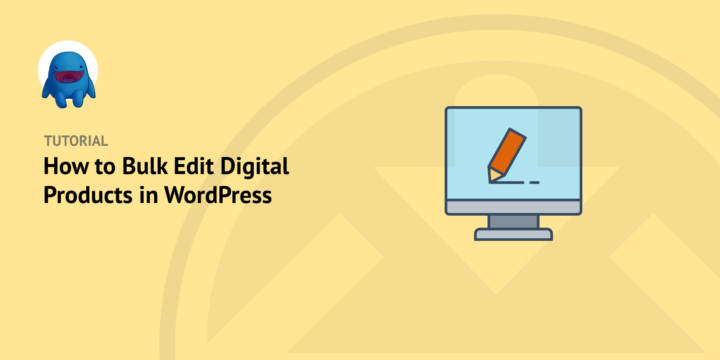
Do you want to learn how to bulk edit digital products in WordPress?
Bulk editing digital products in WordPress can be an invaluable tool for quickly and accurately updating a large number of items. There are a couple of bulk edit plugins that can add this functionality to your website.
🔎 In this article, we’ll cover:
Why Bulk Edit Digital Products in WordPress?
There are several reasons why you might want to bulk edit digital products in WordPress. One of the most common is to quickly update pricing information across multiple items at once. For example, if you need to adjust prices for a large number of products, it can be much faster to bulk edit the product prices than update them one by one.
Bulk editing can also be useful for making changes or adding new features to an existing set of digital products. This allows you to easily apply the same change or feature update across multiple items with minimal effort. Additionally, it can save time when creating new digital products from scratch as well. Rather than creating each item individually, you can set up the basic product data and then use bulk editing to adjust the remaining details quickly.
Finally, bulk editing digital products can also be a great way to enforce consistency across all items. This ensures that no matter who is creating or updating products, they will adhere to the same standards of quality and accuracy. Plus, it eliminates the need for manually reviewing each item after updates have been made, saving you time and effort in the long term.
How to Bulk Edit Digital Products in WordPress (2 Best Ways)
Ready to get started? Below, we’ll discuss some of the best extensions you can use to bulk edit digital products in WordPress.
Note that the add-ons covered here are primarily geared toward Easy Digital Downloads users. If you don’t already use this eCommerce solution for selling digital products, you can easily start using it by clicking here:
eCommerce without limits!
That is our promise. Most eCommerce solutions limit your creativity
…not Easy Digital Downloads!
1. Easy Digital Downloads
If you’re using Easy Digital Downloads to manage and sell products in WordPress, there are a handful of ways you can use it to bulk edit digital products.
To start, you can go to Downloads from your WordPress dashboard. Then select all downloads from the list, followed by Edit from the dropdown menu:
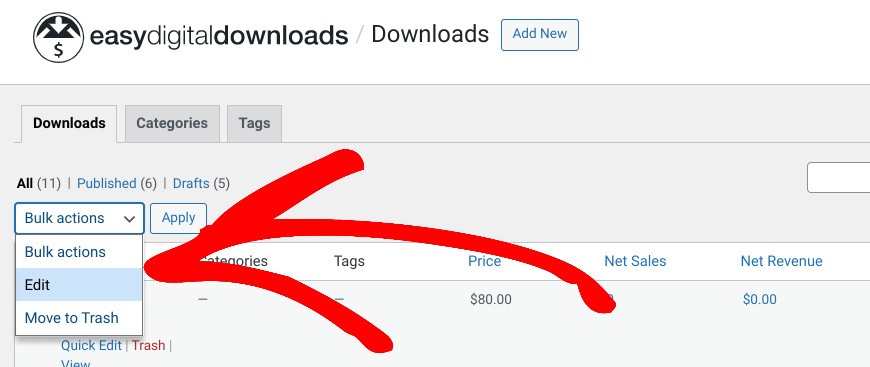
On the next screen, you can apply bulk actions to all the selected products in your store. If you want to exclude certain items from these bulk changes, you can click on the X icon next to the product name:
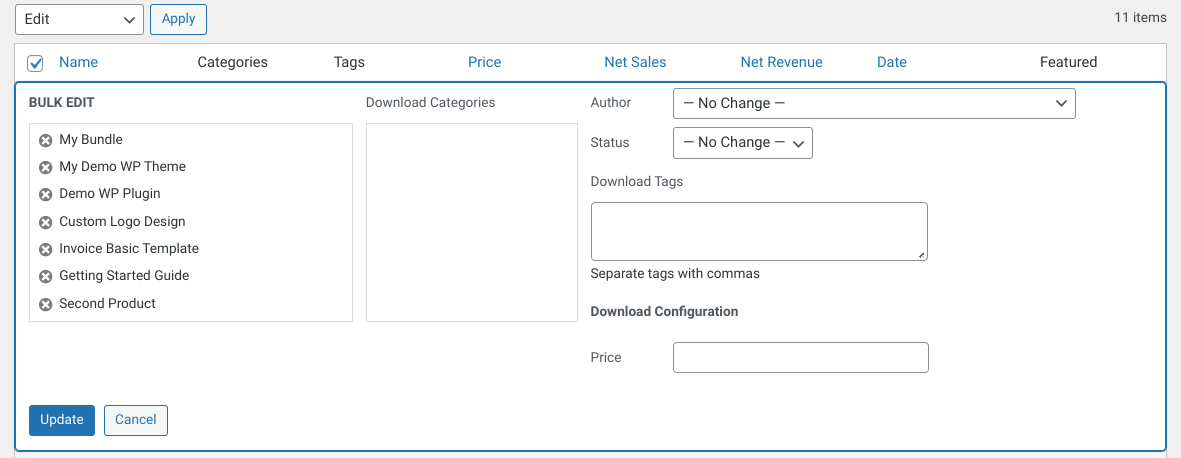
You can change the product categories, author, status, and tags. Additionally, you can enter a price to apply to all downloads.
When you’re done, remember to click on the Update button.
There are plenty of other ways to use EDD to edit your store. After you add a new product (Downloads » Add New), you can add a product image, product attributes, product tags, and much more. When you’re done adding products to your store, you can always export your data as CSV files.
Once you export your file(s), you can edit them in Excel or another program. There are also plenty of EDD extensions you can use to add advanced capabilities and features to your site. For instance, there are tools to help you add custom fields, adhere to SEO best practices, streamline your checkout, offer variable products, and much more.
2. WP Sheet Editor
In addition to the EDD WordPress plugin, you can use a third-party extension to bulk edit digital products in WordPress. For instance, a popular bulk editor plugin is WP Sheet Editor:
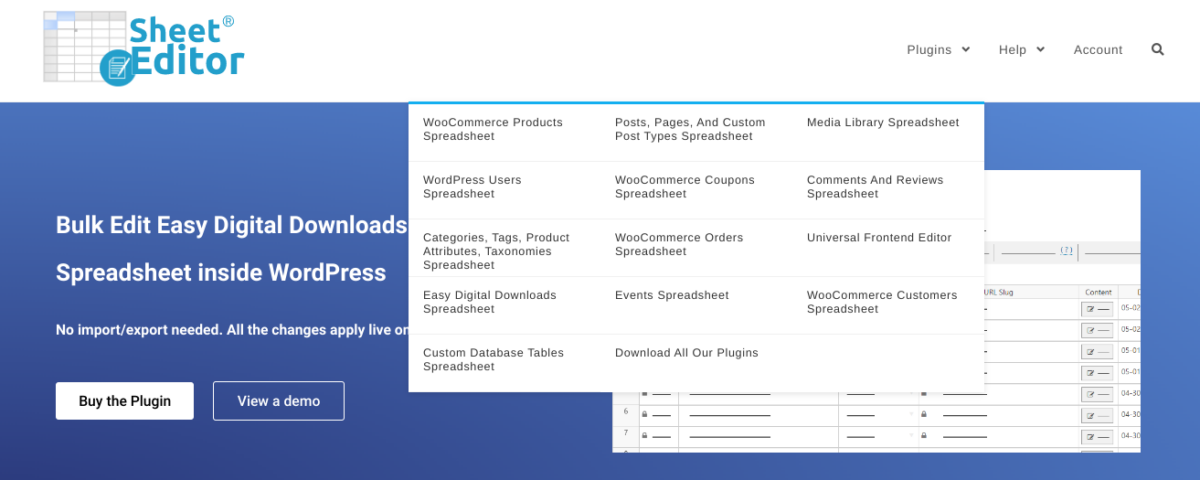
There are a few variations of this plugin. For example, you can use it for both EDD and WooCommerce. The WooCommerce extension(s) are more for business owners that offer physical products. The aspects of their WooCommerce store they would want to bulk edit are likely different from what digital creators offer.
For example, WooCommerce-related tools can be helpful for bulk editing shipping class, SKU, stock status, etc.
The WP Sheet Editor plugin for Easy Digital Downloads helps you easily edit and manage digital products. It provides an intuitive spreadsheet-style interface to view, edit, add, or delete products quickly. In addition, it lets you search, filter, and bulk update your digital products in a single click.
WP Sheet Editor is a freemium plugin. For EDD, it has a free version of the extension available. Once you install and activate it, it presents a setup wizard. You can install additional extensions to help edit bulk edit digital products:
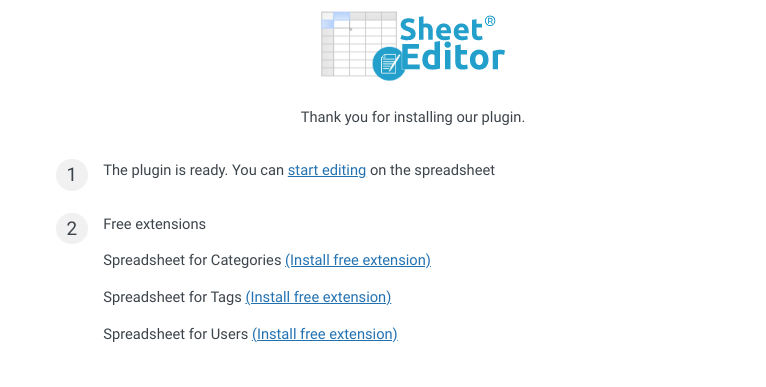
Then you can click on start editing to go to the spreadsheet:
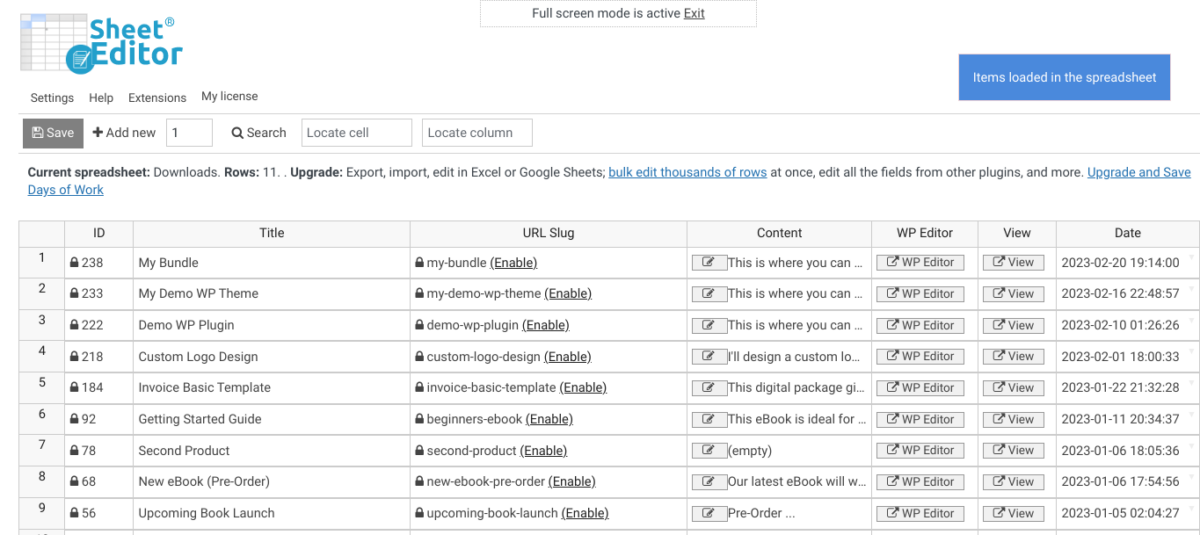
If you need help using this plugin, feel free to refer to this video tutorial:
Use EDD to Manage Your Digital Products
With its ability to save time, promote consistency, and add new features across multiple products simultaneously, bulk editing is an essential part of managing digital product inventories. There are a handful of plugins you can use to bulk edit products, including Easy Digital Downloads. Try it today to get started!
eCommerce without limits!
That is our promise. Most eCommerce solutions limit your creativity
…not Easy Digital Downloads!
📣 P.S. Be sure to subscribe to our newsletter and follow us on Facebook or Twitter for more WordPress resources!
Using WordPress and want to get Easy Digital Downloads for free?
Enter the URL to your WordPress website to install.
Disclosure: Our content is reader-supported. This means if you click on some of our links, then we may earn a commission. We only recommend products that we believe will add value to our readers.