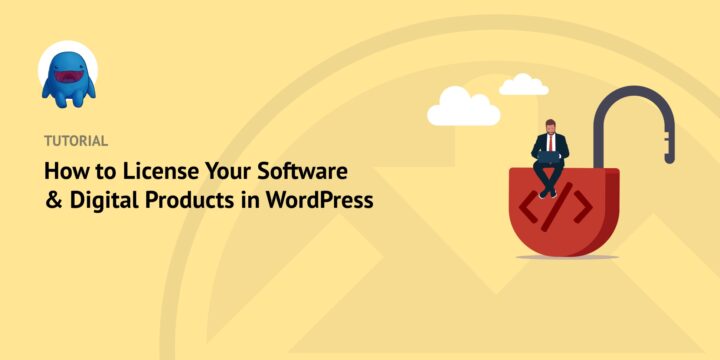
If you sell software or other digital products on your WordPress site, it’s important to protect them from unauthorized use. One way is to license software and digital products in WordPress with Easy Digital Downloads (EDD).
Our plugin lets you license your products to help safeguard your Intellectual Property (IP). It can restrict access to paying or registered users and make it easier to manage who can download and use your software.
In this post, we’ll discuss:
- Why License Your Software and Digital Products?
- How to License Software and Digital Products in WordPress (Step by Step)
Why License Software and Digital Products?
There are several reasons why you should license your software and digital goods. Licensing and protecting your products can help:
- Protect your intellectual property. Licensing your IP can help ensure it’s not copied, modified, or distributed without your permission. It can prevent others from unfairly exploiting your work.
- Generate revenue. Licensing can be an effective way to generate revenue. By charging for licenses, you can recoup the costs of developing and marketing your products.
- Support open-source projects. Open source licenses allow others to access and use your work. This can help support and promote the development and adoption of open source technologies.
- Follow laws and regulations. In some cases, licensing may be required by law or regulation. For example, many jurisdictions have laws that require software to be licensed for use in government agencies. Learning how to license software and digital products can make it easier to ensure they’re in compliance with these laws, if and when necessary.
If you want to license software and digital products in WordPress, you can use our plugin, plus a few extensions.
How to License Your Software and Digital Products in WordPress
The easiest way to sell software or digital products in WordPress is to use Easy Digital Downloads. As a standalone tool, it’s a powerful eCommerce solution for your online store. It supports all major payment gateways, including PayPal and Stripe.
Like WooCommerce, other WordPress plugins and extensions can help enhance EDD features and functionality, including Software Licensing and Recurring Payments:
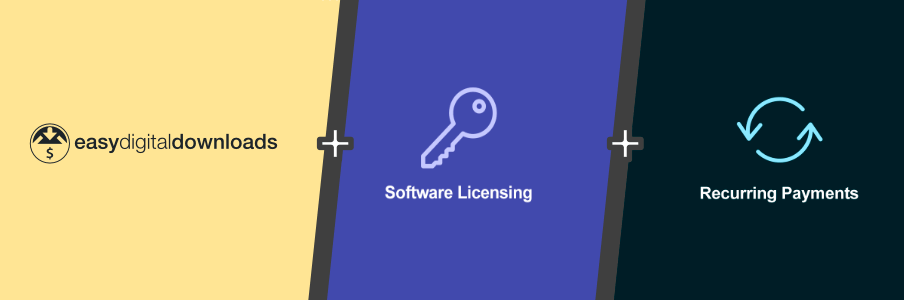
With the Software Licensing add-on, you can generate license codes. You can also manage license activations, renewals, cancellations, and upgrades. The Recurring Payments extension lets you set up subscription payments and free trials.
Together, these tools provide everything you need to sell and license software and digital products in WordPress. To make accessing everything as simple as possible, we recommend you get the EDD All Access Pass.
Now let’s get into the step-by-step tutorial on how to license software and digital products:
- Install and Activate EDD
- Add Software Licensing and Recurring Payments
- Create Your Software or Digital Product
- Configure the Software License
- Customize the Purchase Confirmation(s)
Step 1: Install and Activate EDD
If you haven’t already, the first step is to buy, install, and activate EDD.
Once you get an EDD All Access Pass, you can download the plugin from your account page. Next, navigate to Plugins » Add New » Upload Plugin » Choose File from your WordPress website dashboard:

Once you upload the .zip file, click on the Install Now button, then Activate Plugin. If you need more help, you can refer to this guide on installing WordPress plugins.
Any software or digital products you create for your store will be added as a Download. You can add, edit, and manage them under the Downloads section of your WordPress dashboard:
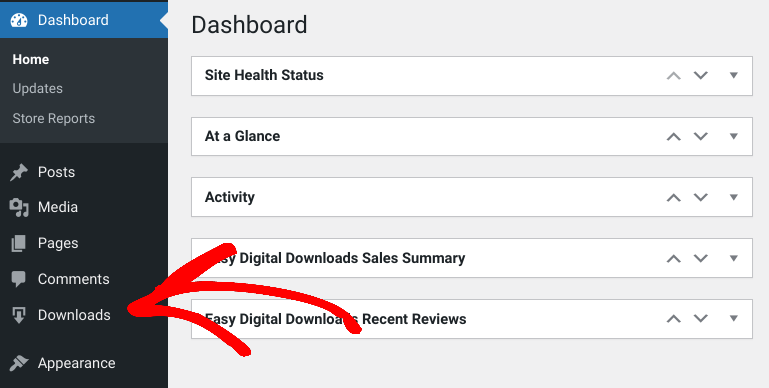
Step 2: Add Software Licensing and Recurring Payments
Before we add and license your software or digital products, we first want to install some extensions. Let’s start with Software Licensing.
Once EDD is activated, you can navigate to Downloads » Extensions from your WordPress dashboard:
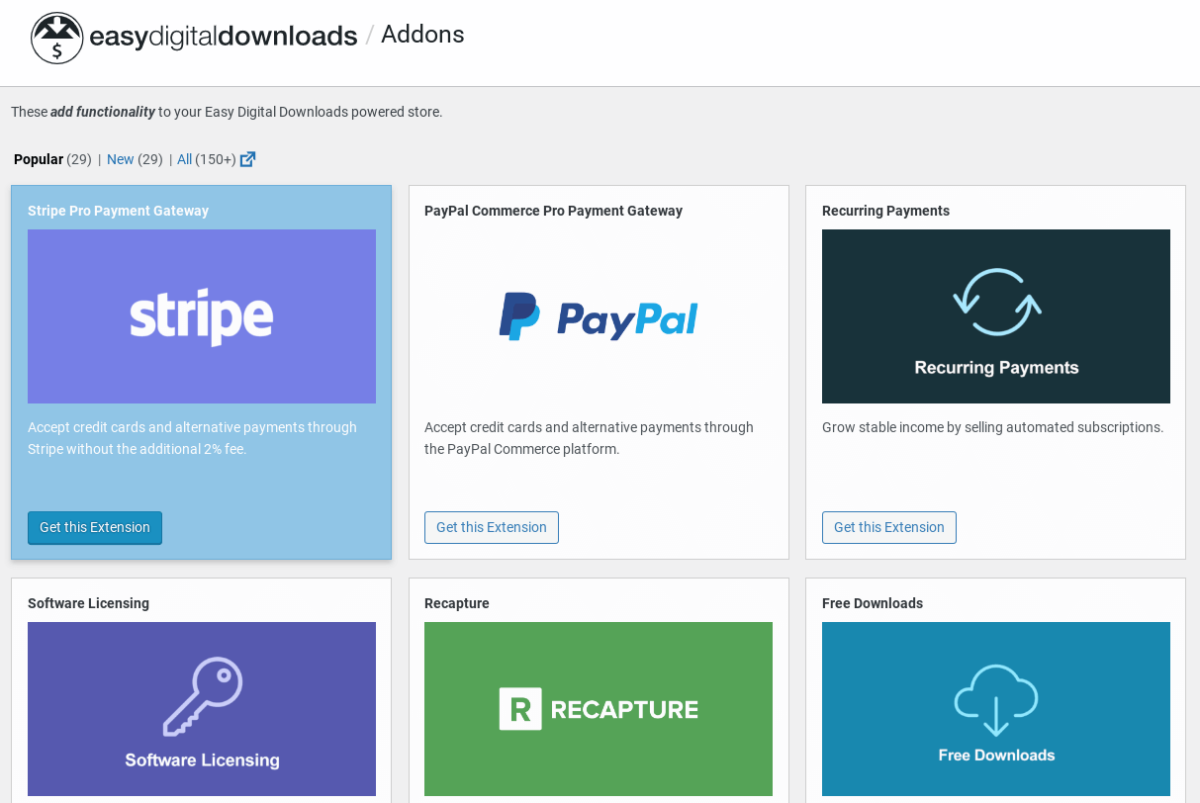
From the list, look for Software Licensing. Once you locate it, select the Get this Extension button:
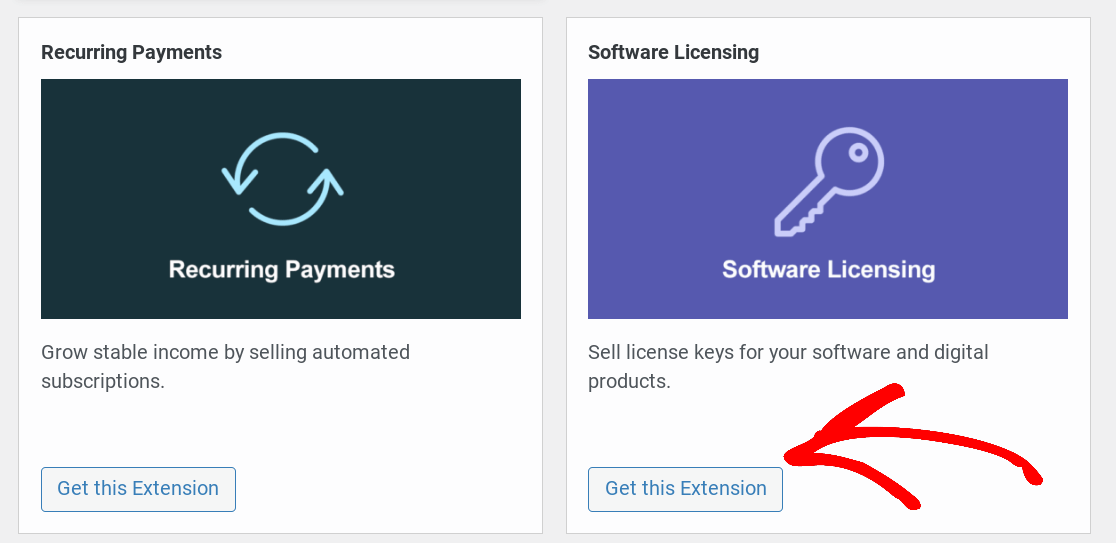
This will redirect you to your EDD account. Click on the Download Now button:
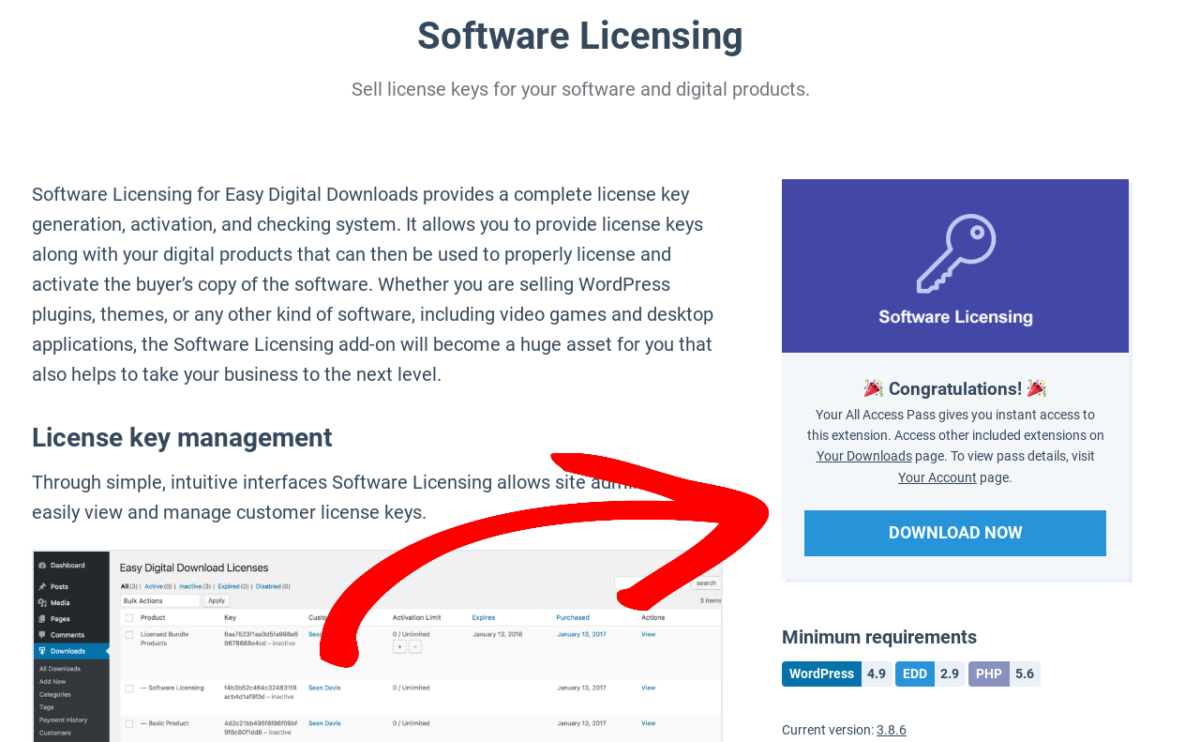
When it finishes downloading, you can upload the extension the way you would any other plugin (Plugins » Add New » Upload Plugin).
You can repeat this process for the Recurring Payments extension. You don’t necessarily need this addon. But it definitely comes in handy if you want to use a subscription-based model.
Step 3: Create Your Software Product
With EDD and the Software Licensing extensions set up, the next step is to create your product. To help get you started, you can refer to any of the following guides:
Navigate to Downloads » Add New:
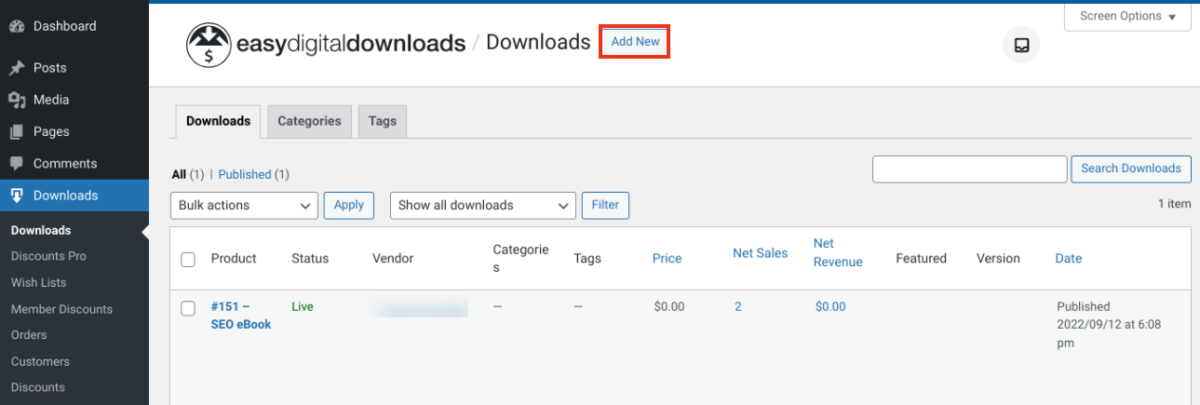
On the next screen, you can add a name and description. Then can set the pricing details under Download Prices, including variable pricing:
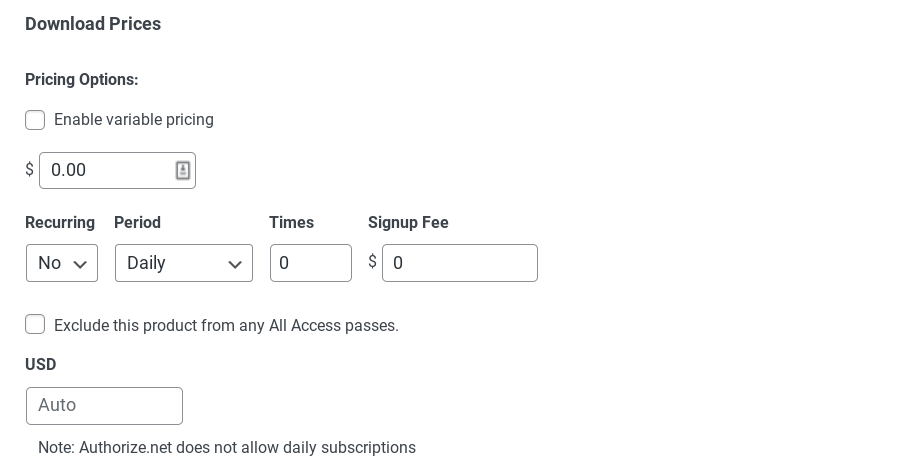
If you want to make your software license a recurring payment (whether it be monthly, yearly, etc.), you can do so under Pricing Options » Recurring.
Under Download Files, you can choose a Product Type. If you want to keep it as a single item, leave it as Default. If you want to group multiple downloadable products, you can select Bundle:
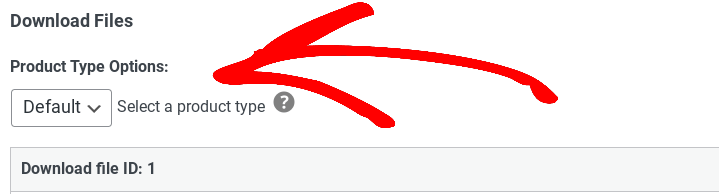
Enter a File Name. Next, click on the link icon under File URL and select and upload your software or digital product file:
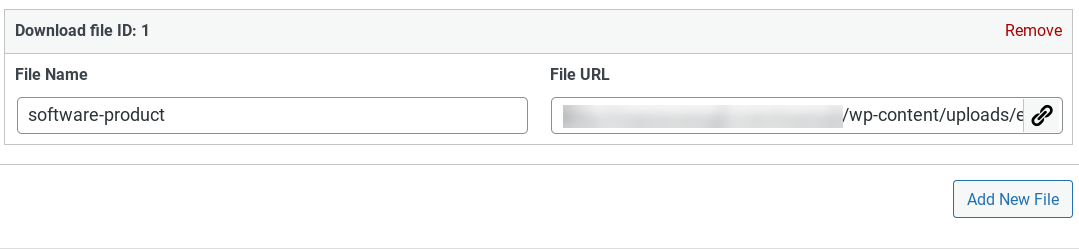
Step 4: Configure Your Software or Digital Product License
After you create your product and enter the basic details, the next step is to configure the license. Scroll down to the Licensing box, then select the Check to enable license creation option:
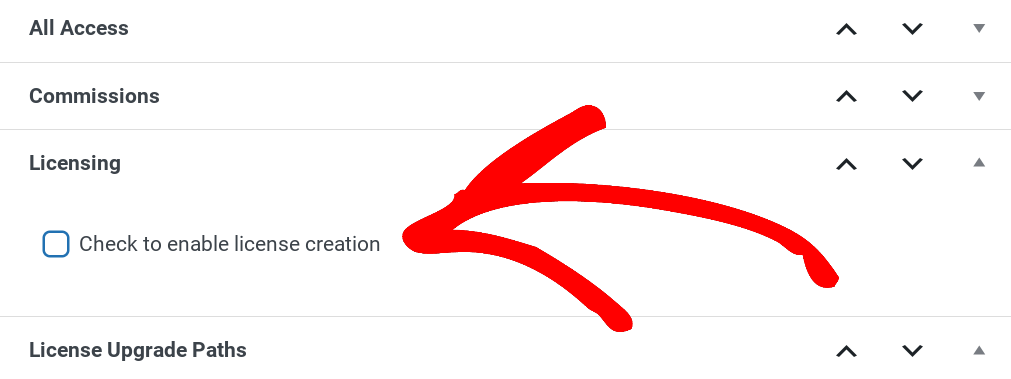
Next, you can set your Activation Limit, Version Number, and License Length:
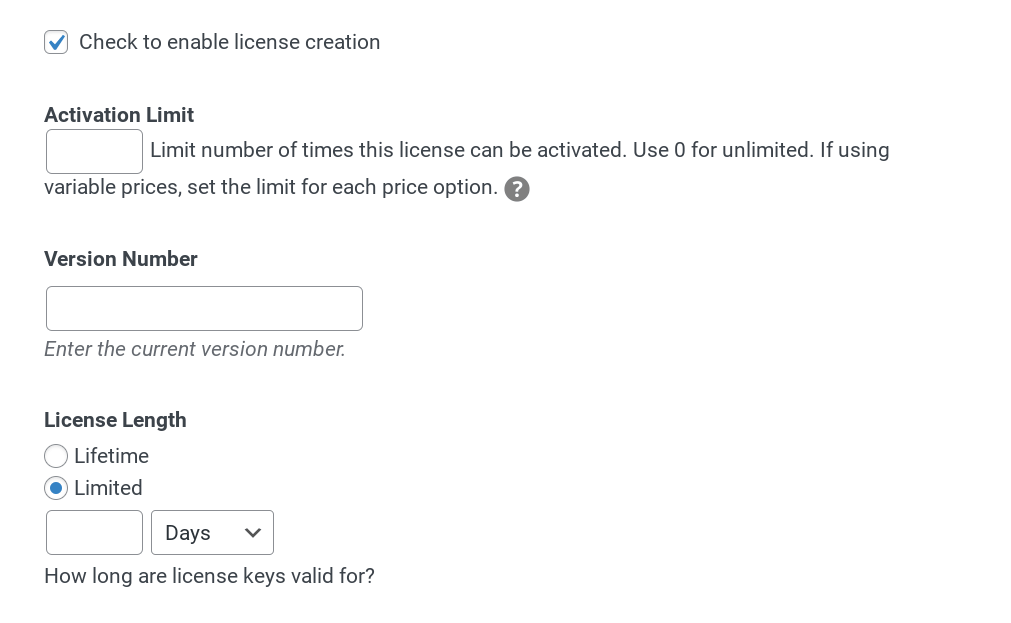
This license length is up to you. Limited one-year licenses are common, as are monthly ones.
Under the Change Log area, you can add information about updates and changes to your software or digital product:
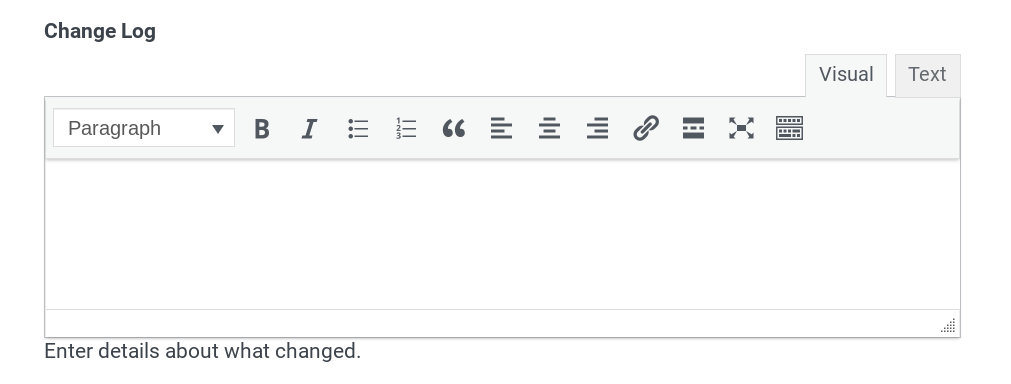
If this is the first version or release of your software, you can leave this blank. But for future releases and iterations, this is a great place to inform users of new features, bug fixes, and so on.
When you’re done, you can click on the Publish button in the top right-hand corner of the screen.
When you publish it, the plugin automatically generates license keys or activation codes. You won’t need to do anything else to license software or digital products in your store.
But, if you wish, you can add custom codes to the Preset License Keys section:
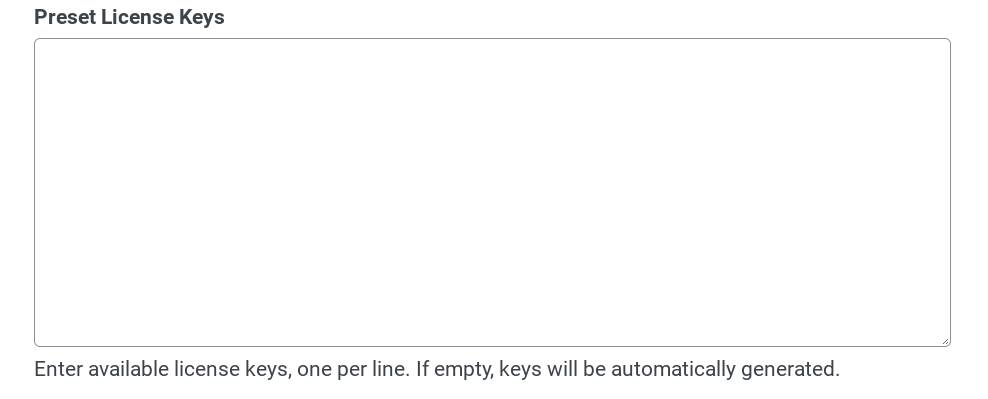
You can give these codes to your customers until they run out, then begin using the EDD automated keys after. If you ever need to modify or manage the licenses, you can do so under Downloads » Licenses:
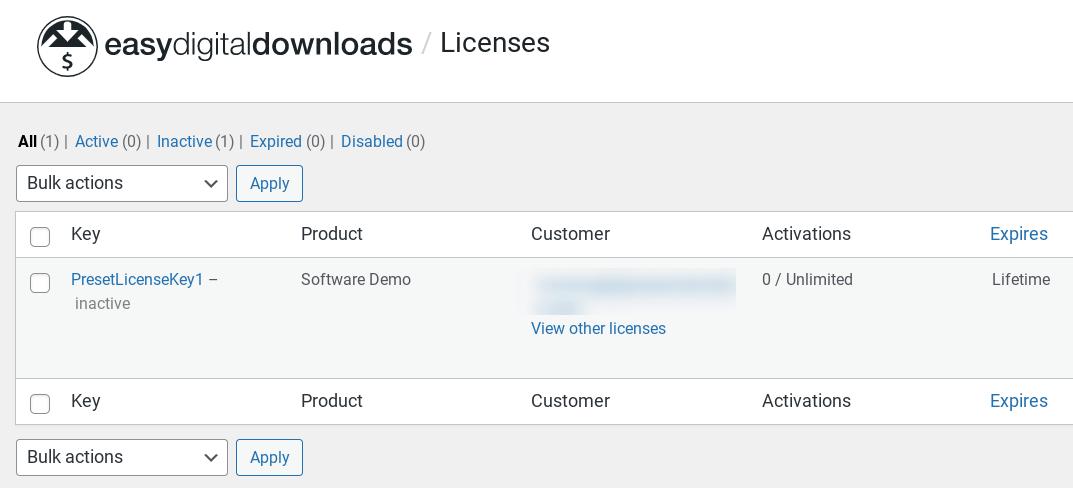
Step 5: Customize the Purchase Confirmation(s)
Finally, you may want to customize the notifications and messaging your users see when they buy your products. Shoppers can complete their purchases on your checkout page. When they’re finished, they’ll be brought to the Purchase Confirmation page:
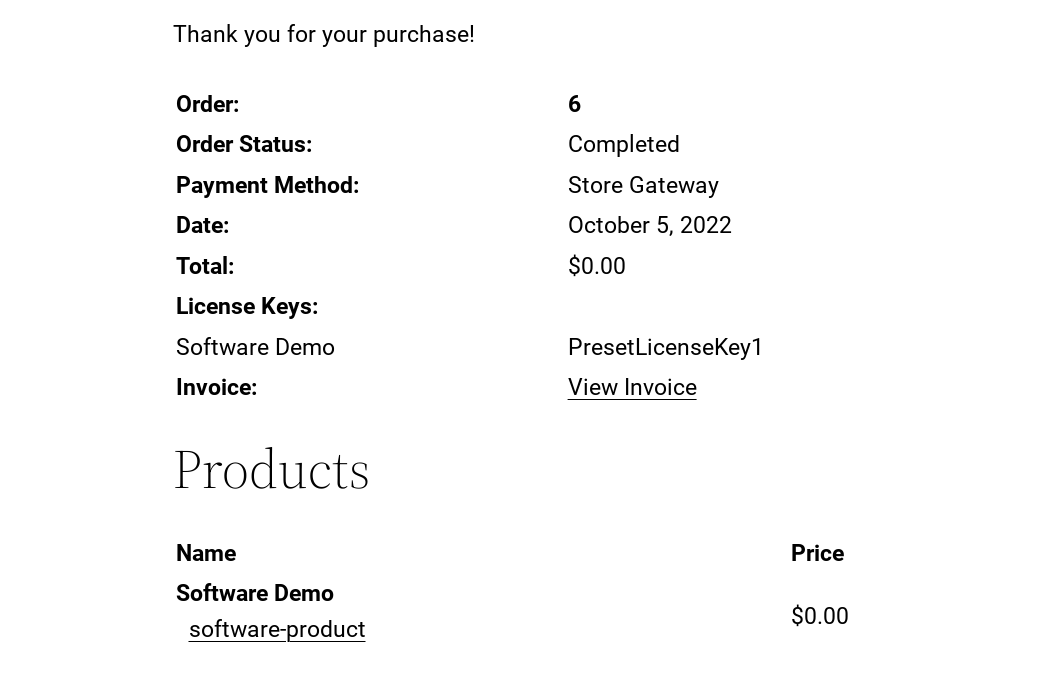
By default, this page on the front end of the site will include:
- The order and personal information
- Their license key
- A link to download their new software product
Customers also automatically receive a Purchase Receipt email. To manage or modify this email, you can go to Downloads » Settings » Email » Purchase Receipts:
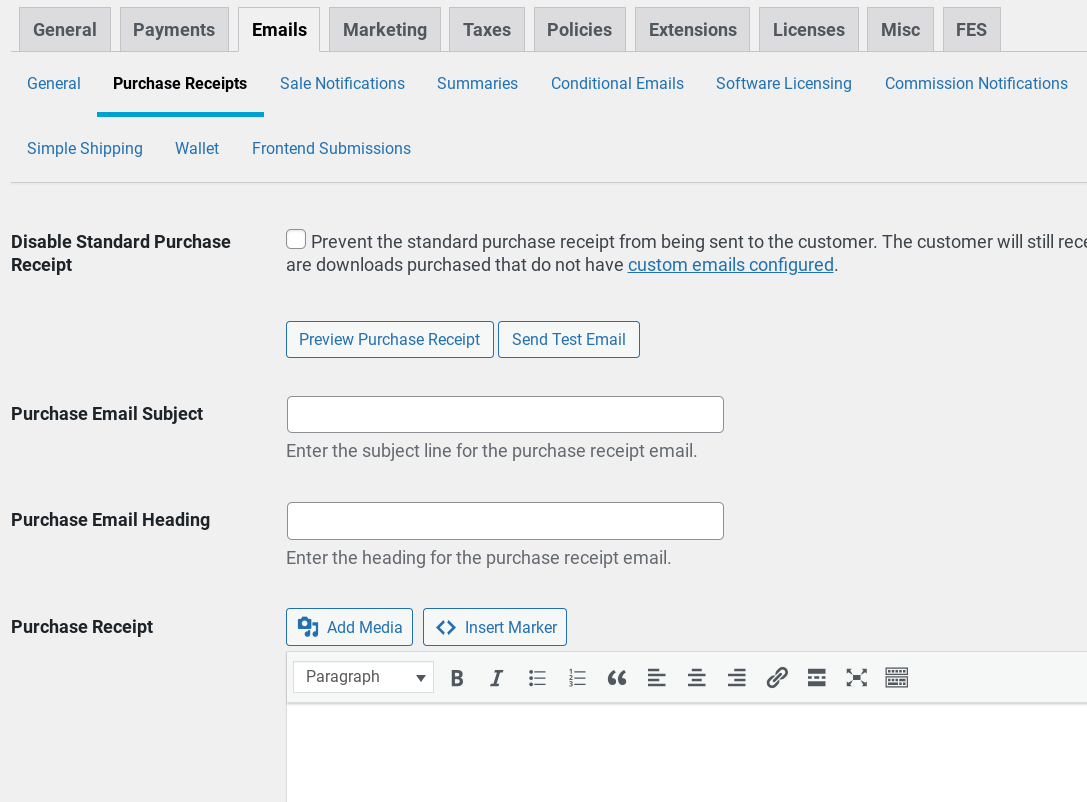
Under the body text, you can also find a list of email template tags. These are essentially HTML versions of shortcodes you can use to add dynamic text, such as names or payment methods, to your emails.
When you have the Software Licensing extension installed, you’ll see a {license_keys} tag:
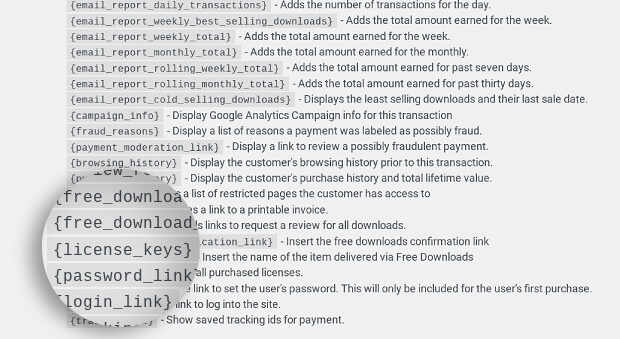
You can use this to place the license key wherever you want in the email body text.
You can also copy and paste this text wherever else you want to use it. For example, you may want to integrate it with Mailchimp or another third-party email marketing tool on your eCommerce platform.
Start Licensing Software and Digital Products
When you sell digital goods in WordPress, an eCommerce plugin like Easy Digital Downloads is invaluable. You can use it to license software, create a subscription site, and so much more.
Our Software Licensing extension was built with the WordPress ecosystem in mind. You can use it with any WordPress theme and integrate it with a wide range of plugins and cross-platform tools, including our Licensing API. To learn more, you can refer to our Software Licensing API documentation.
To license software and digital products in WordPress, we recommend grabbing an EDD All Access Pass. This gives you EDD, Software Licensing, Recurring Payments, and much more.
Be sure to subscribe to our newsletter and follow us on Facebook or Twitter for more WordPress resources!
Using WordPress and want to get Easy Digital Downloads for free?
Enter the URL to your WordPress website to install.
Disclosure: Our content is reader-supported. This means if you click on some of our links, then we may earn a commission. We only recommend products that we believe will add value to our readers.
We want to use a WordPress site to auto-generate license keys to our web-based application. How can our app see the keys generated by the EDD plug-in?
Hi David, If you reach out to our support team they’ll be able to better assist you!