ActiveCampaign Documentation
The ActiveCampaign email marketing add-on adds an option for your customers to join your ActiveCampaign email list during checkout.
Configuration Instructions for ActiveCampaign
1. Once installed, locate the settings for this extension via WordPress admin → Downloads → Settings → Marketing > ActiveCampaign.
2. Then, enter your API URL, API Key, and List ID for ActiveCampaign, found under Settings → Developer in your ActiveCampaign account dashboard.
3. Finally set a Checkout Label and click Save Settings. Once you Save Settings, available lists will appear.
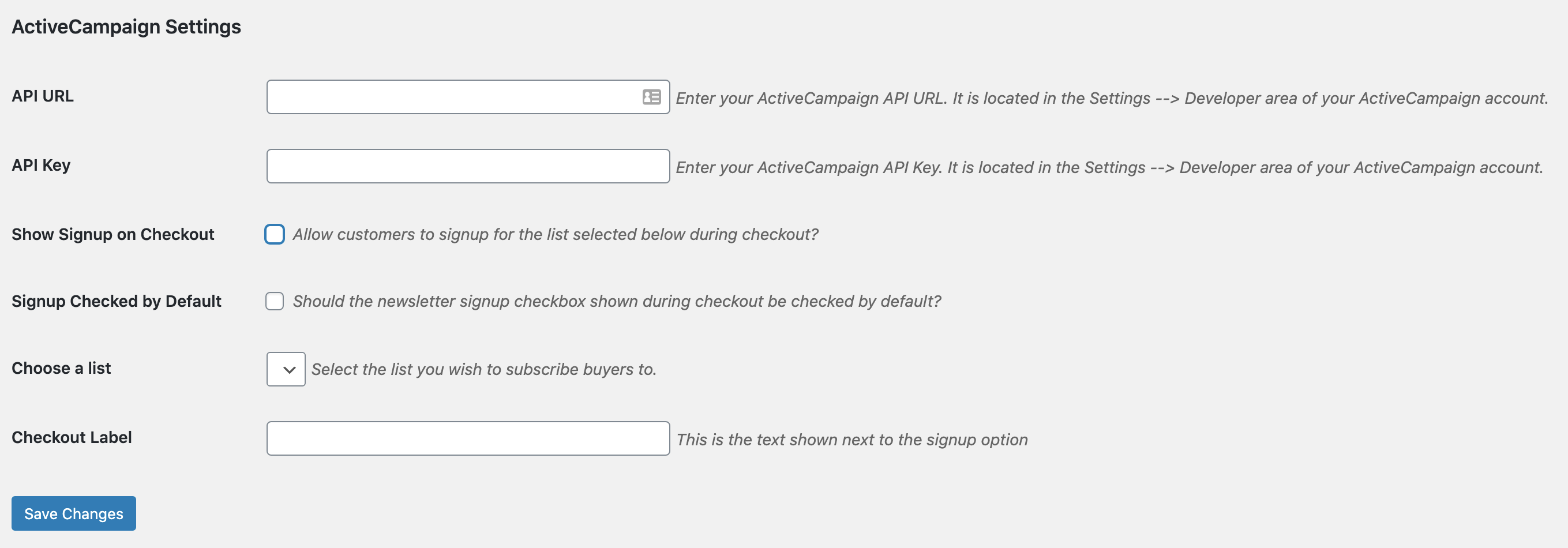
Adding customers to lists
Customers are added one of two ways:
- By choosing a list in the settings above and selecting Show Signup on Checkout. Customers will have the option to opt in to this list during checkout.
- Inside the product settings, you can choose a specific list that the customer should be added too, as a result of purchasing that particular product. Customers will need to opt in on checkout to get added to this list.
Troubleshooting
Emails are not added to a list selected in the Download’s Per-Product Lists
Most likely, the customer did not opt in upon checkout. If opt-in is not selected, then an email will not be added to the default list or the per-product list(s). If opt-in is selected at checkout, the email address will be added to the default list and any other per-product lists that might be selected.