Advanced Sequential Order Numbers Setup
This extension adds a layer on top of the built-in Easy Digital Downloads order number functionality. The plugin assigns sequential order numbers to all new orders created after the activation of the plugin.
Getting started
Once the plugin is installed, you need to enable the plugin from the settings page. The plugin settings can be found at Downloads > Settings > Payments > Advanced Sequential Order Numbers.
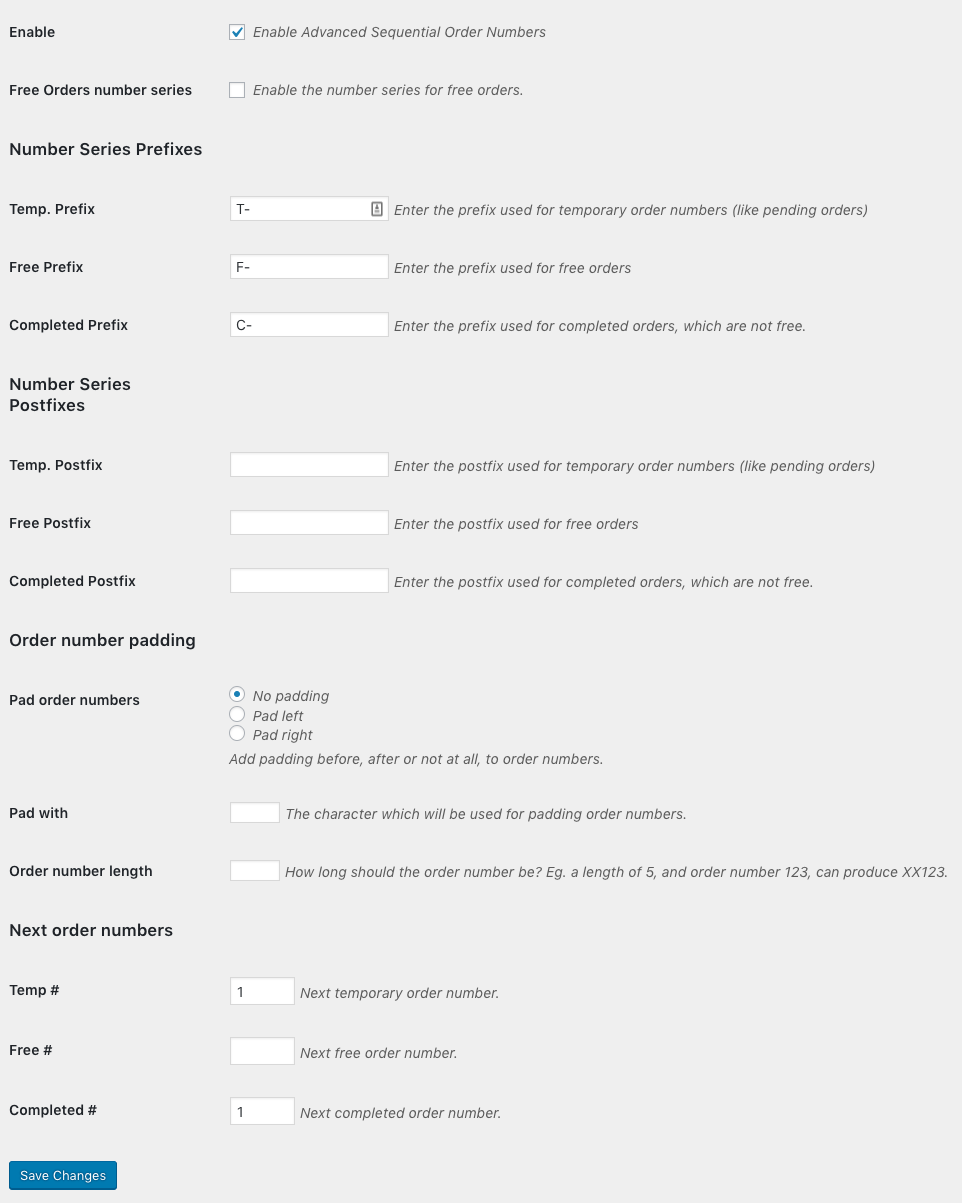 After the plugin is enabled, you do not have to do anything else. By default, the first order number will be 1 for all order series. If you wish to start somewhere else, you can change the next order number to be used in the settings as well.
After the plugin is enabled, you do not have to do anything else. By default, the first order number will be 1 for all order series. If you wish to start somewhere else, you can change the next order number to be used in the settings as well.
Number series
The plugin operates with three different number series:
- “Temporary order” numbers
- “Free order” numbers
- “Completed order” numbers
The number series are individually sequential and can be assigned unique prefixes and postfixes.
Temporary order numbers
When an order is created in EDD, a temporary order number is assigned to the order. The order number will be replaced once the order is marked as complete.
The temporary order is also stored for later reference and is visible on the payment details page.
Free order numbers
Once an order is completed, if the order total is 0, the order will be assigned an order number from this order series. Different order numbers for free orders can be disabled in the plugin settings.
Completed order numbers
If the order isn’t free, or the free order number series is disabled, once an order is completed, a regular order number is assigned to the order.
Order number padding
By default, order numbers only contain the number of digits that make up the number. If you want all order numbers to contain the same number of digits (i.e. 001 instead of 1), you can use this setting to achieve that.
Pad with
The character used to pad order numbers. For example, use 0 to add zeroes before the order number to get an order number of 001.
Order number length
This is used to set the length or number of digits in your order. The prefix/postfix values are not included in the order number length.
Next order numbers
This is the order number of the next order. If it’s empty, it’s 1. You can use this to start future orders at a specific number, 1000 instead of 1, or if you want to reset and start orders at 1 after updating the Prefix or Postfix.
Removing the plugin
If you wish to delete the plugin, you can do so without any issues, since this plugin doesn’t change any of the original order data.
FAQ
Does making changes to any of the settings affect existing orders?
No, updates to any of the settings only affect future order numbers.
Is it possible to have duplicate order numbers?
Yes, if the “Next order number” is set to an order number that already exists. Advanced Sequential Order Numbers will not check existing order numbers, so it’s important to make sure updating the settings does not result in duplicate order numbers.