All Access – Extension Integrations
This document describes all of the special integrations with other extensions that are built into the
EDD All Access extension for Easy Digital Downloads.
Integrations
Integration List:
The All Access extension for Easy Digital Downloads has special integrations built for other extensions. To see all of those, how they work, and what they do, follow the links here:
EDD Commissions:
Video explanation of How Commissions are calculated by All Access:
When a customer’s All Access period ends, the All Access will split commissions among all deserving Vendors. To enable this, follow these steps:
1. Make sure you have the EDD Commissions extension enabled.
2. Follow the set-up guide for EDD Commissions.
3. Edit your All Access Pass products and make sure the “Enable Commissions” option is checked. Then make sure the Commission “Type” is set to “All Access calculates commissions”. That’s it!
Here’s how it works from there: At the end of a customer’s All Access period, it takes a look at ALL the products that customer chose to download in that period. It will split the money earned from the original All Access Pass purchase between all the Vendors whose products were downloaded by the customer.
Vendors will only earn a percentage of the value of their products to the store. The way it splits the cost between creators is “weighted” based on the “actual” cost of the products they downloaded. For example, if a customer pays $100 for All Access for 30 days and downloads 10 differently-valued photos from 10 different creators, at the end of 30 days it triggers the creation of commissions like this:
1. Find the total “value” of ALL products downloaded by the customer.
It adds up the “actual” price of each downloaded item.
2. Find the percentage, or “weight” each product is worth.
For each downloaded item, it divides the “actual” price by the total value (from step 1 above). This tells us the percentage of the total that each file download is worth.
3. Find the actual value of each product. Using the percentage (from step 2 above), it then splits the $100 that the customer paid for All Access so we know what each product was actually worth in real money.
4. Split the value of the product with the Vendor. Each Vendor will have a commission percentage (which is entered when you/they set up their product and its commission). That commission percentage now comes into play to split the value of their products (from step 3). They will be paid that amount of money.
Note that Vendors will not be paid until the end of a customers All Access period. Therefore, your store will want to make sure to keep commission-payable funds from a customer available until the end of each customers All Access period.
Notes:
Excluded Products: If a product does not have commissions enabled, it will not be included in the calculation at the end of a customer’s All Access Period even if the customer downloaded the product using their All Access Pass.
Upgrades: If your store is using multiple All Access Passes with the ability to upgrade from one to another and you are using EDD Commissions with EDD All Access to generate fair commissions for Vendors in your store, you will want to use the upgrade path system in EDD Software Licensing. This will enable EDD All Access to automatically track which payments were preliminary ones and split up commissions using the total value of all upgraded payments combined – instead of just splitting the value of the final upgraded payment. Using EDD All Access, EDD Commissions, and EDD Software Licensing together in this way will prevent unfair commission splitting for upgraded All Access Passes.
Troubleshooting Tips for All Access + Commissions:
1. Double check that all of your All Access Products have Commissions enabled.
2. Double check that the products downloaded by the customer have commissions enabled.
Commissions FAQ
Am I required to use the “All Access” style of commissions on All Access enabled products? Not at all! You can choose to use normal commission calculations which don’t depend the customer’s download behaviour. These normal commissions are paid out immediately after purchase – just like all other normal commissions in the EDD Commissions extension.
What happens if a customer downloads the same product more than once during an All Access Period? If a product is downloaded by an All Access customer more than once, it will only be calculated as if it were downloaded 1 time. For example, if the customer downloaded a $100 product 3 times, its “weight” is only 100 as opposed to 300.
Is it possible to pay commissions out before a Customer’s All Access Pass expires? No. It isn’t possible to pay commissions earlier than the expiration of an All Access Pass because it isn’t known what the customer has chosen to download yet. They could (in theory) download 400 items on their last day which completely changes the calculation and value of all other products previously downloaded. For example, if you want to pay commissions monthly, you will have to set the All Access period to be monthly as well so that the correct calculation can take place for the correct amount of money paid by the customer.
Are there any filter hooks that make it possible to change the way this calculation works? You can completely override the All Access commissions calculation functions and replace them with your own using the “eddc_commissions_calculated” filter hook in EDD Commissions. Note that doing this would require custom development which isn’t provided by Easy Digital Downloads. However, there is a consultants page if you’d like to hire someone to build a custom commissions calculation for you: https://easydigitaldownloads.com/customize-easy-digital-downloads/.
What happens to the leftover money that isn’t paid out to Vendors?
The store retains it. If you are the store owner, you retain it. Because all money paid to the store goes to the store itself, commissions are paid out of that at a later time. Whatever you don’t pay to your Vendors in Commissions, you keep.
Can my store award commissions on a lifetime All Access Pass? Unfortunately, there is no way to calculate commissions when a pass does not have an expiration date. Due to the way that commissions on passes are calculated, it is required that the pass have an period end, so that all the products downloaded during the pass period can be used to determine what commissions to award.
EDD Content Restriction
If you want to restrict the viewable content of a page or post in WordPress and only want it to be viewable if the customer has an active All Access Pass, you can use EDD All Access with EDD Content Restriction. There aren’t any special settings needed for this.
When you are setting up the restricted content, simply choose an All Access Pass product as the requirement for viewing the product. If the customer’s All Access Pass is expired, they won’t be able to view the restricted content any more. If they repurchase the All Access Pass, they can view the restricted content again. This is perfect for things like video rentals. You can embed a video on the page and restrict the page to only people with active All Access Passes.
Sample Video Rental Configuration using EDD ALL Access: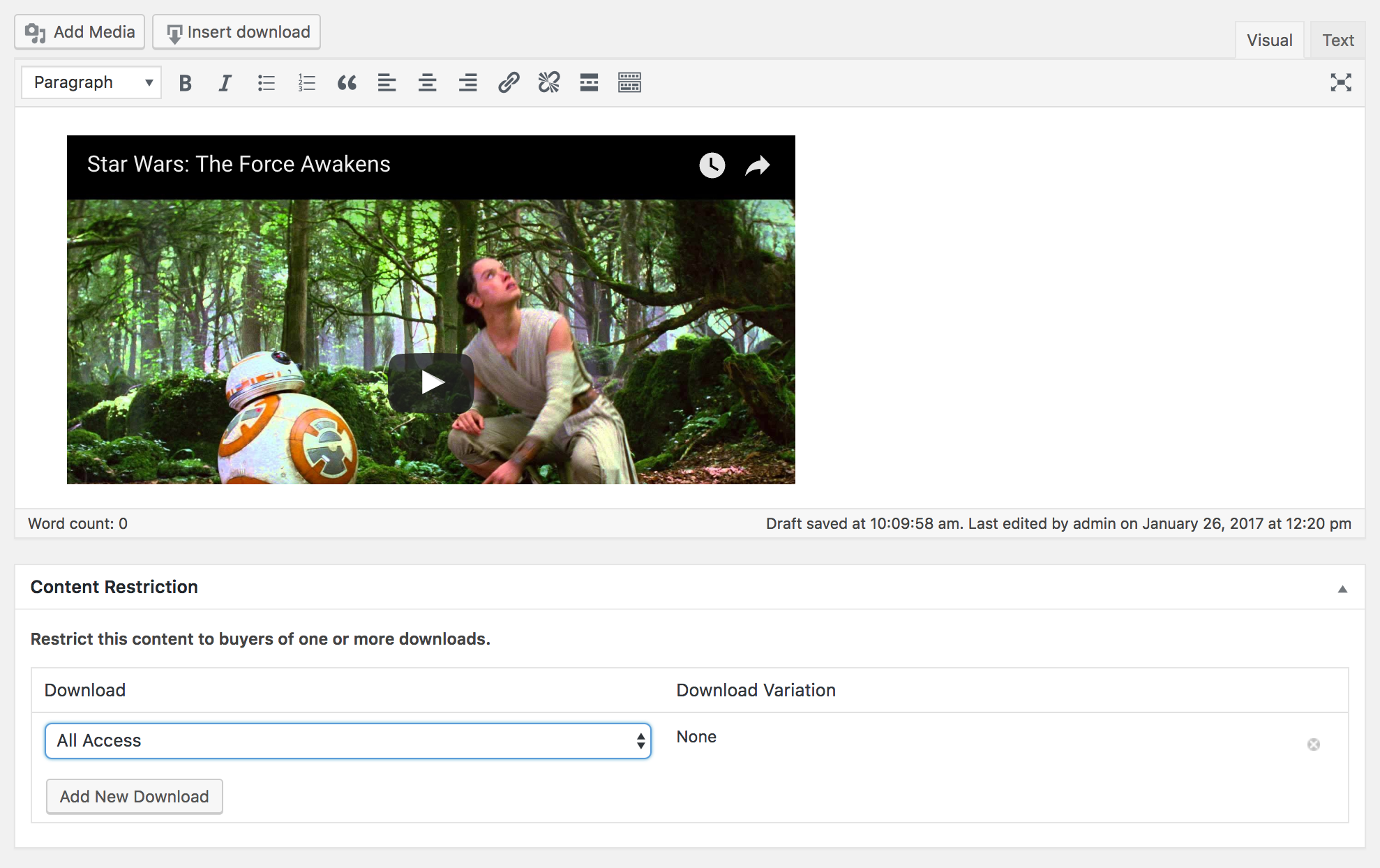
EDD Recurring Payments:
When creating an All Access Pass product, if you have the EDD Recurring Payments extension, you can set the expiration of the All Access Pass to “Sync with Recurring”. Make sure the All Access Pass has
recurring payments enabled. When the Recurring period is at its end, the All Access Pass expire and then automatically renew when the recurring payments comes in.
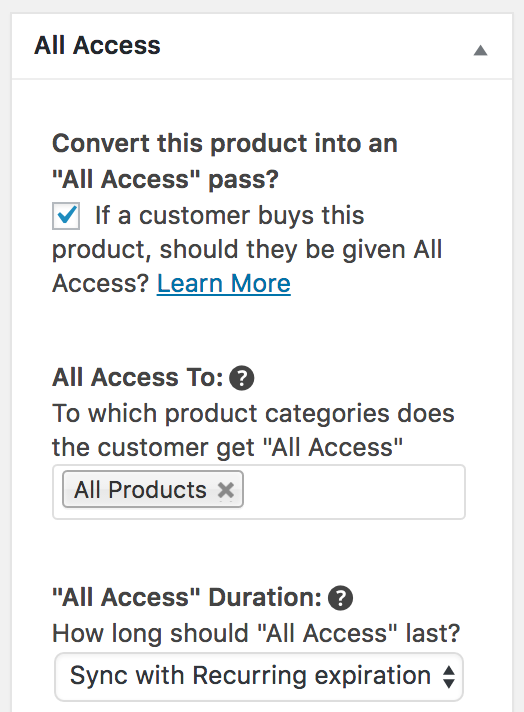
EDD Simple Shipping:
Products that are have Shipping enabled through the EDD Simple Shipping extension can not be downloaded for free using an All Access Pass. This is because they are likely physical products and so there isn’t anything to download. Their “Buy Now” buttons will remain as “Buy Now” buttons even if the customer has an All Access Pass.
EDD Software Licensing:
You can sell “Master Licenses” which use a single license for all (or just some) of your licensed products. This is possible because an All Access Product can be license-enabled through Software Licensing. When creating/editing the All Access Product, by enabling “license creation” in the Licensing metabox, the customer will receive a license key when they purchase that All Access Pass.
Any licensed products that are included in the All Access Pass (in the “Access To” option), will accept the All Access License Key. Your customers will only have to purchase the All Access Pass Product and can then use that single license key.
Upgrade Paths in Software Licensing and All Access.
When an All Access Pass is truly/correctly upgraded through the Software Licensing upgrade path system, the start date of the upgraded All Access Pass will match the start date of the initial All Access Pass. The end date will match the settings for the upgraded All Access Pass. To keep your All Access Passes and Licenses expiring at the same time after they are upgraded, it is recommended to set the All Access Pass period to match the period for the license from Software Licensing.
Notes:
Any activations will be tracked on the license itself. At this time you cannot track which specific products have been activated using the All Access License.
EDD Product Updates:
For the EDD Product Updates extension, you can send update emails to purchasers of multiple products. So, for example, if you update “Product A”, you can choose to send the product update email out to purchasers of both “Product A” and to purchasers of “All Access”. This way, everyone who has access to that extension gets the update email.