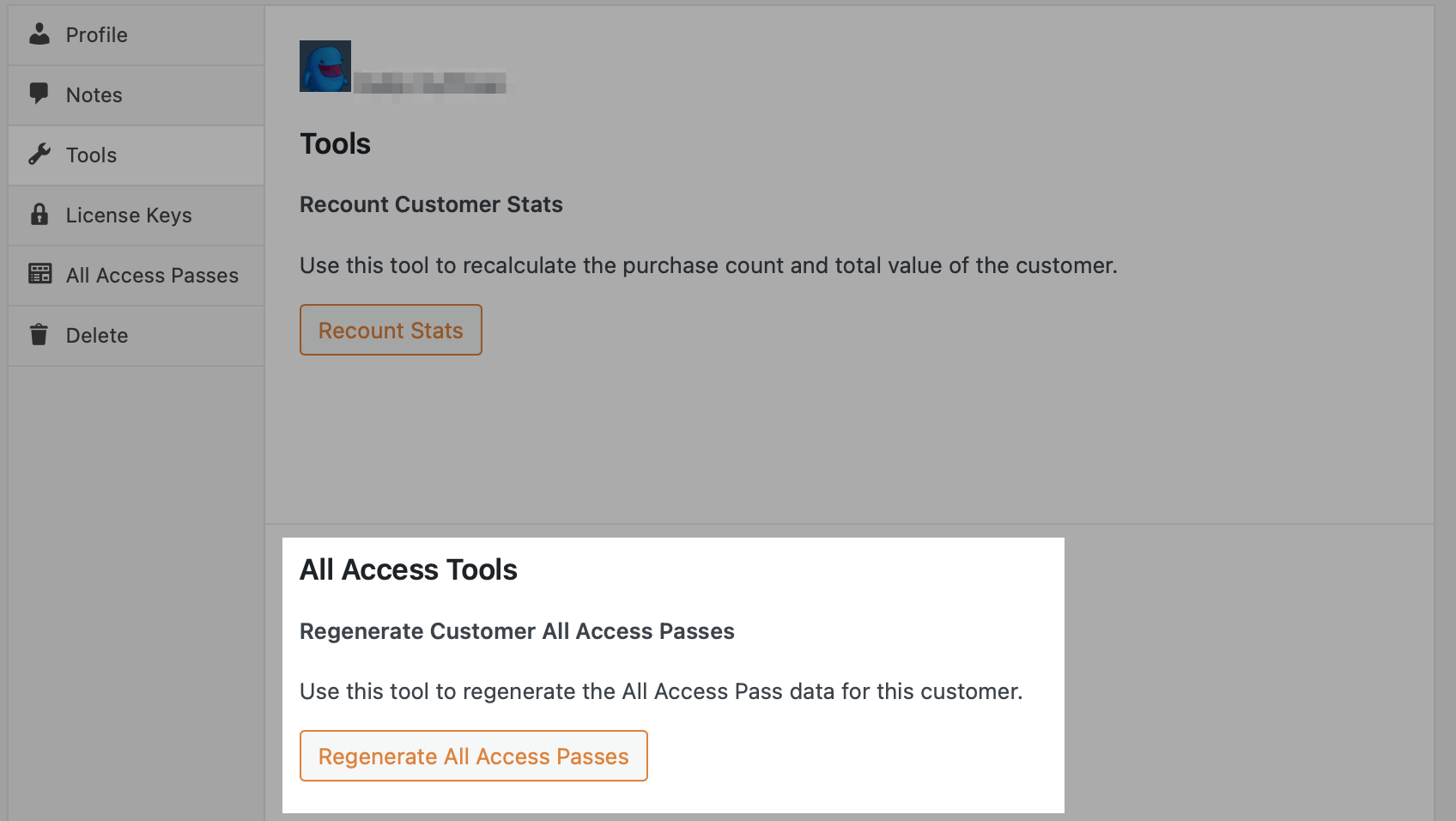All Access – Managing a customer’s All Access Passes.
This document demonstrates how to manage a customer’s All Access Pass using the
EDD All Access extension for Easy Digital Downloads.
Managing a customer’s All Access Pass:
After a customer has purchased an All Access Product, you can modify their All Access Pass’s settings for that specific customer. This is useful if you have a special customer whom you would like to treat differently than other customers. For example, your normal customers might get 10 downloads per day but you may wish to give a special customer 20 downloads per day.
To modify the customer’s All Access Pass, find the customer in question by navigating to:
Downloads → Customers
On the Customer Details page, click the “All Access Passes” tab and then click “View Details”.
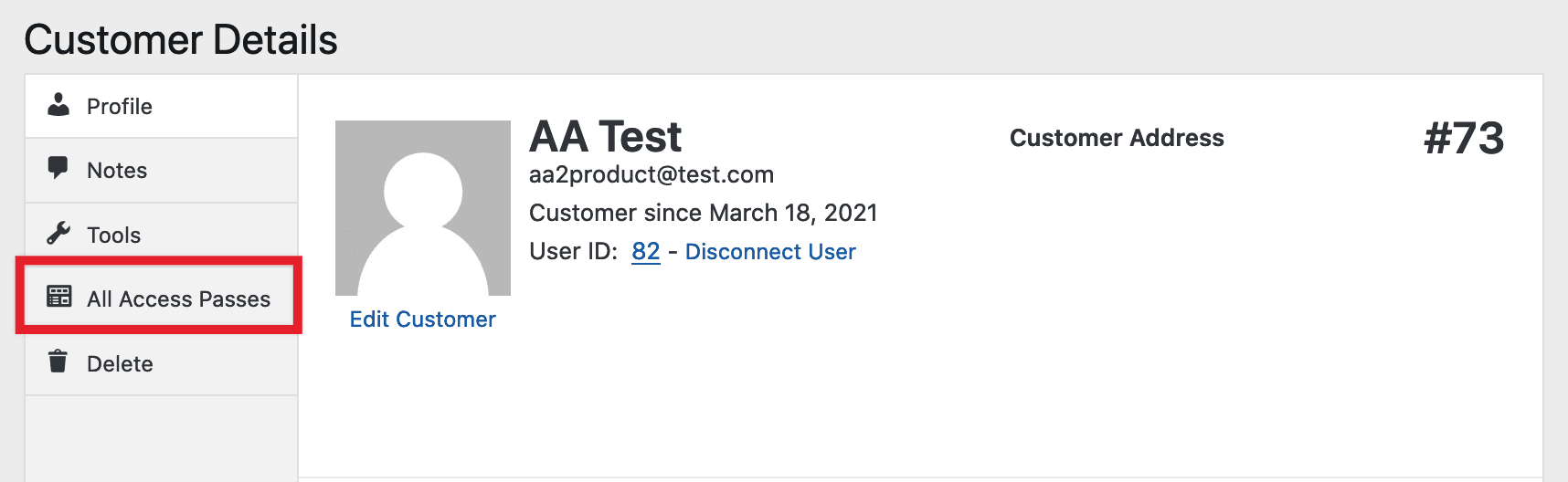
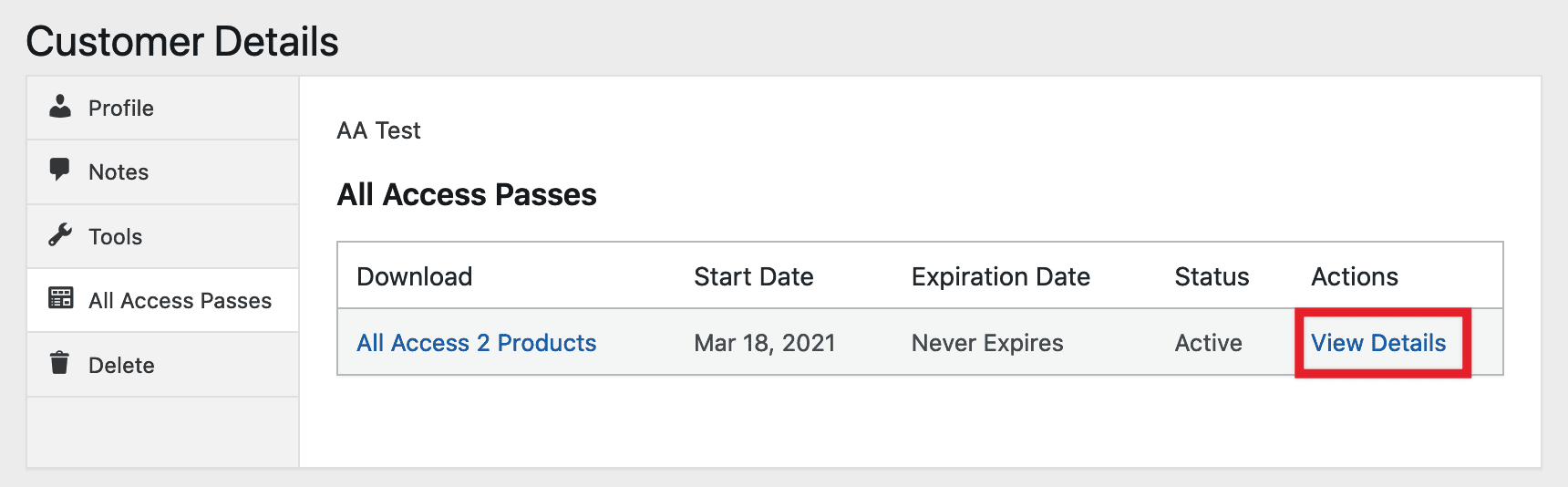
There, you’ll see 2 sets of data:
1. Settings at “Time of Purchase”
These are the settings used by default when a customer purchases an All Access Product.
2. “Customer Specific” Settings
You can override the settings at the Time of Purchase by selecting to use the Customer Specific Settings instead. This allows you to set things like the download-limit differently for only this single customer. It’s important to note that if the customer renews their All Access Pass, the customer specific settings will remain and still be used for that customer.
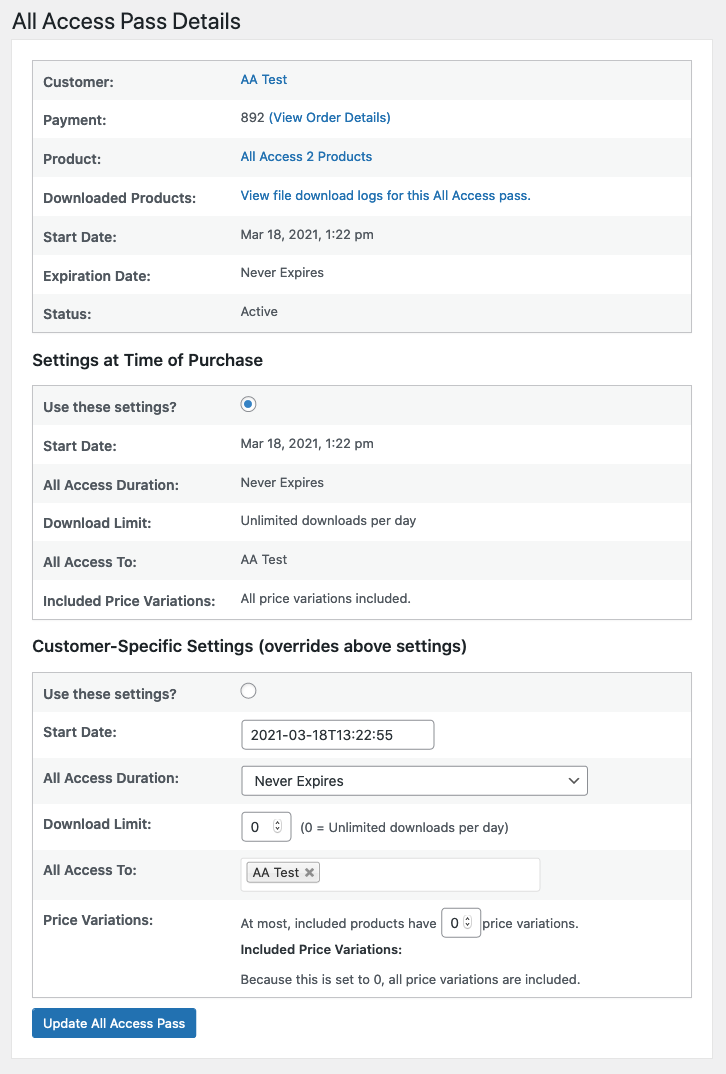
Customer All Access Pass Tools
Regenerate All Access Passes allows you to regenerate the customers All Access Pass data based on the current Product’s All Access settings. For example, if the Categories assigned to the pass have been updated, this tool will apply those changes to the existing customer’s pass(es).
To access this tool, on the Customer Details page, click the “Tools” tab.