Creating a complete file customization service with EDD Upload File and EDD Custom Deliverables
If you want to use Easy Digital Downloads as a file modification/customization service, the best way is to use the EDD Upload File extension in conjunction with the EDD Custom Deliverables extension. For example, if you offered photo editing services, you could have the customer upload their photo while purchasing your service, and then deliver the edited/completed version for them to download securely.
EDD Upload File will make it possible to collect required files and data from the customer.
EDD Custom Deliverables makes it possible to deliver deliver the customized files to them.
Setting up a customizable product:
1. Make sure you have EDD Upload File and EDD Custom Deliverables installed and activated.
2. Create/Edit a product in Easy Digital Downloads by going to
Dashboard → Downloads → Add New.
3. Name the product something relevant, like “Video Template X”, “”Photoshop Template X”, or “Customization Service” and give it a price.
4. Find the section called “File Uploads” and check the box called “Enable Uploads”. This will give your customers a way to attach their required files (like text and graphics).
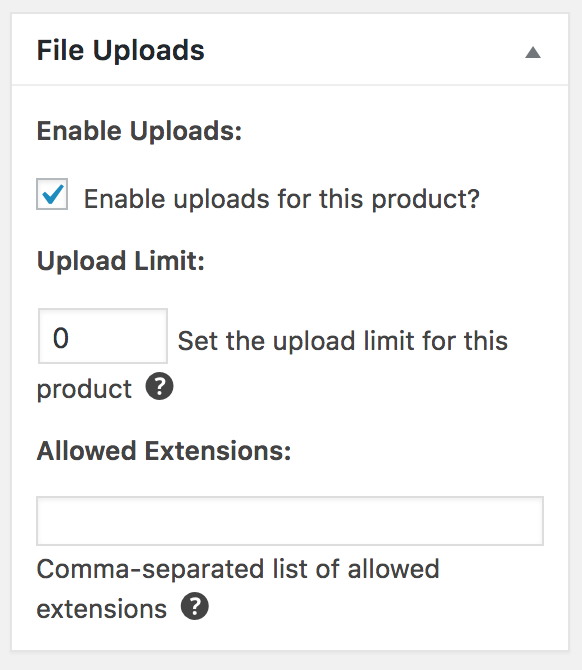 Then on checkout they can upload their graphics and text files.
Then on checkout they can upload their graphics and text files.
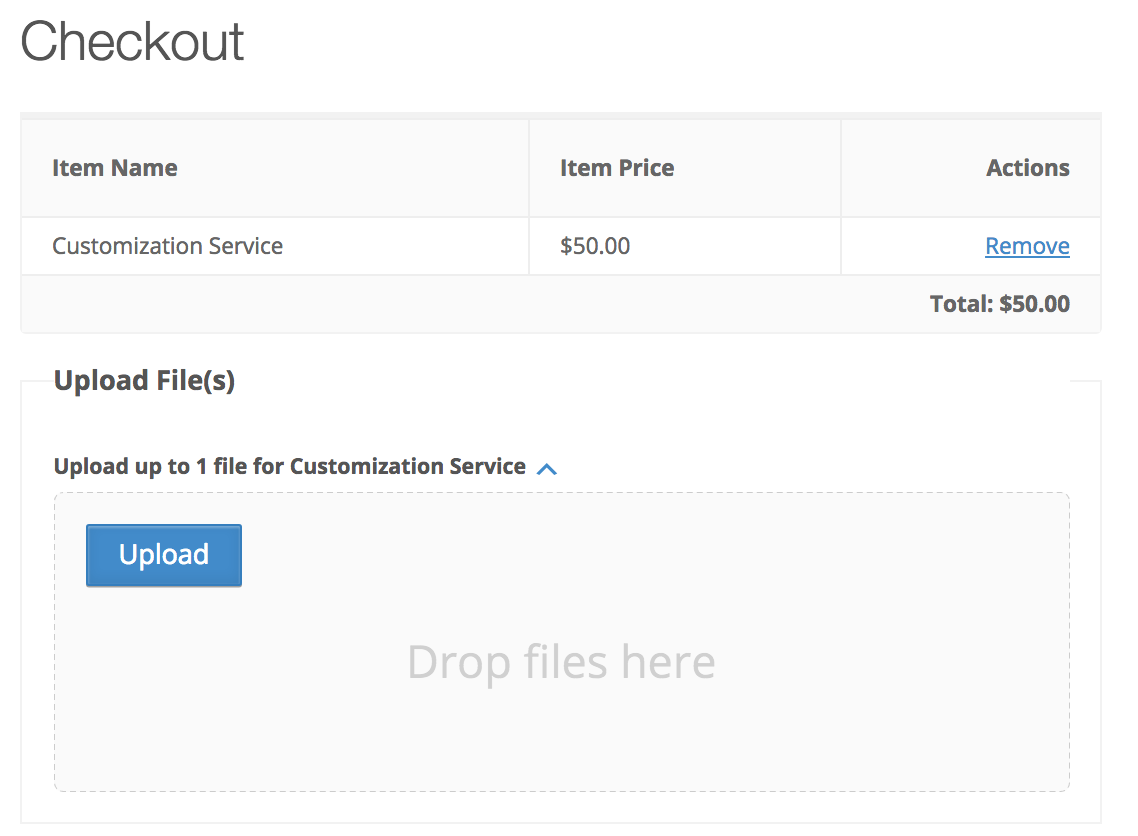
5. After the customer has made the purchase, find their Payment by going to
Dashboard → Downloads → Payment History. Find the payment in question and click to view it.
6. Scroll down to the section called “Uploaded Files”. You can download the files attached by the customer there.
7. After completing your customization, go back to the same payment from step 6 and scroll to the section called “Custom Deliverables”. Here, upload your customized version of the file. Then, use the “Notify Customer” option just below that to send them an email that their files are ready to download.
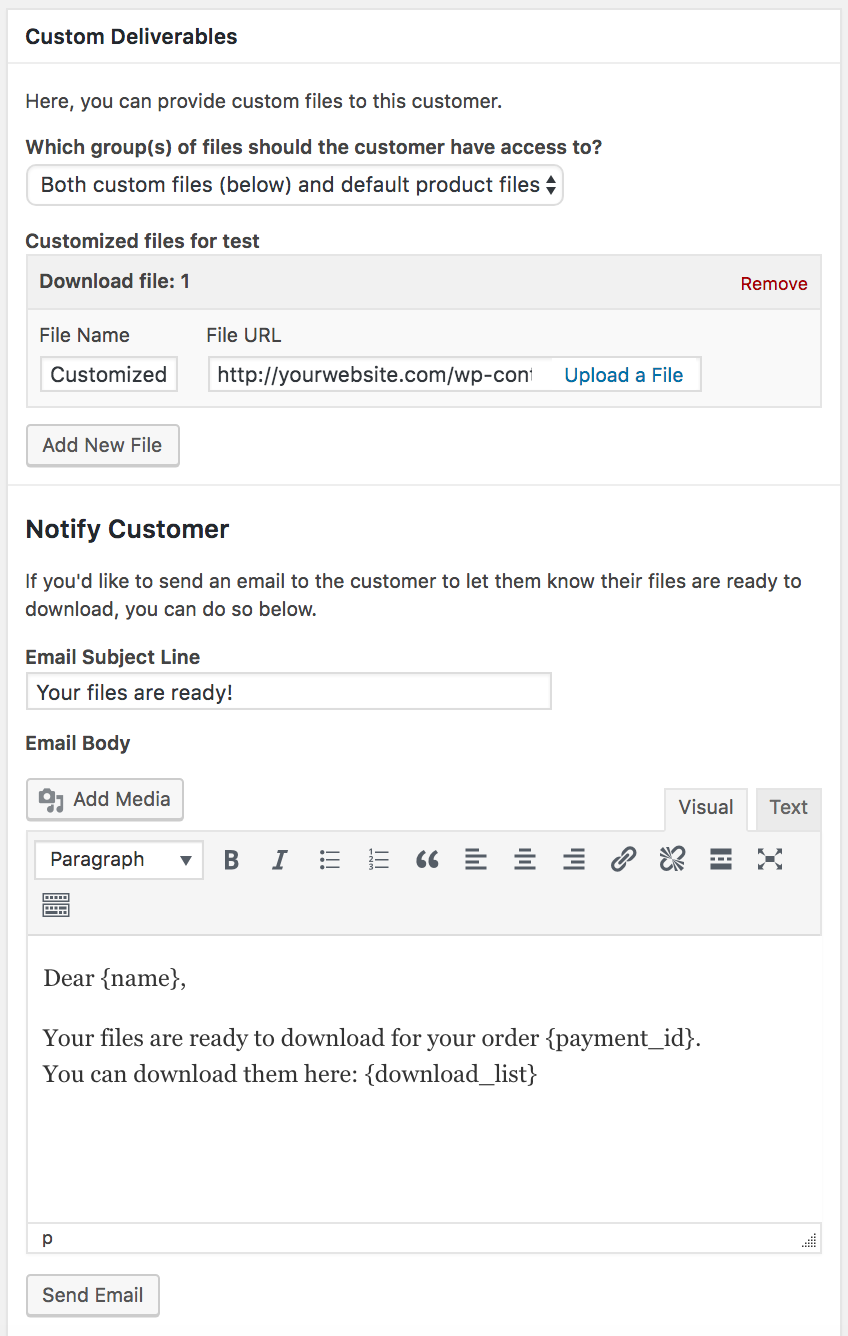
*Note* If your custom deliverable files are large video files, you may want to consider using the AmazonS3 extension as well – which will allow you to upload your deliverable files directly to Amazon’s servers which will save space on your hosting account and allow you to deliver and store extremely large files at a very low cost.
7. Once they have clicked to download their files, a download log will appear under
Dashboard → Downloads → Reports → Logs → File Downloads.