CSV Coupon Importer
Easy Digital Downloads has a very nice interface for creating Discount Codes, but entering many of them at once can be time consuming. The
CSV Coupon Importer allows you to import many of them at once from a CSV file.
Configuration Instructions for CSV Coupon Importer
-
- Once installed, locate the settings for this extension via WordPress admin → Downloads → Settings → Extensions → Coupon Importer
- The first step is to map your CSV columns to Discount Code values.
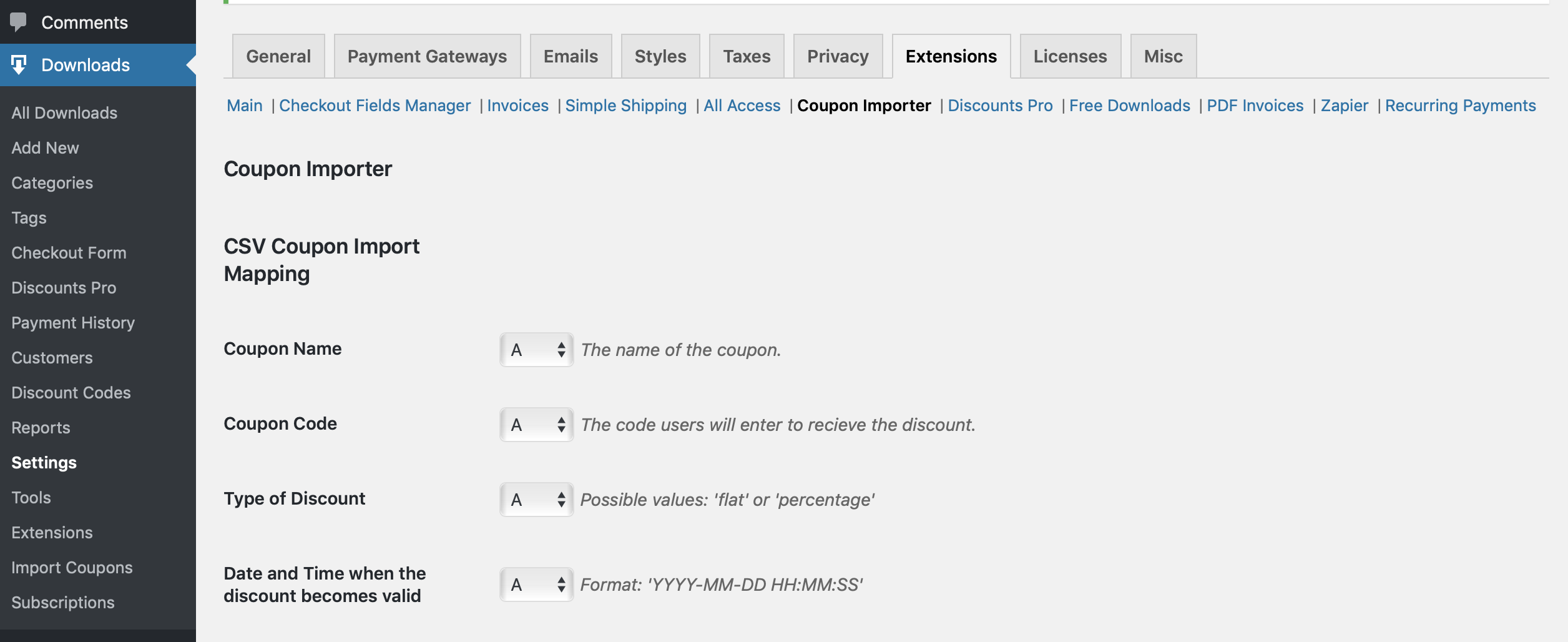
- Find the section titled CSV Coupon Import Mapping and for each Discount Code value choose the column that matches.
Here’s an example of a CSV file in a spreadsheet application:

Here’s the mapping interface to match that CSV data:
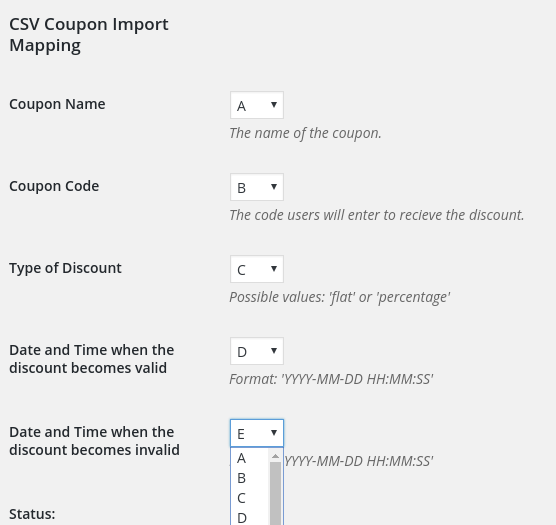
When you’ve finished mapping the values, click
Save Changes at the bottom of the page.
Usage
Once your columns are mapped properly go to
Downloads → Import Coupons. There you may choose your input file that you wish to import.
Validation
Before committing to the import you may choose
Validate File Only. This will check your file for problems, so that you can fix them before actually importing.
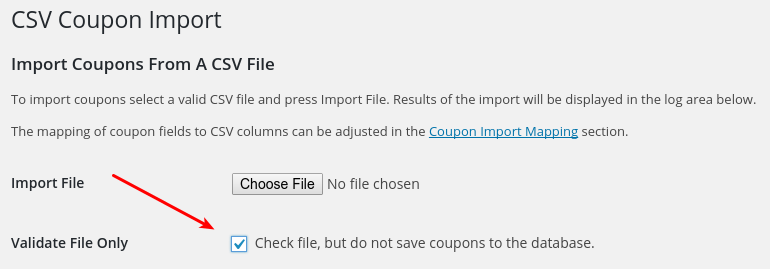
Import File
Once your file has validated you can choose Import File with the validator checkbox unchecked and your coupons will import.
Potential Issues
It’s possible to try to import so many items at once that your server will time out. Each server has a different timeout setting; you’ll need to experiment with yours. When it times out, it will have successfully imported a number of discount codes, so you should check to see how many worked.