Custom Deliverables – Overview
This document gives a general overview of the EDD Custom Deliverables extension for Easy Digital Downloads.
The Custom Deliverables extension for Easy Digital Downloads makes it possible to attach customized files to a customer’s order. The customer can log into their account at any time to download those files. The files are protected and tracked by the same system that protects normal deliverable files in Easy Digital Downloads.
Initial Setup:
Once activated, there are no settings to configure. In all Order Details (Downloads → Orders → Order Details) a Custom Deliverables section will appear where you can upload and notify customers that custom file(s) are available for download.
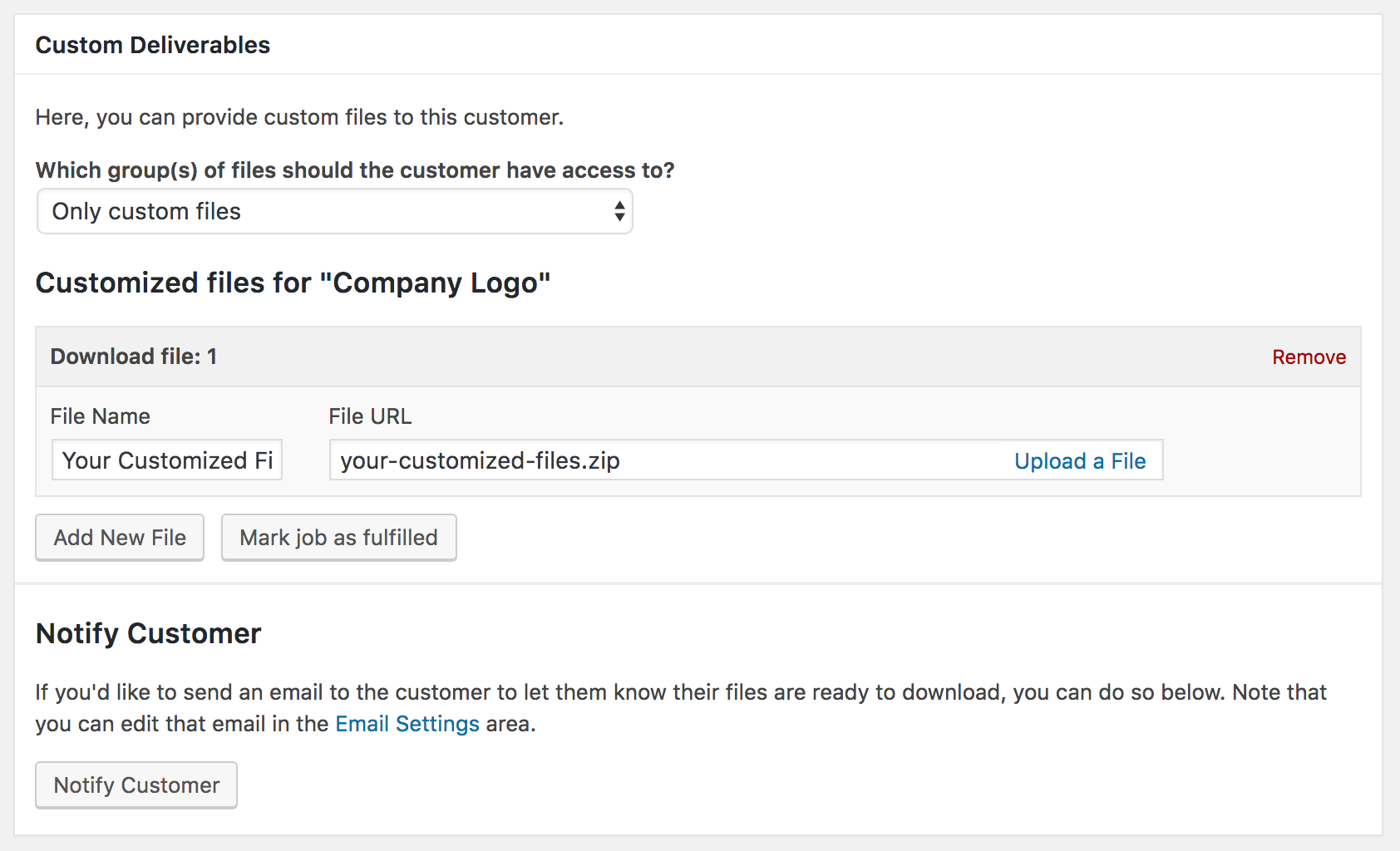
Attaching and delivering customized files to an order/payment
Within the Custom Deliverables section, you can Upload a File the same way you add files to a product.
(Optional) You can also choose which group(s) of files you want the customer to have access to. You can choose either default files only, customized files only, or both default and customized files.
- Default files are the files attached to the product by default when the product was first created and added to the store.
- Custom files are the files attached only to the payment in question.
You can also click to mark each product in the order (or “job”) as fulfilled. Once all jobs are marked as fullfilled, the payment will show as fulfilled under Dashboard → Downloads → Orders.
Click Notify Customer to notify customers their file is available for download.
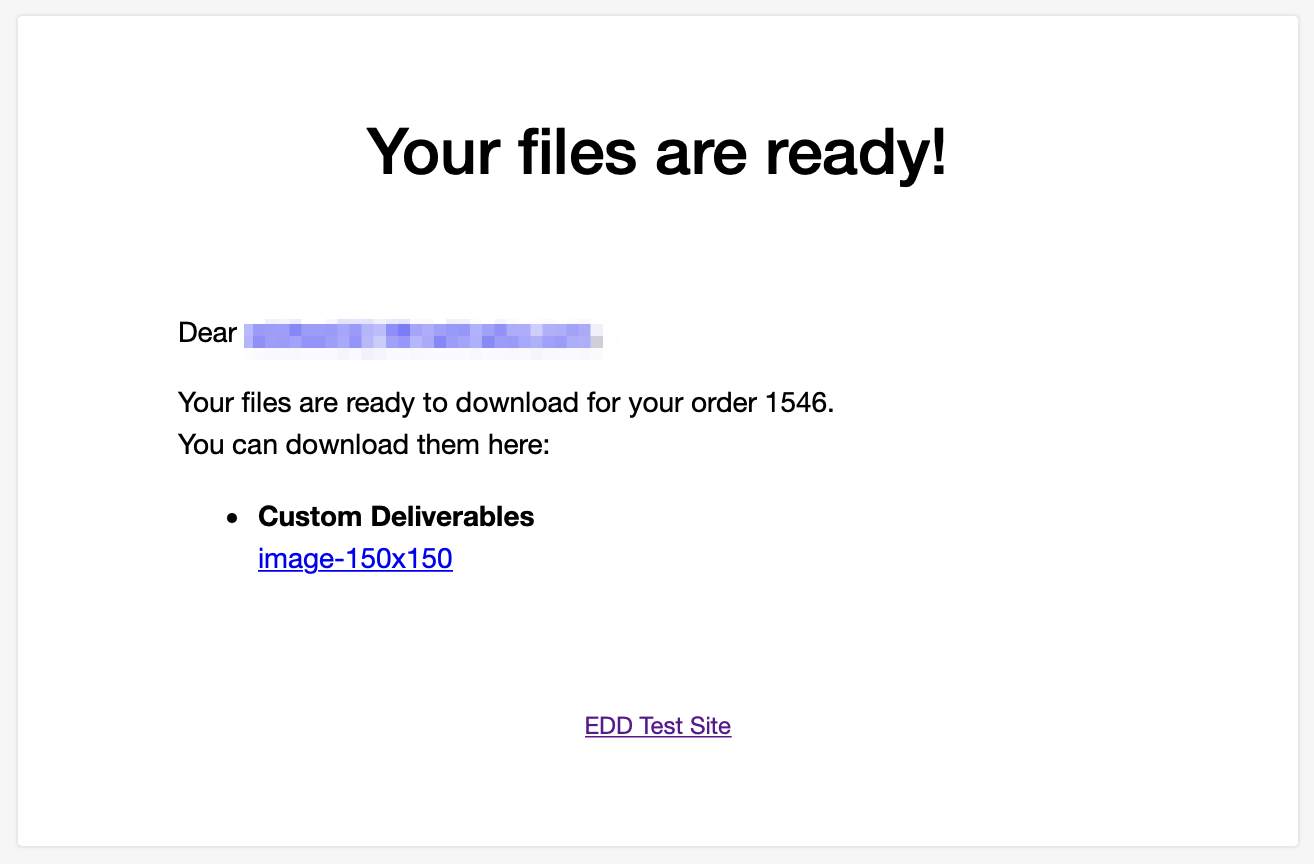
Edit Notify Customer Email
You can edit the Notify Customer email under Downloads > Emails > Custom File Delivery.
Custom Deliverables – FAQ and Troubleshooting
How can I require that the customer be logged in to download customized files?
If you want to require that the customer be logged into your website in order to download their customized files, you can use this code snippet: http://library.easydigitaldownloads.com/misc/restrict-downloads-to-purchase-email.html
The best way to apply the code snippet to your site is to create a new custom plugin. To do that, install the free plugin called Pluginception, https://wordpress.org/plugins/pluginception/, and use it to create a new custom plugin. Name the plugin something appropriate and then paste the provided code snippet into it and activate the plugin.
For Vendors in Frontend Submissions, why isn’t the “Upload Files” button working for Custom Deliverables?
Double check that you have set up the Vendor Dashboard correctly. Go to Dashboard → EDD FES → Settings → Forms/Pages → Vendor Dashboard Page and make sure you have selected the correct page. This will solve the issue.