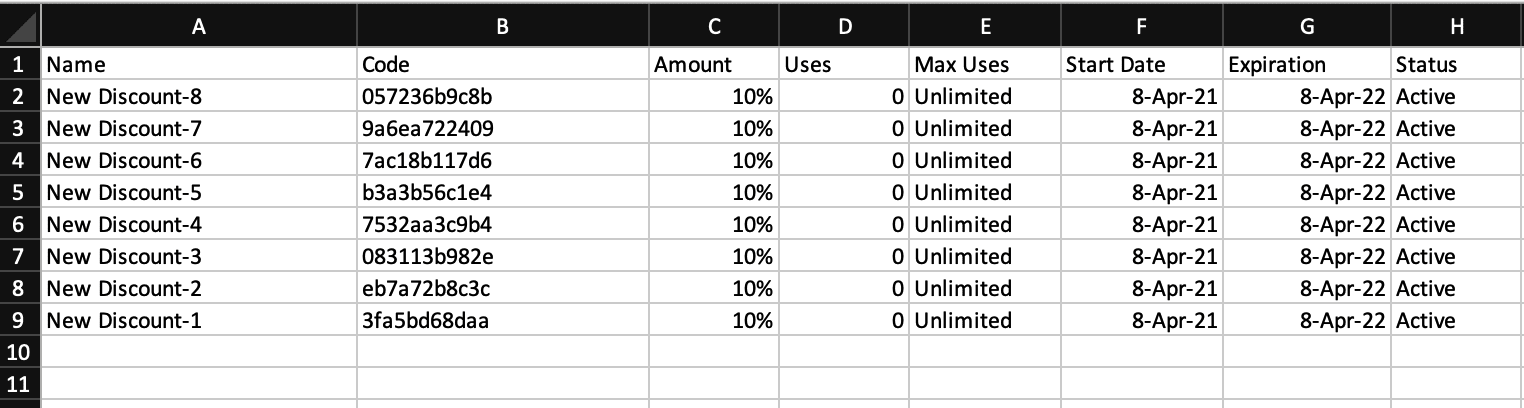Discount Code Generator
The Discount Code Generator extension for Easy Digital Downloads allows site administrators to generate discount codes in bulk and then export them directly to CSV.
Setup
There are no setup steps/configuration. Once install and activated, the Discount Code Generator functionality is immediately available.
Usage
After you have installed and activated the Discount Code Generator extension, you will then navigate to Downloads → Discount Codes. You will see a “Generate Codes” button that will be used to generate the discount codes.
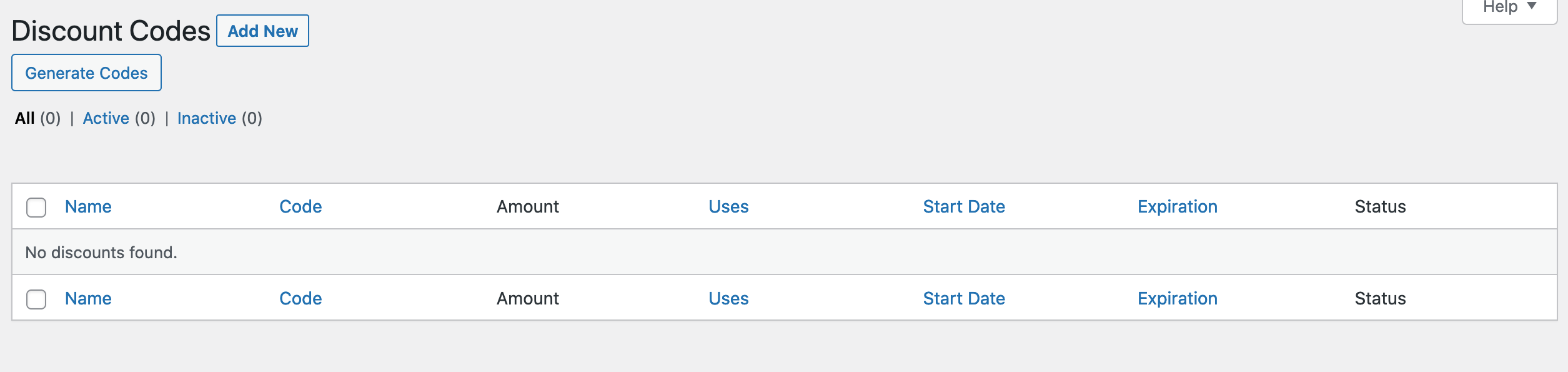
Clicking on the “Generate Codes” button will present the Discount Code Generator screen where you can apply settings for the discount codes that will be created.

Number of Codes: This is the number of discount codes to be created.
Name: This is the name of the discount code. Each code will be appended with a number (Example: New Discount-1).
Code: Select the format in which the code is created as well as the number of characters used.
Type: Choose whether the discount is a percentage or flat amount.
Amount: Choose the amount of the discount.
Downloads Requirements: Select downloads for the discount to apply to and choose whether to only apply the discount to those selected Download(s). Leave blank for all Downloads.
Start Date: Choose the date that the discount code will start. Leave blank to start immediately.
Expiration Date: Choose the date that the discount code will end. Leave blank to work indefinitely.
Minimum Amount: Choose the minimum amount to be spent in order for discount code to apply. Leave blank for unlimited.
Max Uses: Choose the maximum number of times that the discount code can be used. Leave blank for unlimited.
Use Once Per Customer: Choose whether or not the discount code should be used only once per customer.
Discount Code Generation
Once the settings are in place, click the “Create Codes” button and your discount codes will be automatically generated.
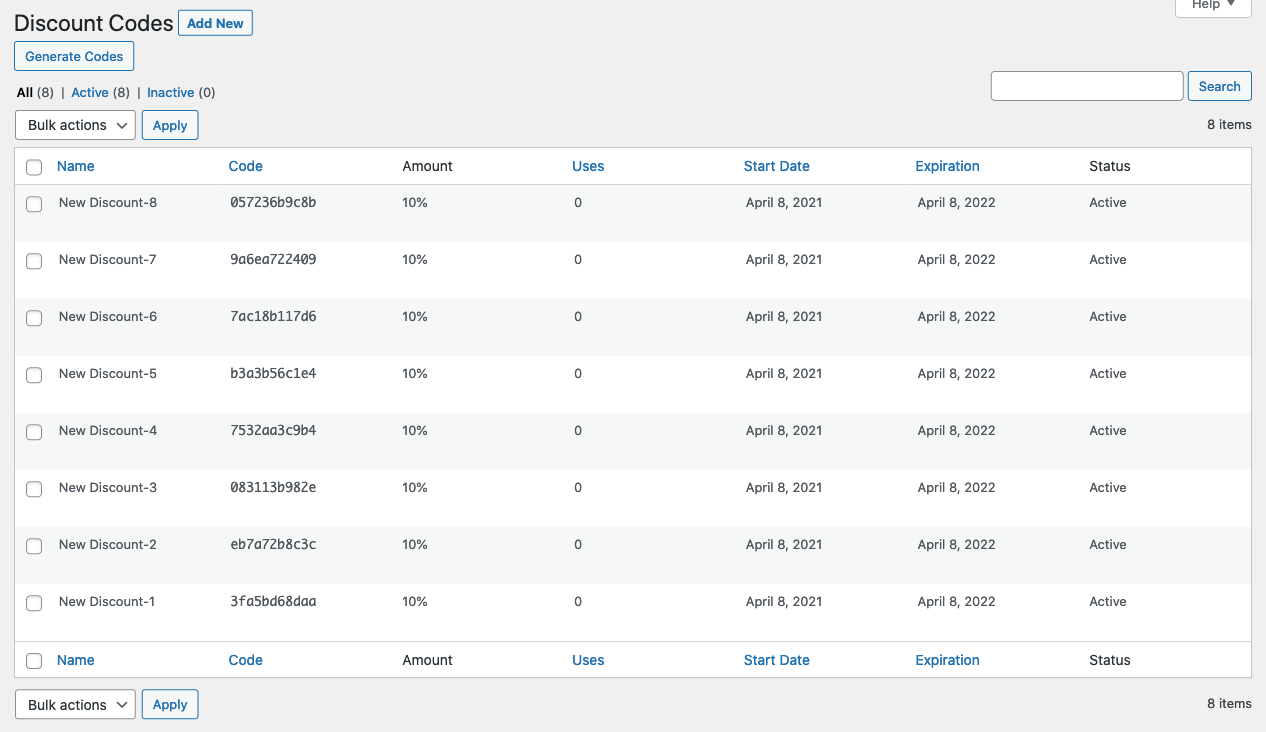
Export
If needed, you can navigate to Downloads → Reports → Export. Then click “Generate CSV” in the Export Discount Codes in CSV section.
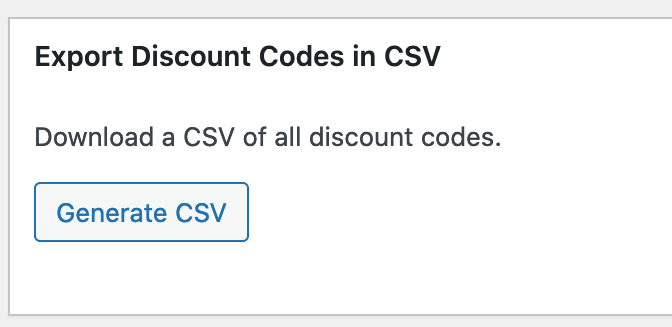
You will then be given a .csv file containing all Discount Codes.