Discounts Pro Setup Documentation
Once the Discounts Pro extension is installed and activated, there will be a new submenu item added under the Downloads menu called Discounts Pro. Navigate to Downloads → Discounts Pro to see existing discounts and/or add new ones.
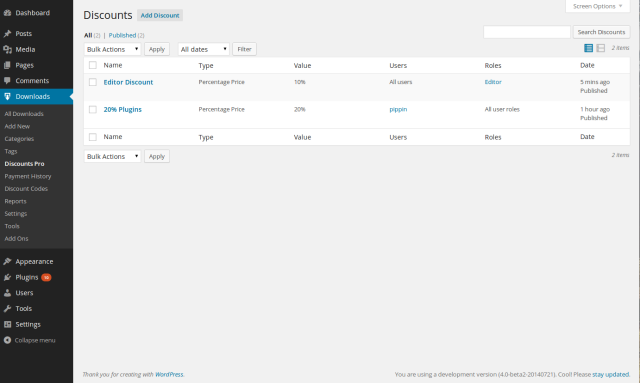
To create a new discount, click Add Discount at the top of the screen. You will be presented with a screen that looks like this:
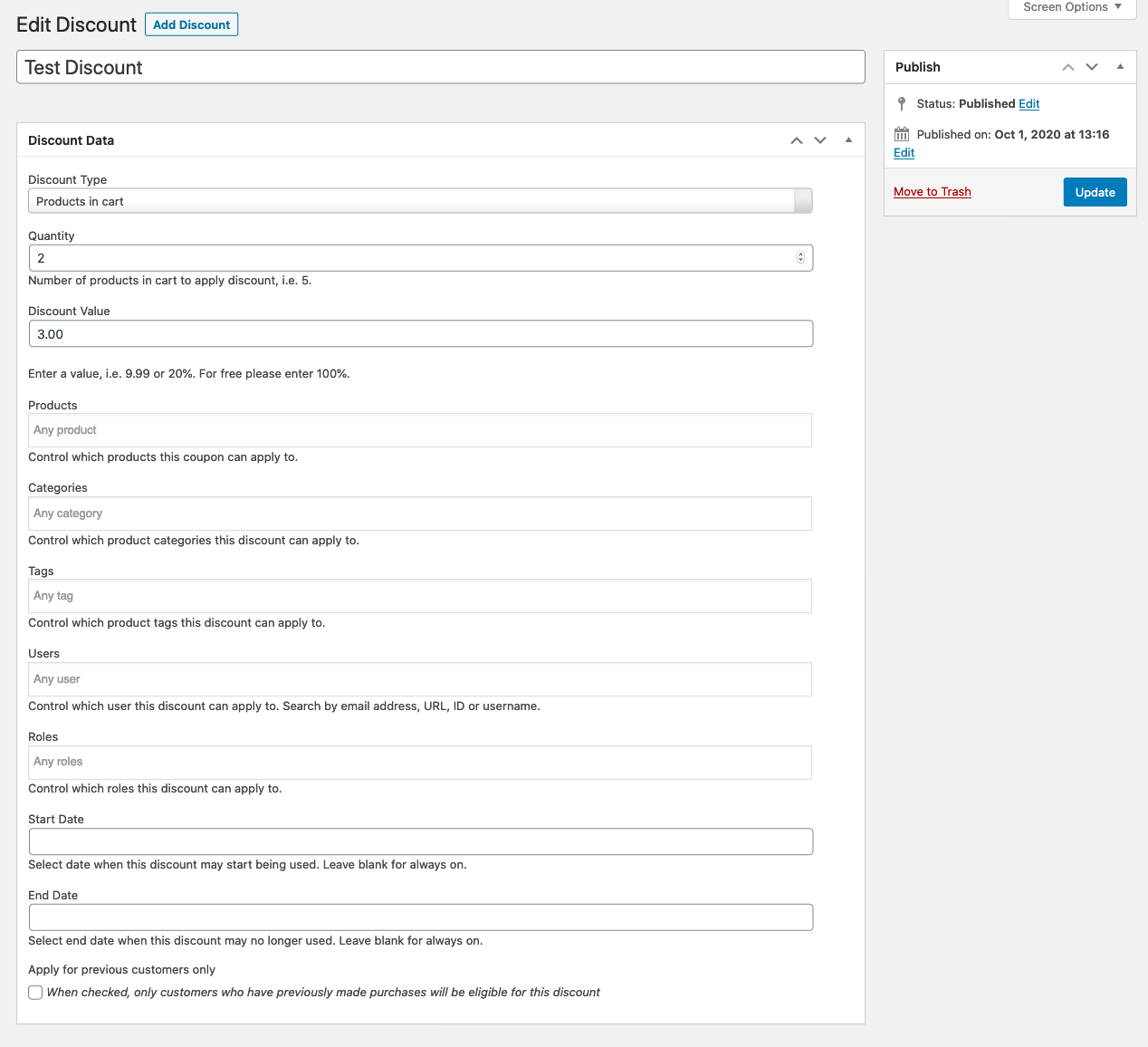
Once you have the discount configured the way you want, click Publish. Once published, any customer who has met the specified criteria will have the discount automatically added to the shopping cart:
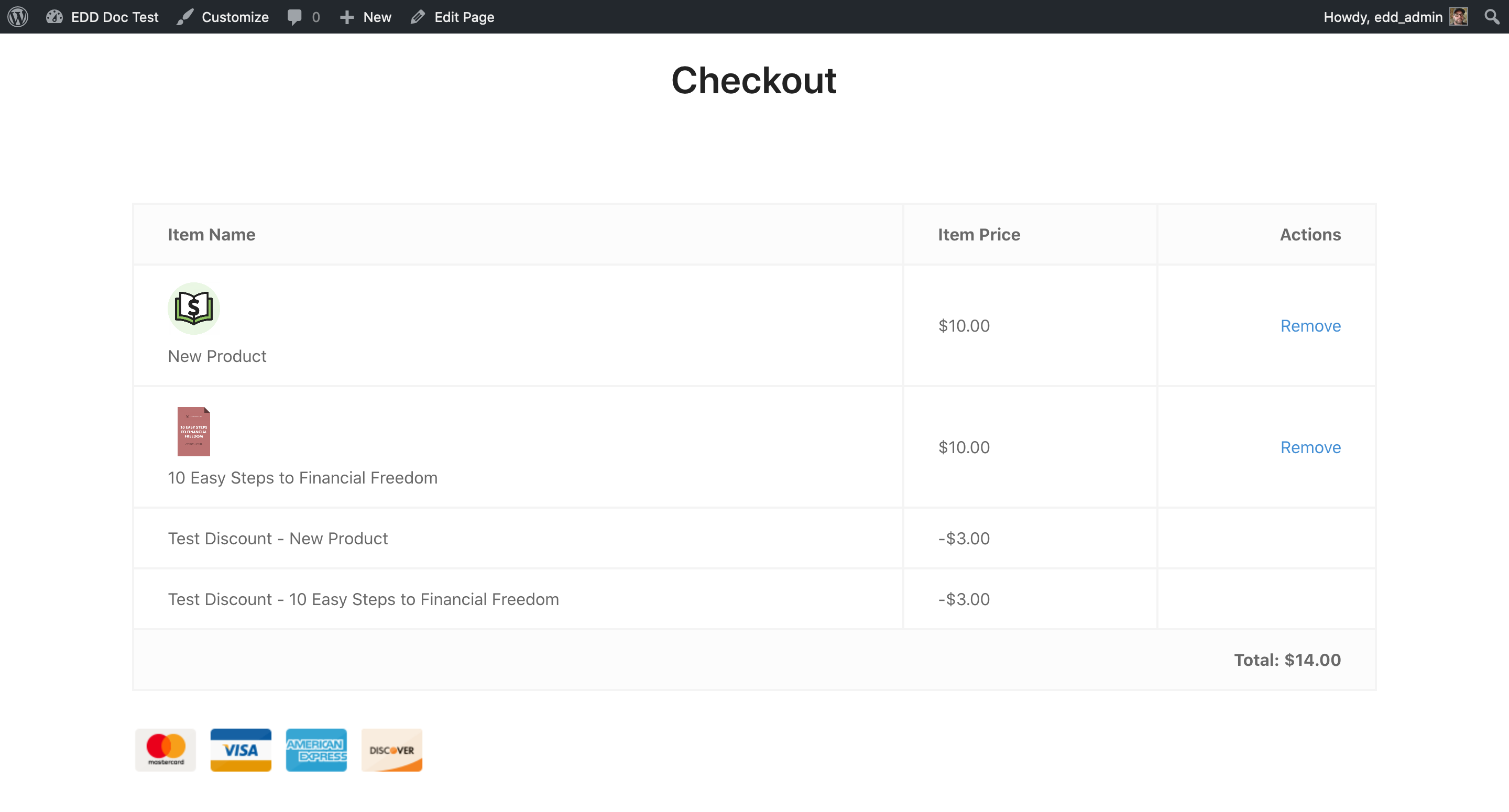
Discount Types
Note: With the many combinations available with Discounts Pro, we recommend you test your discounts to ensure desired functionality before making them available to your customers.
Recurring Payments Note: Discounts Pro discounts will apply to both the initial payment AND the renewal payments, regards of Recurring Payment’s discount settings, as those settings only apply to Discount Codes.
Fixed Price
Fixed amount discount for any product and quantity that are added to the cart. If the discount exceeds the cart’s total, the total will be $0.00.
Percentage Price
Percentage amount discounted for any product and quantity added to the cart.
Product Quantity
Discount based on multiple quantities of a single product. The discount value applies to each quantity.
For example, a quantity of 3 and a discount value of $1 with result in a $3 discount.
Each X products
Every X number of products gets a discount. One example of this usage would allow a store to setup a “Buy One Get One X Off” discount. This does not apply to multiple quantities of the same product.
From X products
Per product discount when X number of downloads are added. This does not apply to multiple quantities of the same product.
For example, get $1 off each download when you buy 10 downloads.
NOTE: If product quantity and individual products are set and the amount of products selected matches the quantity set, then the discount will only apply when those specific products are in the cart. Example: If product quantity is “2” then you can only choose 2 products for the discount to apply to.
Products in Cart
Discount based on total number of items in cart. Multiple quantities of the same item and/or multiple products.
Cart threshold
Discount applies when cart subtotal reaches a set amount. If quantity is $100, discount will not apply until cart has $100 of products.