Download Issues with iOS (iPad, iPod, iPhone)
In most cases, for common files (images, audio, video, PDF), Safari will attempt to view / play the file via the browser.
As of iOS 13, iOS devices have the ability to download certain files. Rather than viewing or streaming from the browser, a user sees a prompt to Download the file. This downloads to the device’s iCloud Drive.
Files Don’t Open in iOS:
If a commonly used file time doesn’t open in the browser, you can try changing the Download Method to Redirect with Symbolically Link Files enabled.
For other types of files it will try to open the proper application to view those files. If it can’t find one it will ask what application should be used. See the screenshot below:
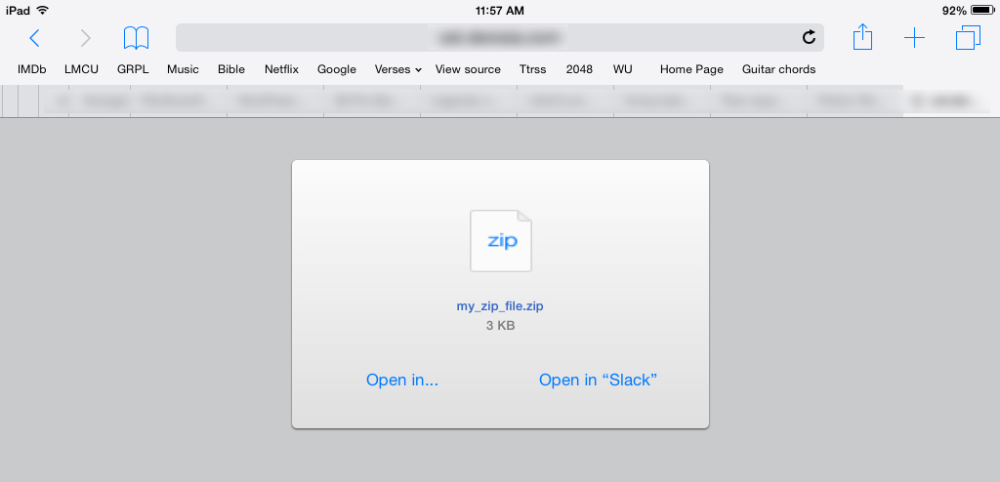
If you or your customer need the file on your iOS device we recommend it be downloaded on a computer first, and then use iTunes to transfer the file to the device. Instruct your customers to open the email receipt from their main computer, and transfer the file to their device.
Amazon S3:
Another option is to use Amazon S3. In most cases if your file is hosted on S3, if iOS supports the file type, it will be accessible via the browser. For example, a mp3 can be played via the browser rather than downloading it.