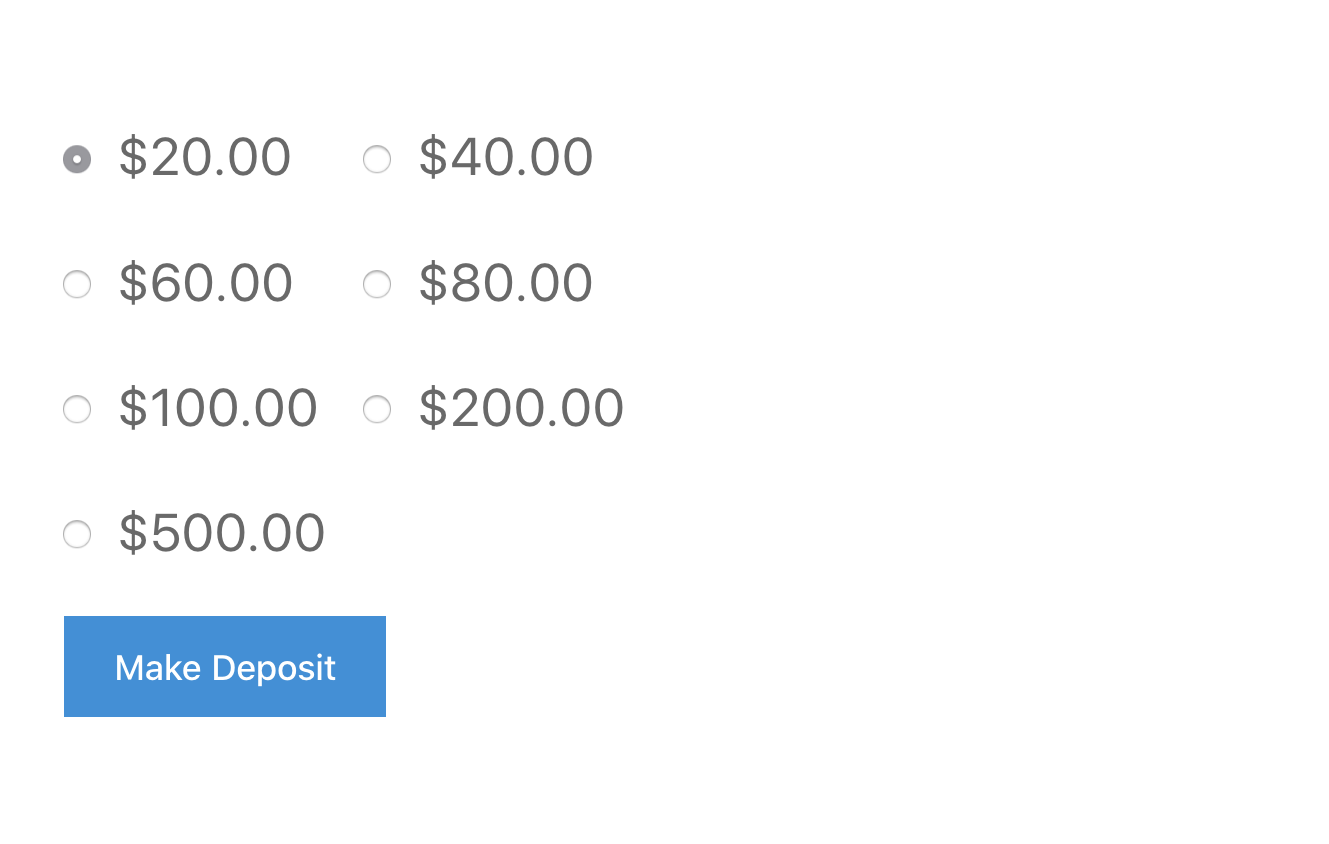EDD Wallet Setup Documentation
EDD Wallet allows your customers to place a deposit on your site, and then use that money to buy things in the future. EDD Wallet is treated like a Payment Gateway, so when the customer goes to checkout they can choose their wallet to pay with.
One advantage of EDD Wallet to the shop owner is fewer transaction costs. If a customer buys $20 worth of credit, that’s one transaction. If they then make four $5 purchases using their wallet, none of those purchases go through another payment gateway, so there are no fees.
Activating EDD Wallet
Enable Wallet
As mentioned above, EDD Wallet acts like a payment gateway. Once the extension itself is activated you need to go to
Downloads → Settings → Payment Gateways and enable it as a gateway.
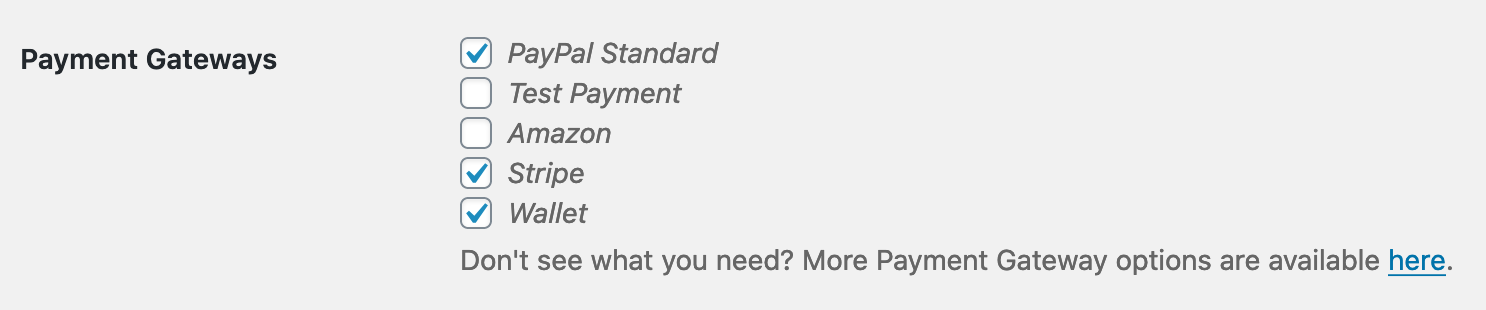
Then when someone goes to the checkout page they will see My Wallet as an option, assuming their wallet balance is greater than the balance due.
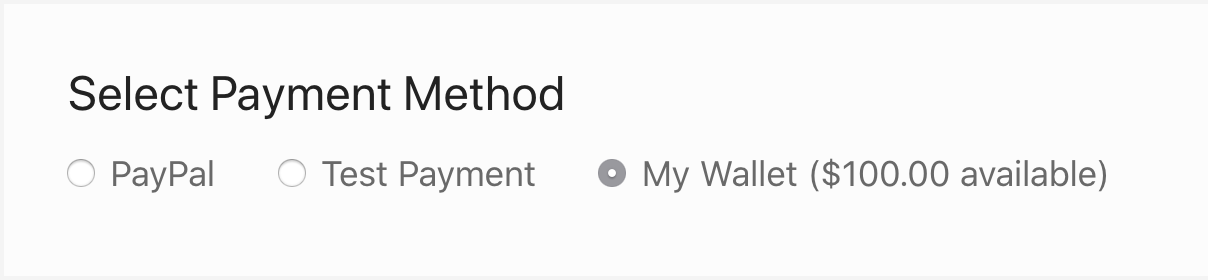
EDD Wallet Settings
Once EDD Wallet is installed you should configure it in the locations listed below:
General Settings
Under
Downloads → Settings → Payment Gateways → Wallet you’ll find Wallet Settings.
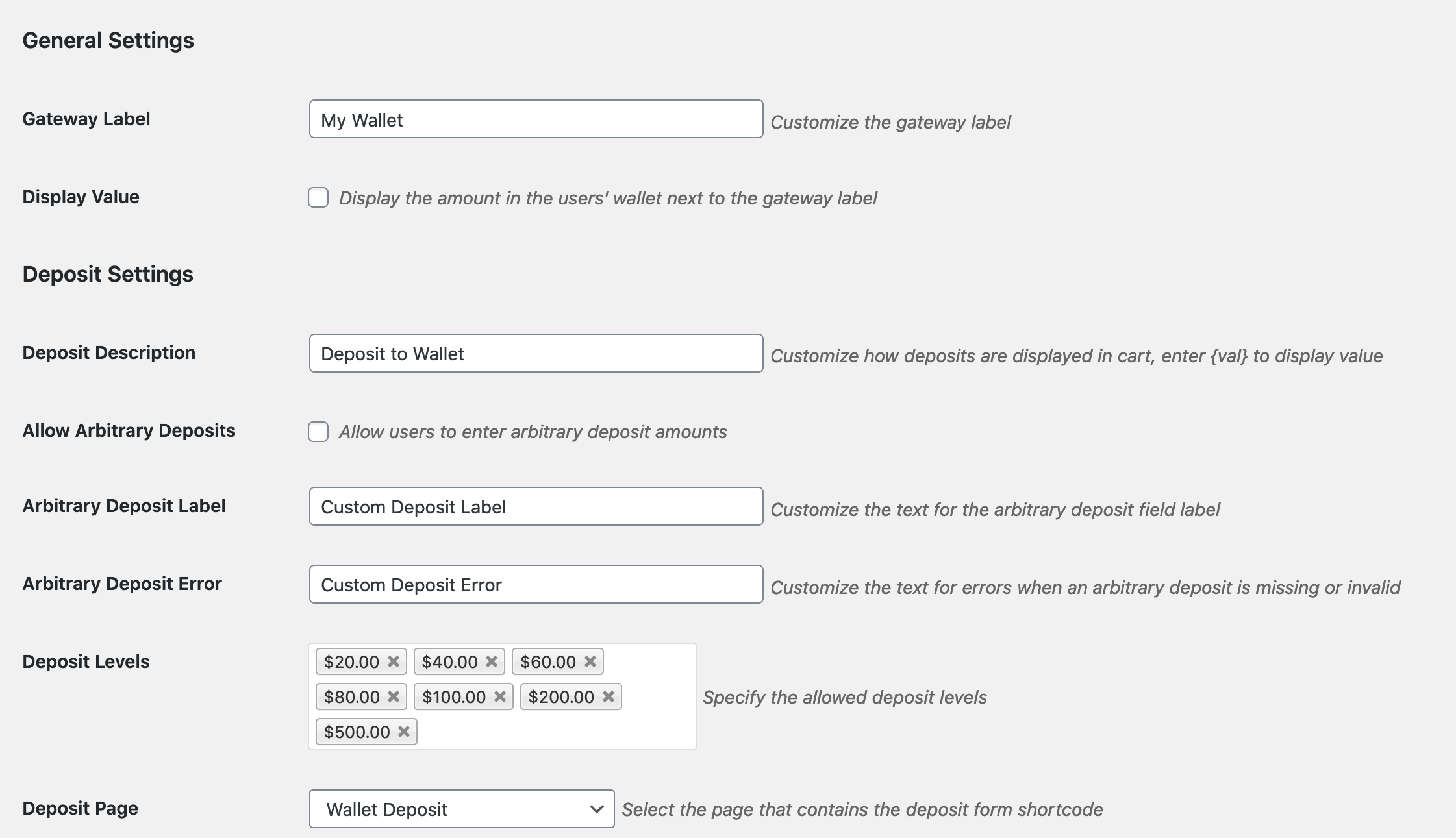
You have the option to name the Wallet Gateway anything you’d like.
You have the option to display the user’s wallet value next to the gateway label.
You may change the Deposit Description.
You must have at least one Deposit Level, but you may have as many as you’d like.
You may allow for arbitrary deposit amounts as well as a custom label and error message.
The Deposit Page is a page on your site where the
[edd_deposit] shortcode is located.
Incentive Settings
Here you can choose to offer incentives if customers use their wallet balance (percentage or flat rate off), as well as allow incentives to apply to multiple downloads.
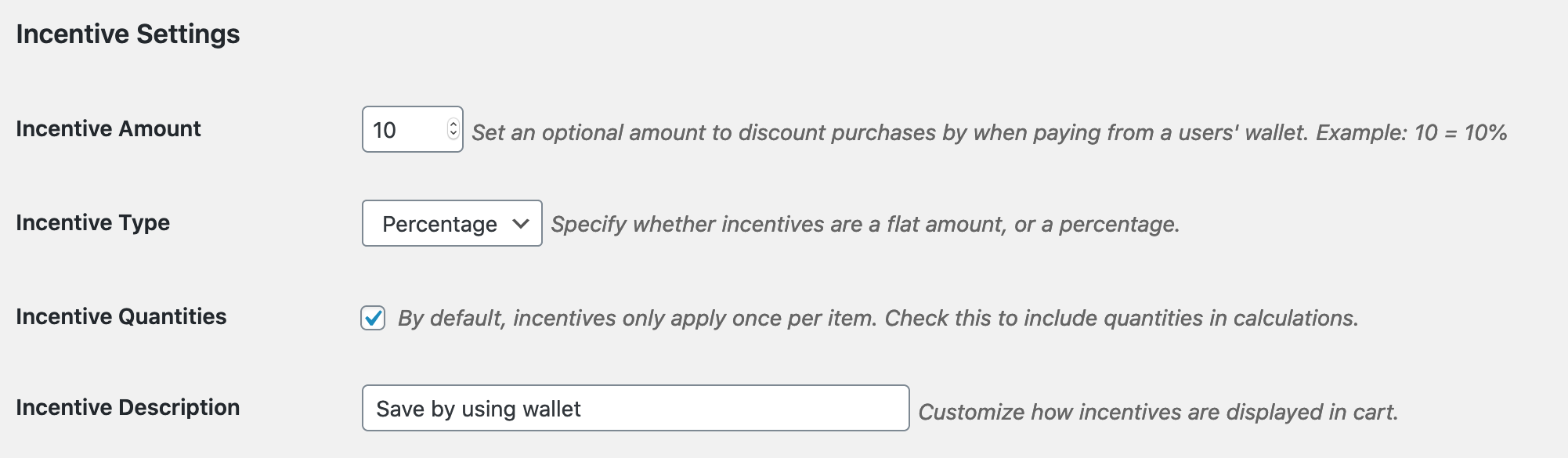
If using incentives, the “Incentive Description” will show on the checkout screen as well as the discount that’s being offered.
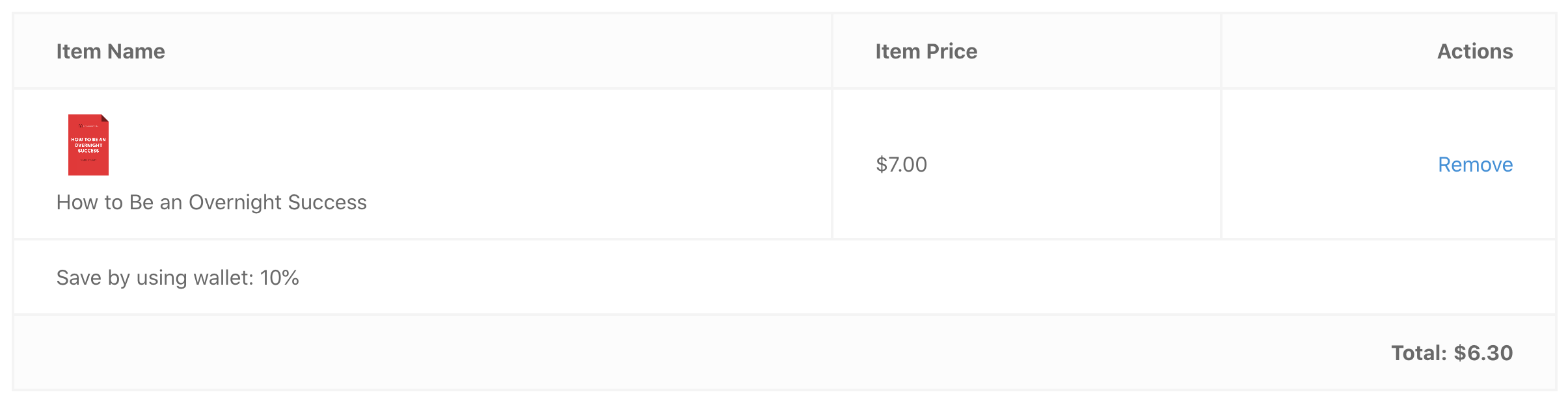
Email Settings
Under Downloads → Settings → Emails → General you’ll find the template for the email receipt that is delivered to the customer when they deposit funds into their wallet, as well as admin notifications.
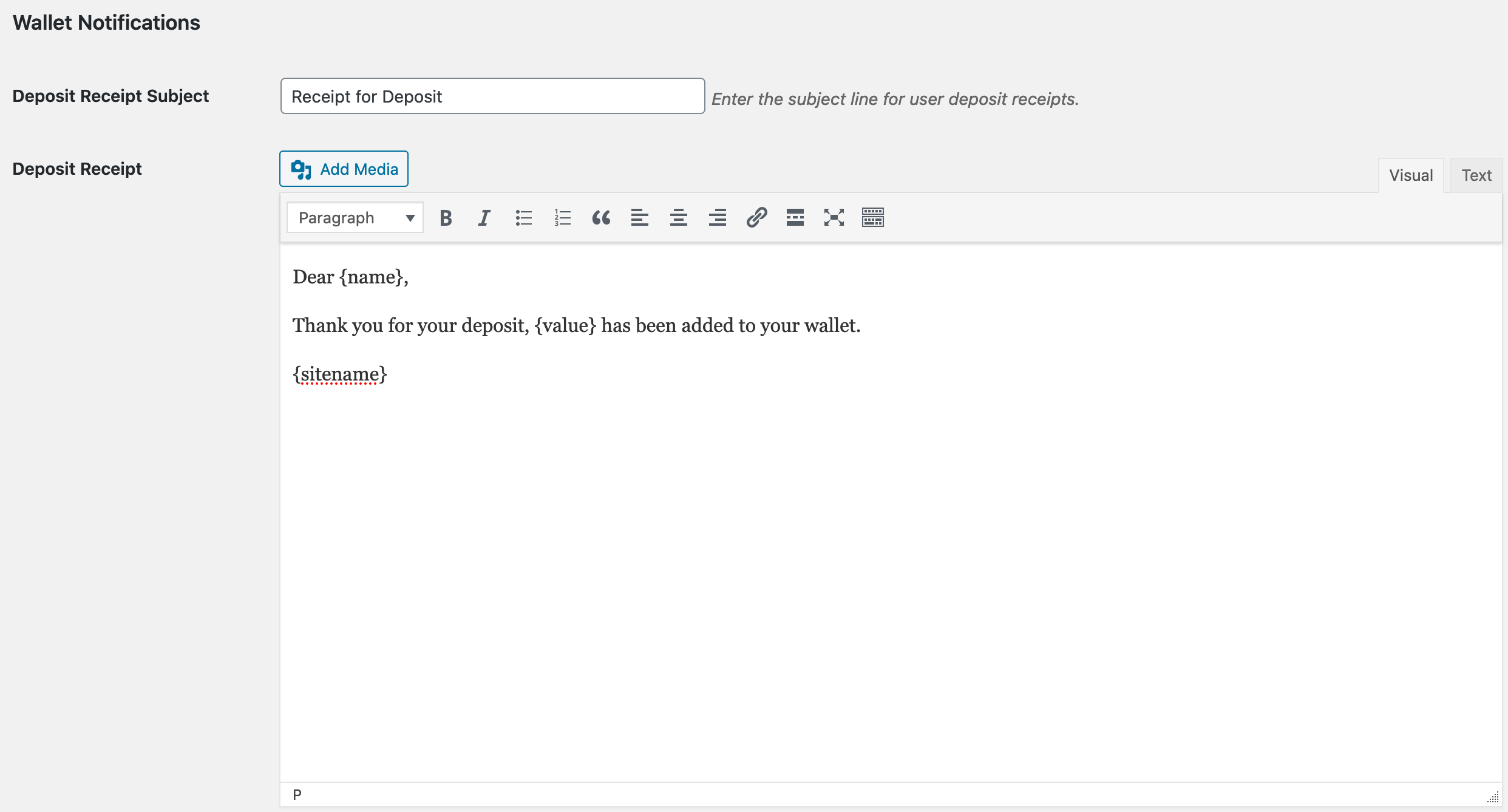
Style Settings
Under Downloads → Settings → Styles, wallet styles may be disabled separate from EDD styles.

Configure Customer Deposit Page
EDD Wallet provides a shortcode for rendering the deposit form. Place
[edd_deposit] on any page and you’ll get a form like the one below.
The levels presented there reflect the options created under
Downloads → Settings → Payment Gateways → Wallet.
Customer Account Management
Under Downloads → Customers you’ll find a Wallet tab on the left when viewing the Customer Details.
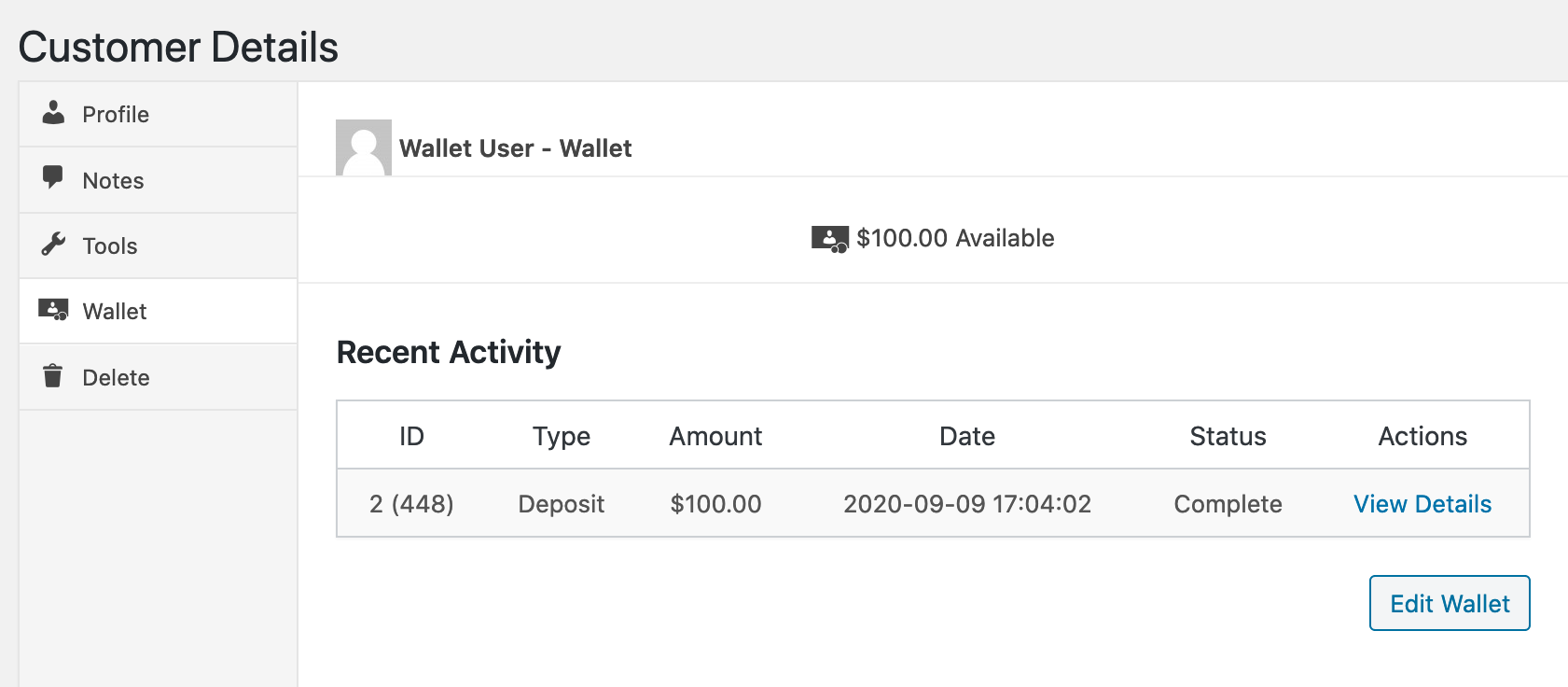
If you click Edit Wallet you are able to add or remove credit from that wallet, and optionally send them a receipt for that transaction.
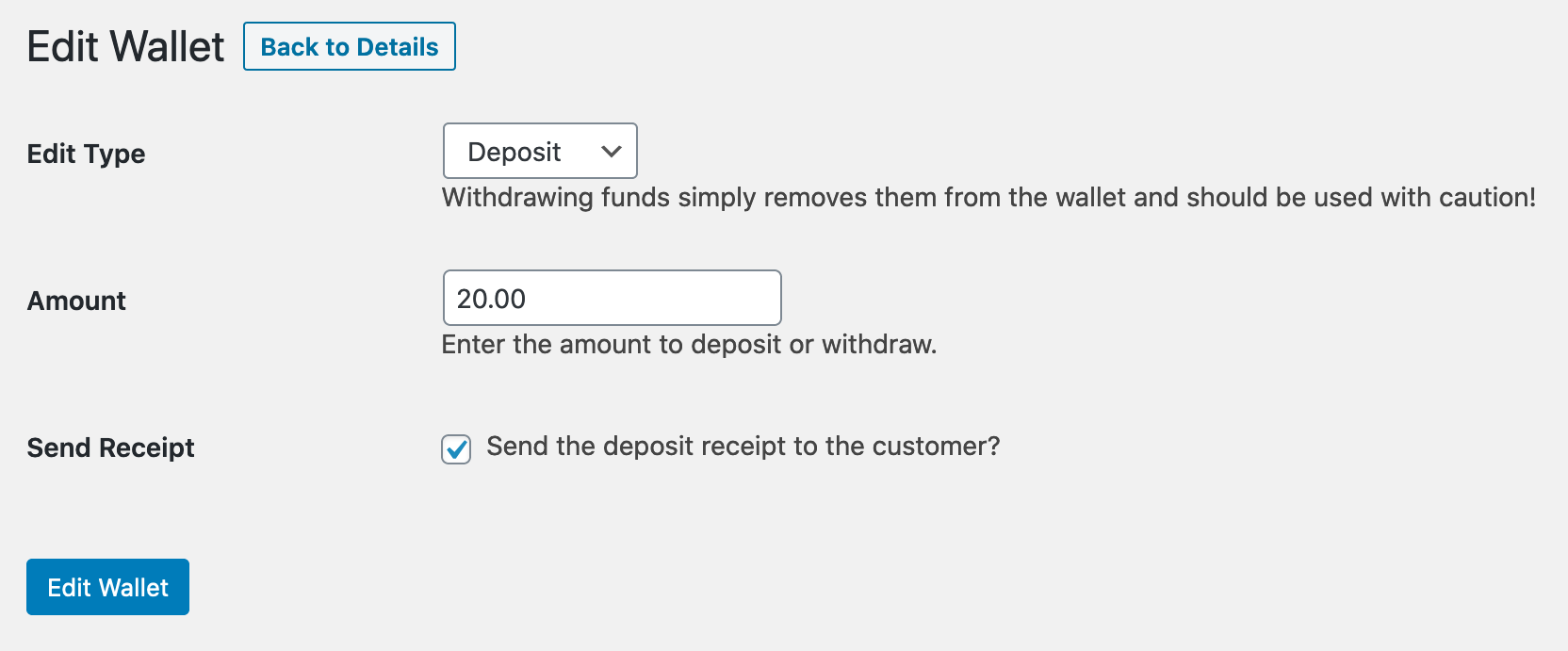
Shortcodes
Wallet comes with the shortcode [edd_wallet_value] that will render the amount currently in a users wallet.
The [edd_deposit] shortcode can be used on any page where you want to have the deposit form displayed.
Important Notes
- The customer must have an account on the site to use EDD Wallet.
- The customer must have sufficient funds in the wallet in order for the wallet to be used.
- The wallet can only be used on entire purchases, partial purchases do not work.