Email Setup and Configuration
Easy Digital Downloads has a settings area where you can customize all of the emails that are sent by your store. You can get to this page by going to your WordPress Dashboard > Downloads > Emails.
The Email settings are divided into three sections, Emails, Settings, Email Reports and Logs.
Emails not sending? Consult our FAQ.
Emails
Any email that EDD sends can be managed from this page. Additionally, for any extension that sends emails, the email will appear here as well.
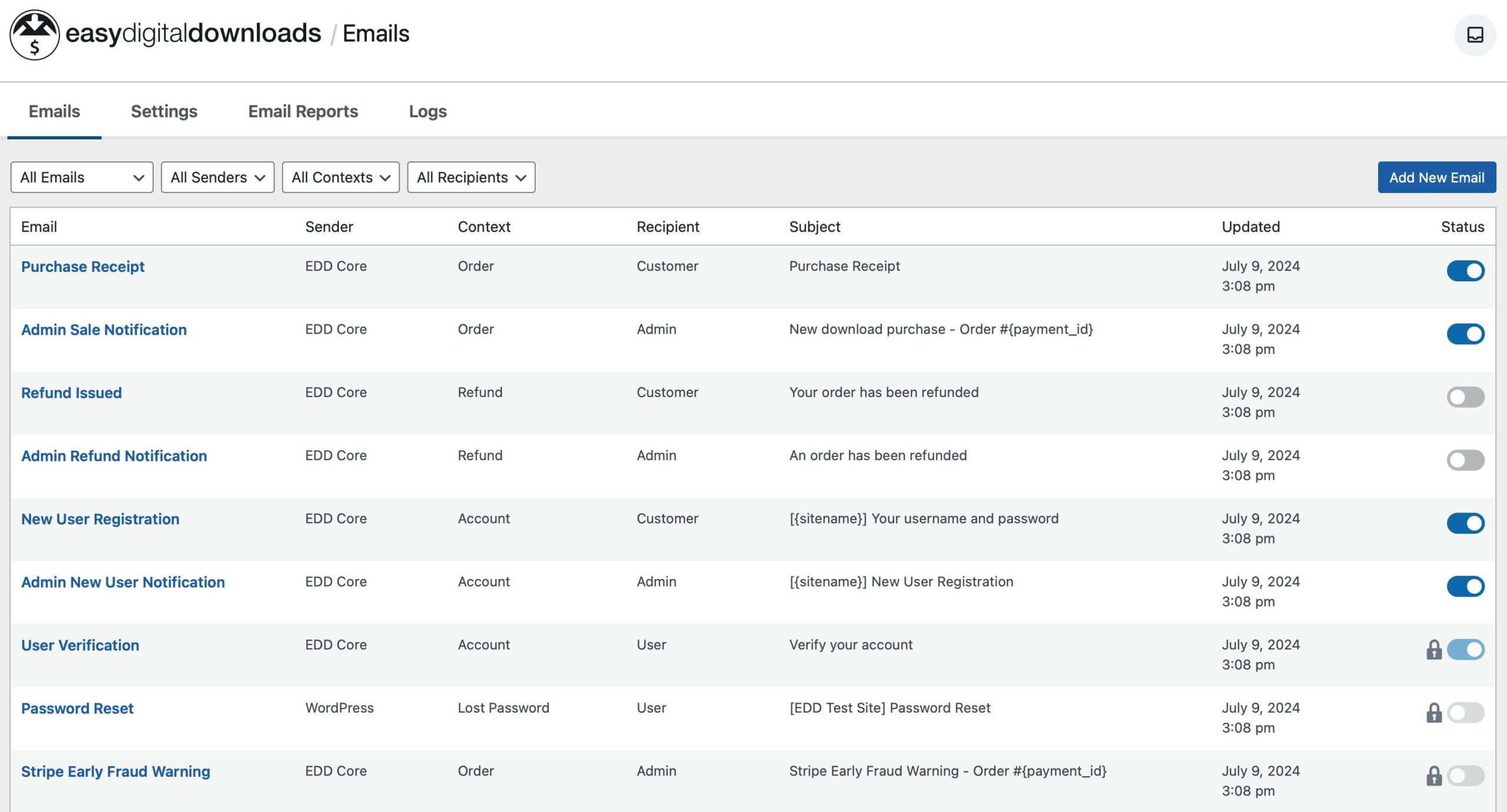
The table shows the following information:
Sender: Reports what plugin/extension is responsible for the email. EDD Core, WordPress, etc
Context: The context of the email is what triggers the email. For example, the Purchase Receipt is generated for a new Order.
Recipient: The recipient shows who the email is sent to. ie Customer, Admin, WordPress User
Subject: What the email subject is set to.
Updated: This is the last date and time the email was updated.
Status: Reports if the email is enabled or not and allows you to quickly enable or disable most emails. A lock icon indicates you cannot change the status. It’s either required or managed by another plugin, ie WordPress core settings.
Available Emails
There are the emails available to Easy Digital Downloads core plugin. Extension specific emails will be listed in the extension’s documentation. These emails can be edited but some do require specific tags to work proplery.
Purchase Receipt
Sent to customers after a successful order.
Admin Sale Notification
Email sent to the admin after a successful order.
Refund Issued
Email sent to customer when a refund is processed.
Admin Refund Notification
Email sent to the WordPress admin when a refund is processed. This is helpful for stores who have employees who are able to process refunds and want to be alerted when one is done.
New User Registration
This email is sent to a new user when their account is registered via EDD.
Admin New User Notification
This email is sent to the store admin when a new user is registered.
User Verification
This email is sent to a user when they need to verify their account. Important: The {verification_url} template tag must remain in this email. Do not delete it.
Password Reset
This email is sent by WordPress when a user requests a password reset from the EDD Login block.
Important: The {password_reset_link} template tag must remain in this email. Do not delete it.
Stripe Early Fraud Warning
Be alerted when an early fraud warning is detected by Stripe’s machine learning. Avoid disputes before they even happen by reviewing flagged orders to verify them.
Editing Emails
Click the email name to open the editor for the ability to edit the Subject, Heading and Message. Each email will show the default email which you can edit and customize for your specific needs. The Insert Tag button presents available tags for that specific email, clicking the tag will insert into the email.
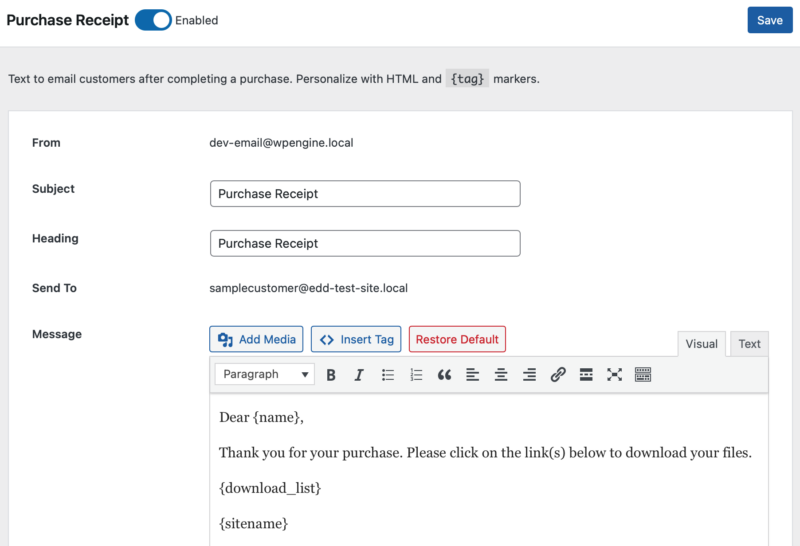
Settings
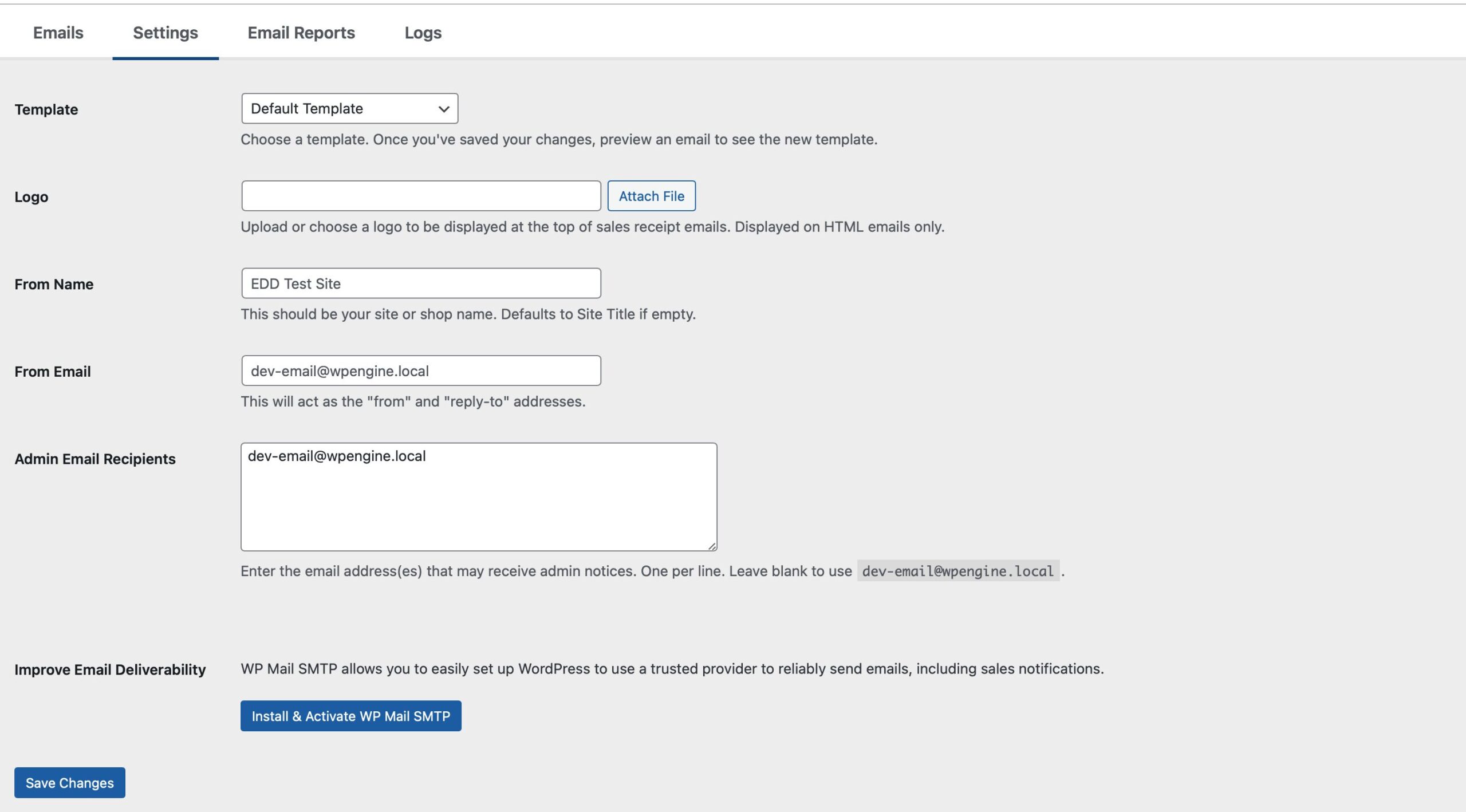
Template: The default EDD template is used. You can also select plain text if you don’t want to send HTML receipts. Developers can create custom templates if desired.
Logo: Upload or choose a logo to be displayed at the top of sales receipt emails. Displayed on HTML emails only.
From Name: This should be your site or shop name. Defaults to Site Title if empty.
From Email: This will act as the “from” and “reply-to” addresses.
Admin Email Receipts: Leave blank to use the WordPress Admin email or enter the email address(es) that may receive admin notices. One per line.
Improve Email Deliverability: WP Mail SMTP allows you to easily set up WordPress to use a trusted provider to reliably send emails, including sales notifications.
Email Reports
Email Reports allow you to receive a weekly or monthly email of your store’s performance, showing you the Gross Revenue, Net Revenue, New Customers, Average Order amount and Top 5 Products by Revenue.
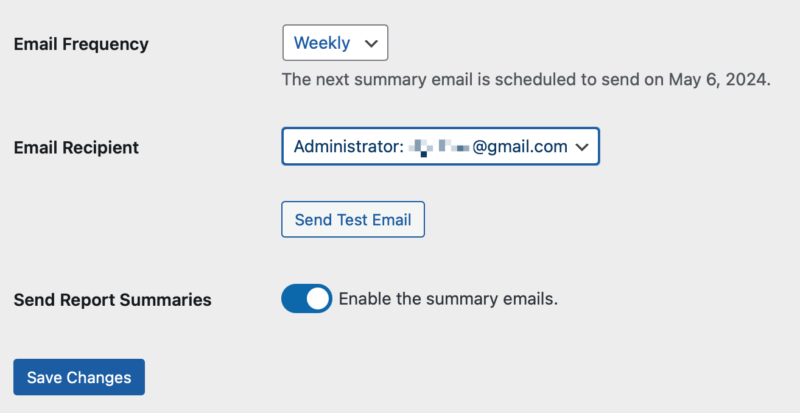
Email Frequency: Choose Weekly or Monthly.
Email Recipient: Defaults to the WordPress Administrator or select Custom Recipients to input one or more email addresses to send the report to.
Send Report Summaries: Enable to receive email summaries.
Here is an example of the information provided in the email report:
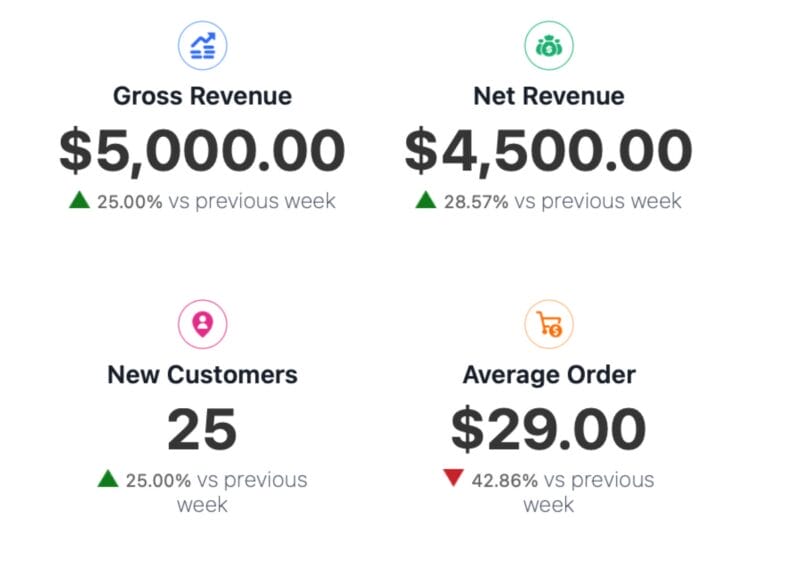
You can preview what the report will look like by clicking the Send Test Email button. The test email will contain sample data.
Logs
Emails sent by EDD will be logged here. This can be helpful in troubleshooting if customers are reporting they are not receiving emails. If it’s logged here, EDD has attempted to send it. If customers are not receiving emails, it could be your webserver is not sending them. See this guide for details.