Fraud Monitor – Configuring Geofencing
The Geofencing feature of Fraud Monitor allows store owners to flag payments that are outside of a ‘fenced’ area, based off geolocation data. By using the Google GeoCode API, we can determine an accurate location for the billing information and couple it with the IP Address location to identify when a purchase might be invalid. Store owners can ‘fence’ payments by country or by distance.
For example, this can be used to detect if a purchase is made from a country other than the country associated with the billing address, then flag the purchase as potentially fraudulent.
Enabling Geofencing
The GeoFence feature is located in the ‘Country’ section of the Fraud Monitor configuration under Downloads → Tools → Fraud Monitor → Country.

Obtaining GeoCode API Keys
To obtain accurate location information, Fraud Monitor uses the Google GeoCode API. You need to set up an API Key to use this service.
1) Visit https://developers.google.com/maps/documentation/geocoding/get-api-key#creating-api-keys
2) Click the ‘Get a Key’ button

3) Set up an API Key
If you have existing API Keys with Google, you need to select ‘+ Create a new project’ and then choose a name for your project:
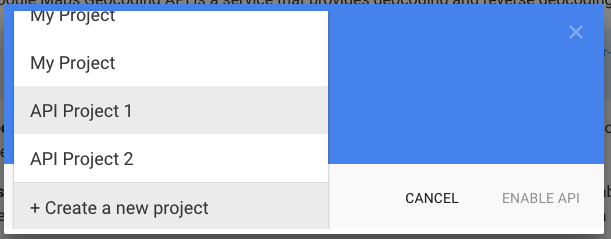
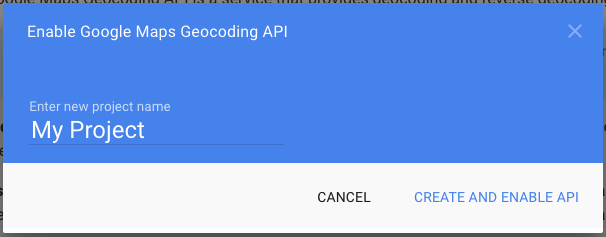
If you do not have existing API Keys, you’ll be prompted to create one:
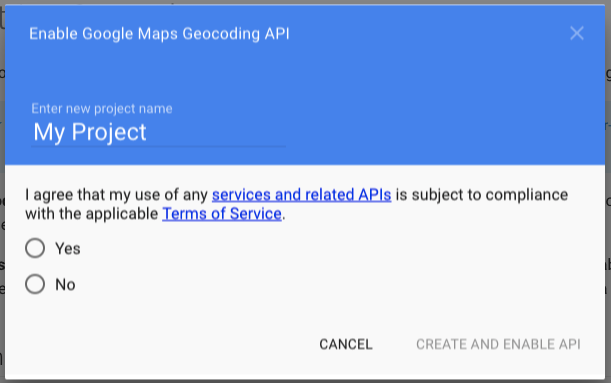
In both cases, once you add a project name, click ‘Create and Enable API’
4) Get your API Key for use with Fraud Monitor:
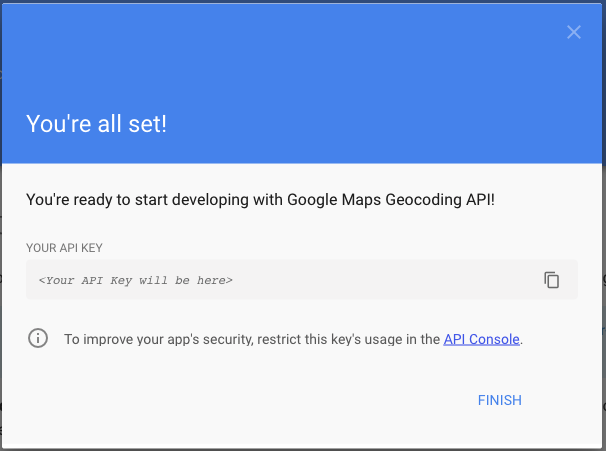
5) Add your GeoCode API Key to the Fraud Monitor settings:
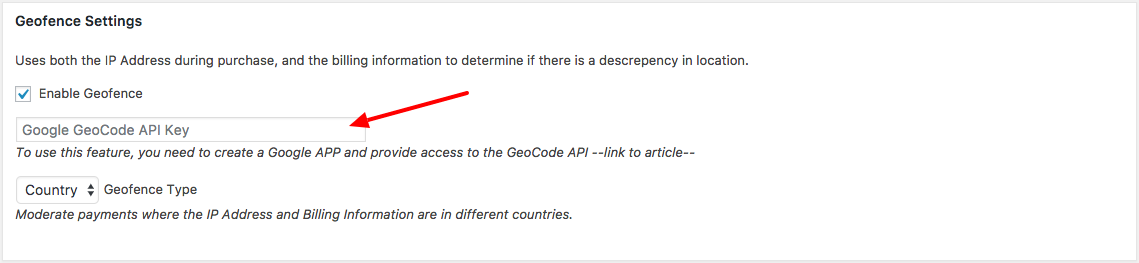
Configuring a GeoFence Type
To allow store owners to customize their settings to suit their needs, Fraud Monitor allows you to configure your fence to be by “Country” or by “Distance”.
By Country
When you choose the ‘country’ setting, Fraud Monitor will compare the country supplied at checkout to the billing information and the country the IP address is registered to. If these two do not match, the payment will be flagged as fraud, for review.
By Distance
The ‘distance’ setting uses the billing address and IP address to approximate a distance based off the GeoLocation data to determine if the purchase was made from within the ‘fence’. It can be configured to use either miles or kilometers.
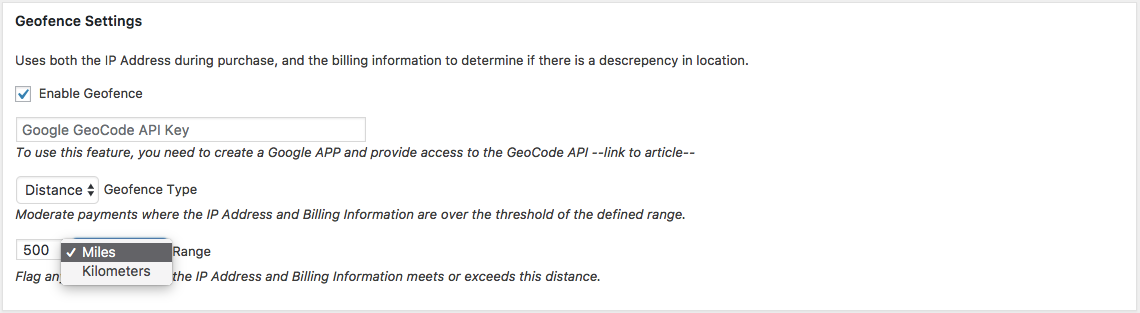
At the time of writing, the Google GeoCode API no longer limits the number of free requests per day however they do set a limit of maximum 50 requests/second. Once you reach this limit, Fraud Monitor will stop checking the API and bypass the Geofence feature. For more information on increasing that limit, you can see the Usage Limits section of the Google documentation.