Gateway Fees Setup
Gateway Fees allows you to charge customers additional fees depending on the payment method used to complete a purchase. Alternatively, you can also use this extension to give discounts for using certain gateways.
Once the extension is
installed and activated, in your EDD store, go to Downloads → Settings → Payments and find the Gateway Fees section. It’ll look like this:
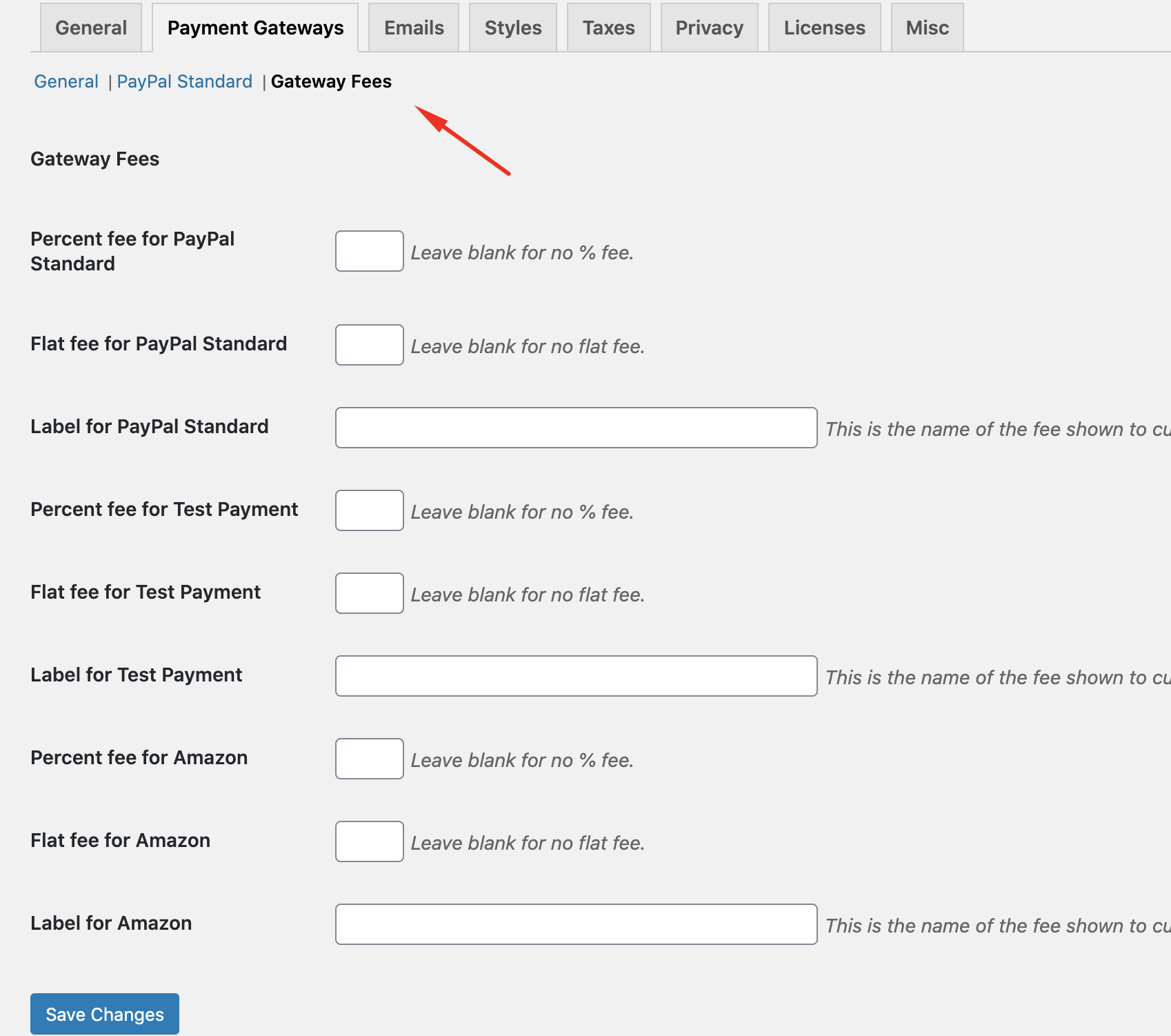
Applying a fee
At the bottom of the page is an area to set up a label and either a flat fee or a percentage fee for each Gateway you have enabled. The screenshot below shows how you can add a 2.9% + $0.30 cents fee for purchases made with the Test Payment for example.
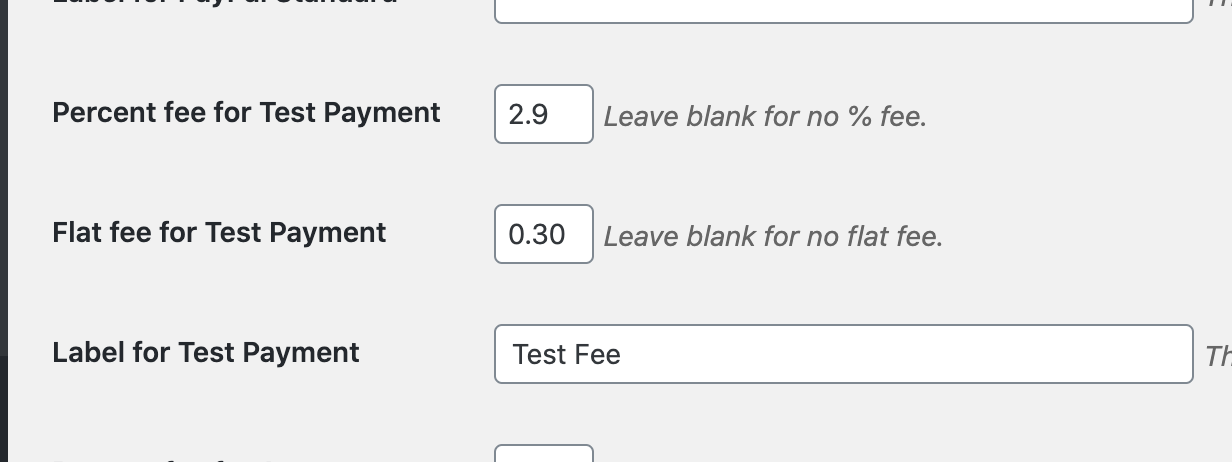
Once you have a gateway fee set up, it automatically takes effect on the checkout page. Below is the example of a Test Payment fee of 2.9% plus 30 cents per transaction on a $100.00 purchase.
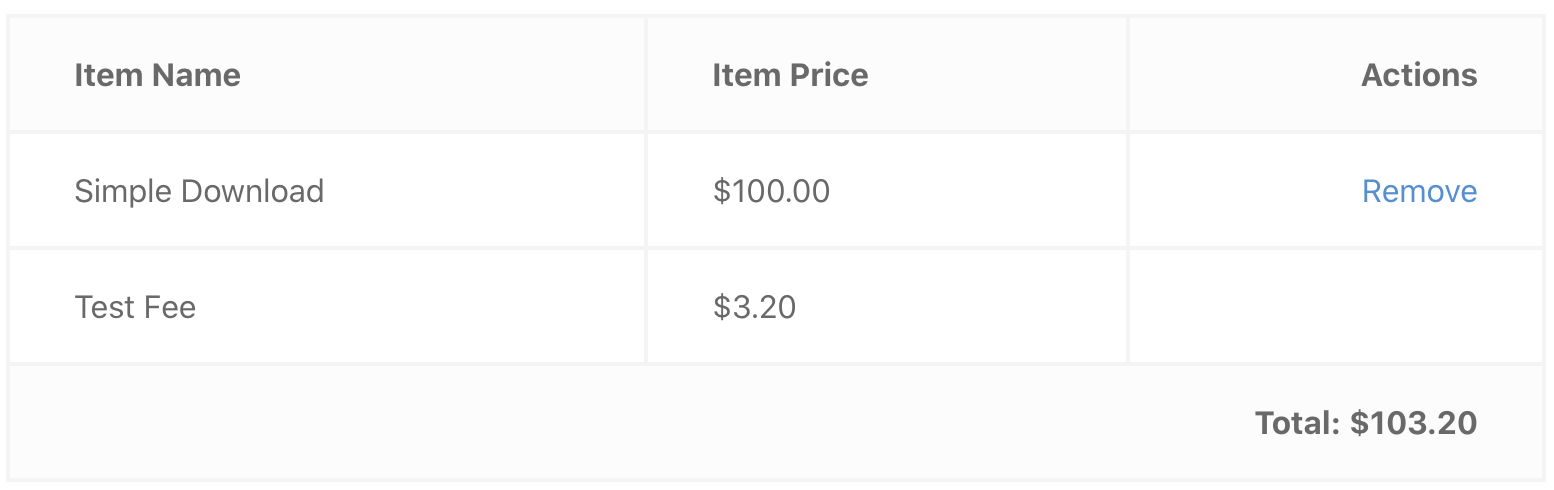
Applying a discount
Add the minus sign to any fee in order to apply a discount. For example, you might want to provide a 3% discount for using
Check Payment Gateway. To do so, input -3 in the “Percent fee for Check Payment” field.
Calculation examples
Note: Gateway Fees calculations can be very confusing. Please read this section carefully and do experiments on your own calculations.
Something important to keep in mind is that this extension is not intended to simply add a fee to the transaction, but rather take the fees charged by the gateway and pass them on to the customer.
More examples
| Cart Total | Gateway Percentage | Gateway Flat Fee | Customer Pays |
|---|---|---|---|
| 100 | 2.9% | 0.30 | 103.30 |
| 29.99 | 3.3% | 0.30 | 31.32 |
| 16.00 | 2.9% | 0.30 | 16.77 |
| 42.00 | 4.7% | 0.30 | 44.37 |
| 15.00 | 3.0% | 0.00 | 15.46 |
| 24.00 | 2.9% | 0.00 | 24.72 |
| 9.99 | 0.0% | 0.30 | 10.29 |
| 49.99 | 0.0% | 0.30 | 50.29 |