GetResponse Documentation
The GetResponse email marketing extension adds an option for your customers to join your GetResponse email list during checkout.
Configuration Instructions for GetResponse
- Once installed, locate the settings for this extension via WordPress admin → Downloads → Settings → Marketing→ GetResponse
- Enter your GetResponse API key. This must be obtained from the GetResponse website from the Integrations and API section.
- Once you have entered the API key, press Save Changes. This will load a list of your available GetResponse campaigns into the dropdown labeled “Choose a Campaign”. Select the campaign you want users to be subscribed to.
- Select whether or not to display the opt-in checkbox. If this option is not checked, GetResponse will not be available at all in your EDD store. It’s essentially an on/off switch for the entire extension.
- Select whether or not to require double opt-in.
- Setup the label for the opt-in checkbox. Default text that will be displayed is “Signup for the newsletter“
Configuring Per-Download Settings
Each download may be associated with a specific list. This allows you to have an updated list for each product. In the right column of the admin page for a single Download there is a meta box that allows the store owner to associate specific lists with that Download.
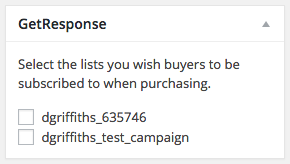
The store owner may associate a Download with more than one list, but the customer will still only see the one checkbox with the global label referred to above.
FAQ
Will customers be automatically subscribed if I don’t show the option to subscribe upon checkout?
No. If you don’t check the checkbox for the option called “Show Signup Checkbox” they will not be automatically subscribed upon checkout.