iOS App
Site Setup
To add a site to the iOS app, you first need your EDD API key and token from your WordPress Dashboard.
To find your API key, you need to visit your own profile from the WordPress dashboard:
 You only need your ‘Public key’ and ‘Token’. The secret key is used for internal authentication and should never be used directly to access the API.
You only need your ‘Public key’ and ‘Token’. The secret key is used for internal authentication and should never be used directly to access the API.
When opening the app for the first time, the following screen will be displayed:
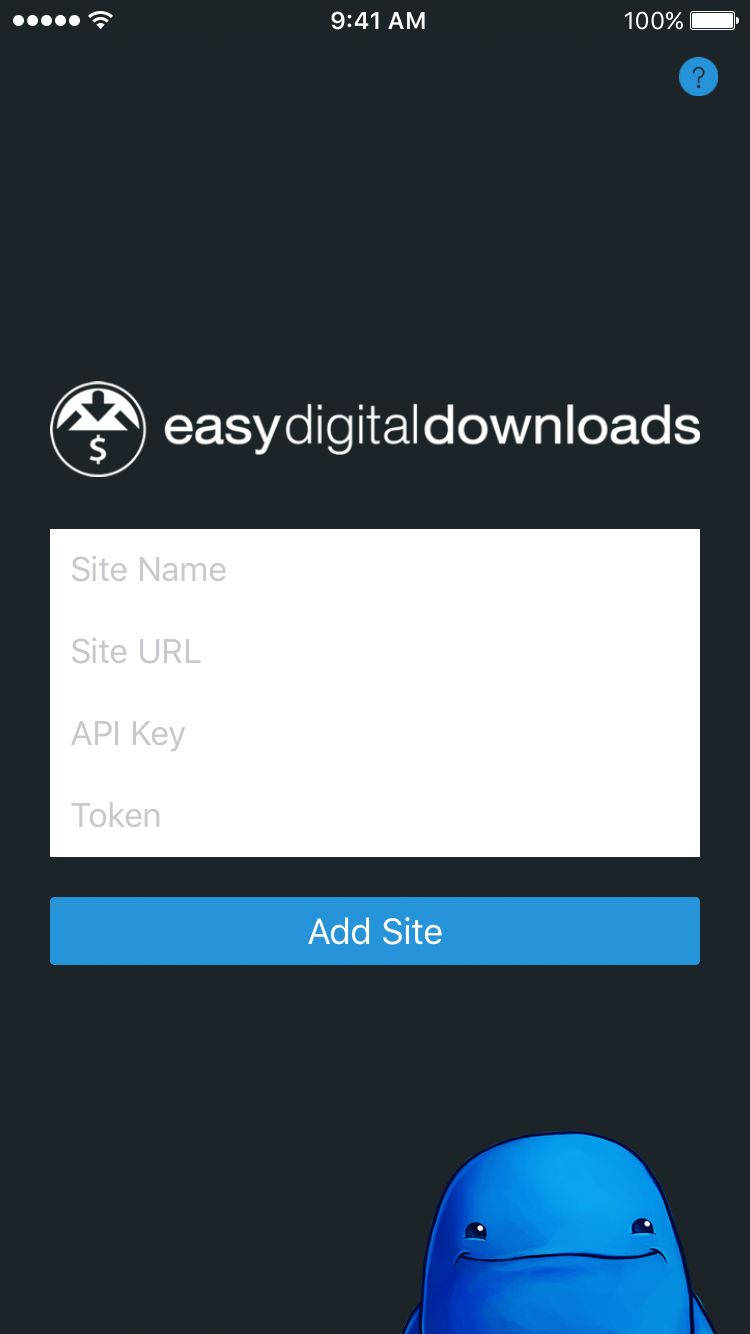
You enter the API Key and Token from your profile in the respective fields to the above.
Once you have entered all the required information, the app will attempt to make a connection to your site. If it is successful, you will be presented with the Dashboard otherwise you will be prompted to verify the details you previously entered and try again.
Connecting a site to the app
You can also connect your Easy Digital Downloads store the iOS application with a single press from your Profile in WordPress admin. This option will only be visible when on mobile devices and tablets.
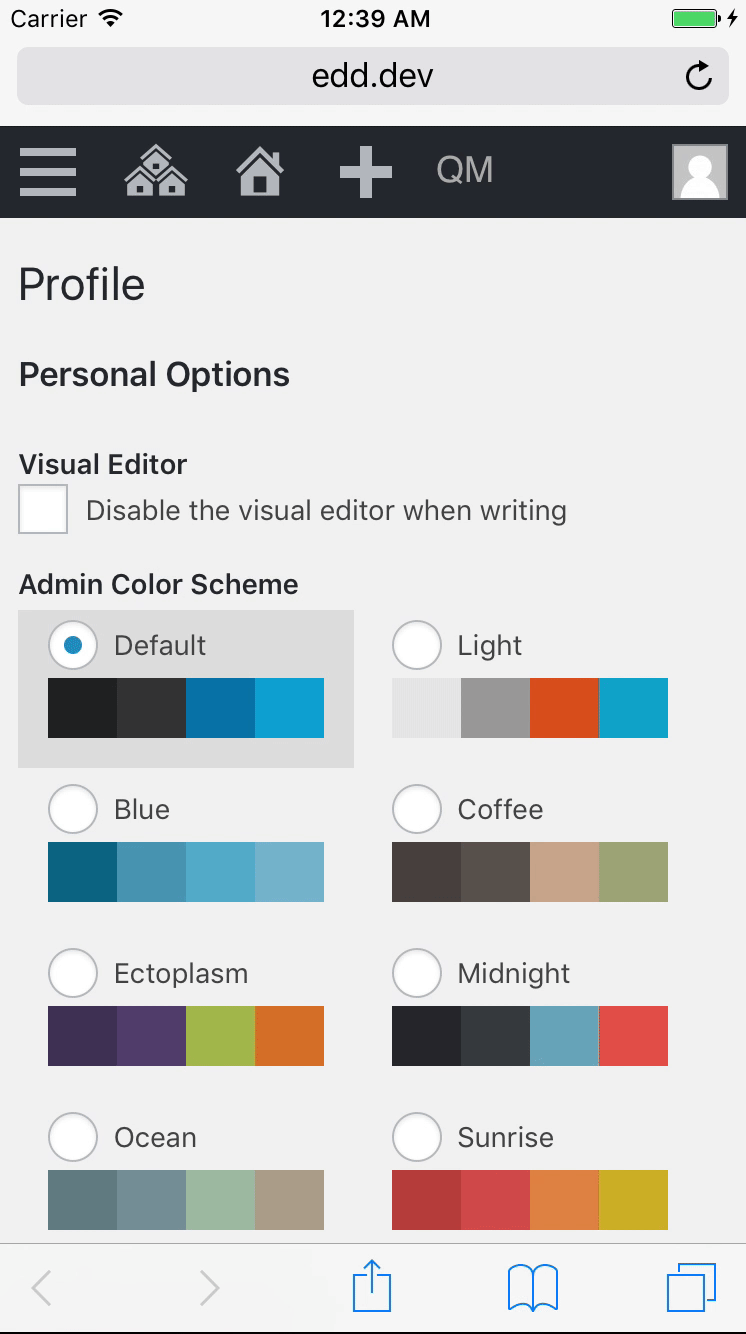
To easily connect, go to
Users → Your Profile → Add to iOS App.
Quick Connect requires Easy Digital Downloads 2.6.11 and the Easy Digital Downloads 2 app.
Today Widget
We’ve included a Today Widget with the iOS app to so you can see your sales and earnings for the day at-a-glance.
To activate the widget, you need to go to your Notifications view (swipe to the far left screen from the home screen or pull down from any screen and swipe right). From there. press the Edit button and press the Add icon next to
Easy Digital Downloads. Once your press Done, the widget will connect to your active site and display stats for today.
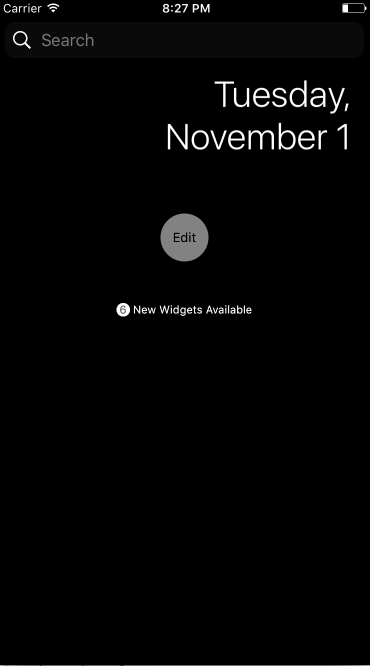
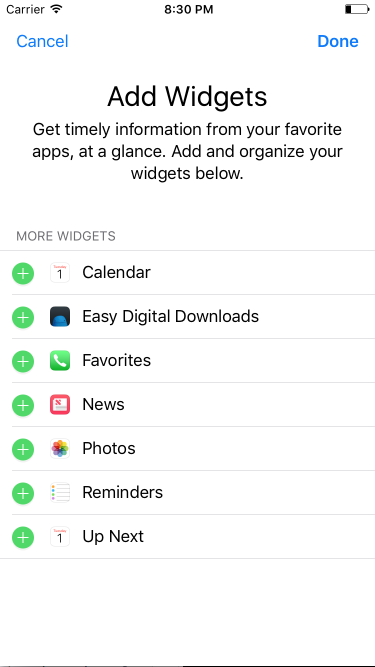 >
>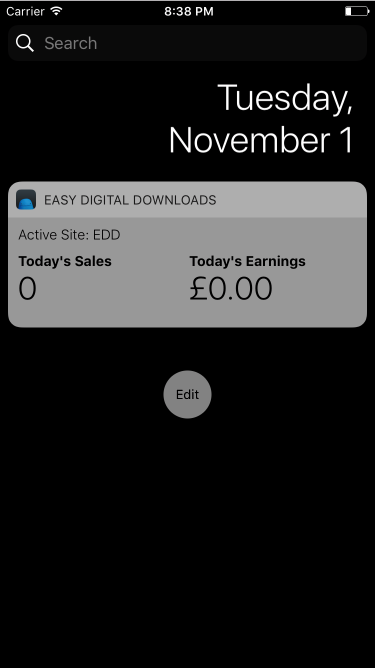
Apple Watch
An Apple Watch app has been bundled with the iOS app to make tracking your store’s stats super easy from your wrist!
The Apple Watch app will automatically install on to your Watch when you download the iOS app. Upon initial launch of the app, you will see a message telling you to open the iOS app so that the Watch can communicate with the iOS app to pull in the site information.
The stats for the active sites are displayed on the Watch app. As you switch site from the iOS app, the Watch app will update automatically to show the stats of the new site.
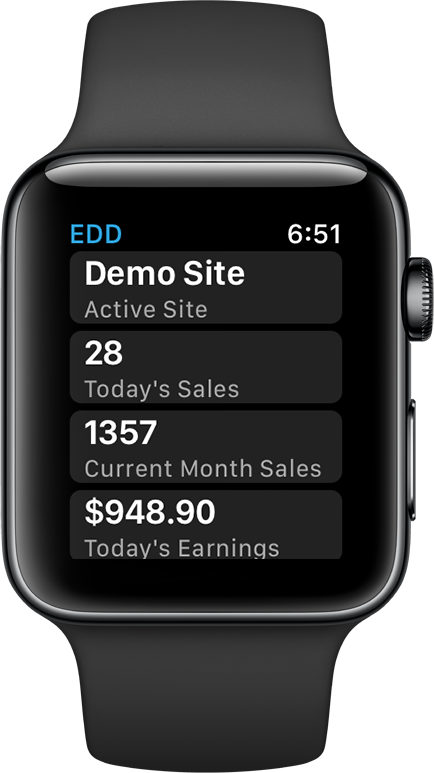
Updating site information
To update any of the information of the active site, you can navigation to More → Site Information from the app and update the Name, URL, API Key and Token.
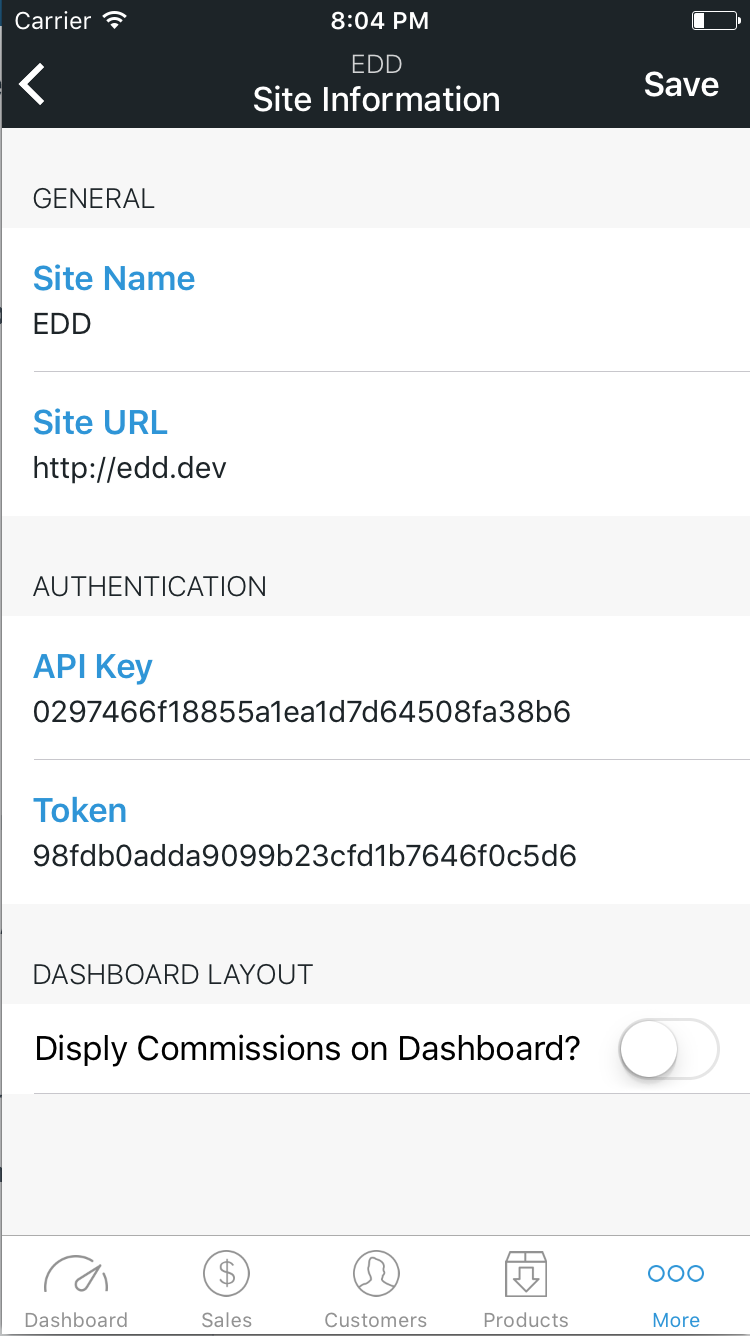
Once you’re happy with the updated information, press Save.
If your site has
Commissions enabled, you will see a toggle to display Commissions on the Dashboard. Toggling this option will display your Commissions and Store Commissions stats underneath the Earnings on the Dashboard.
Adding another site
You can connect multiple sites to the app. To connect a new site, there are two ways you can go about doing this.
Quick Connect from the WordPress dashboard
You can also connect your Easy Digital Downloads store the iOS application with a single press from your Profile in WordPress admin. This option will only be visible when on mobile devices and tablets.
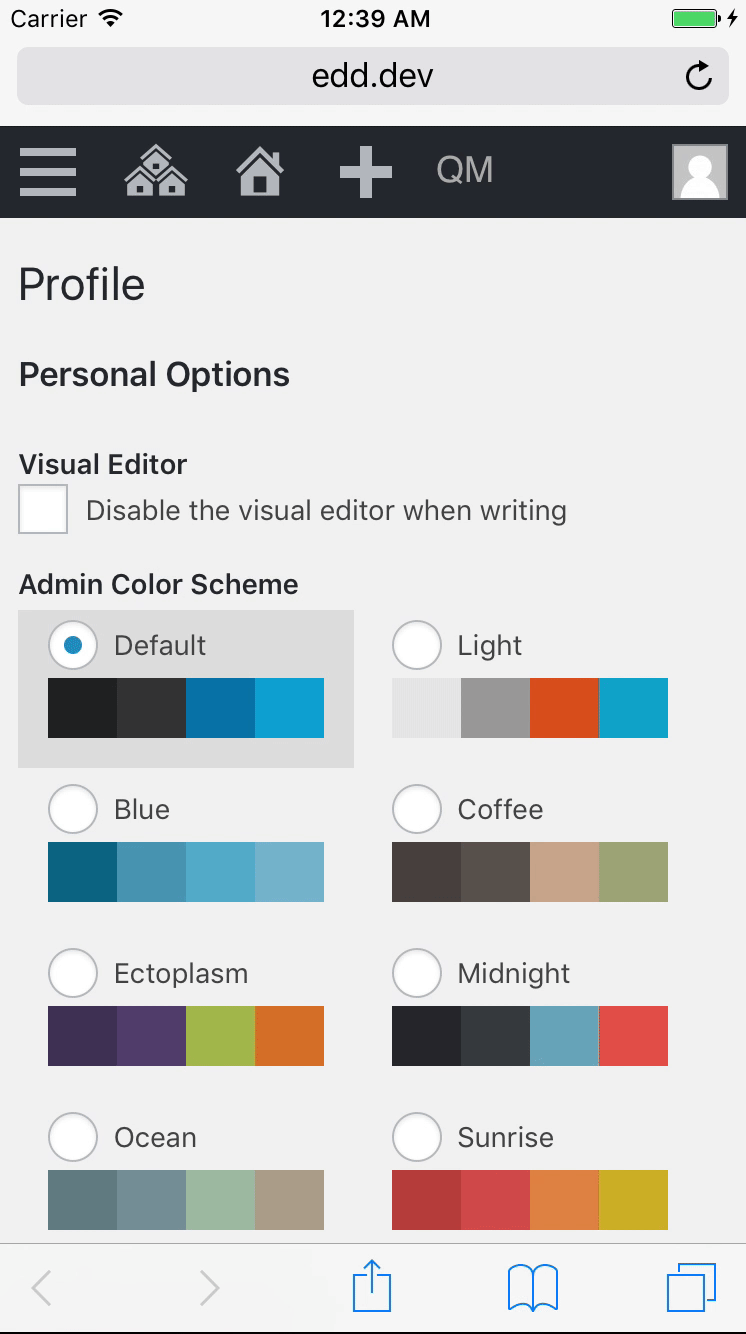
To easily connect, go to
Users → Your Profile → Add to iOS App.
Quick Connect requires Easy Digital Downloads 2.6.11 and the Easy Digital Downloads 2 app.
Manually
Press the Switch Site icon from the app (located in the top left hand corner of each screen). From there, press the add icon and enter the site details to connect.
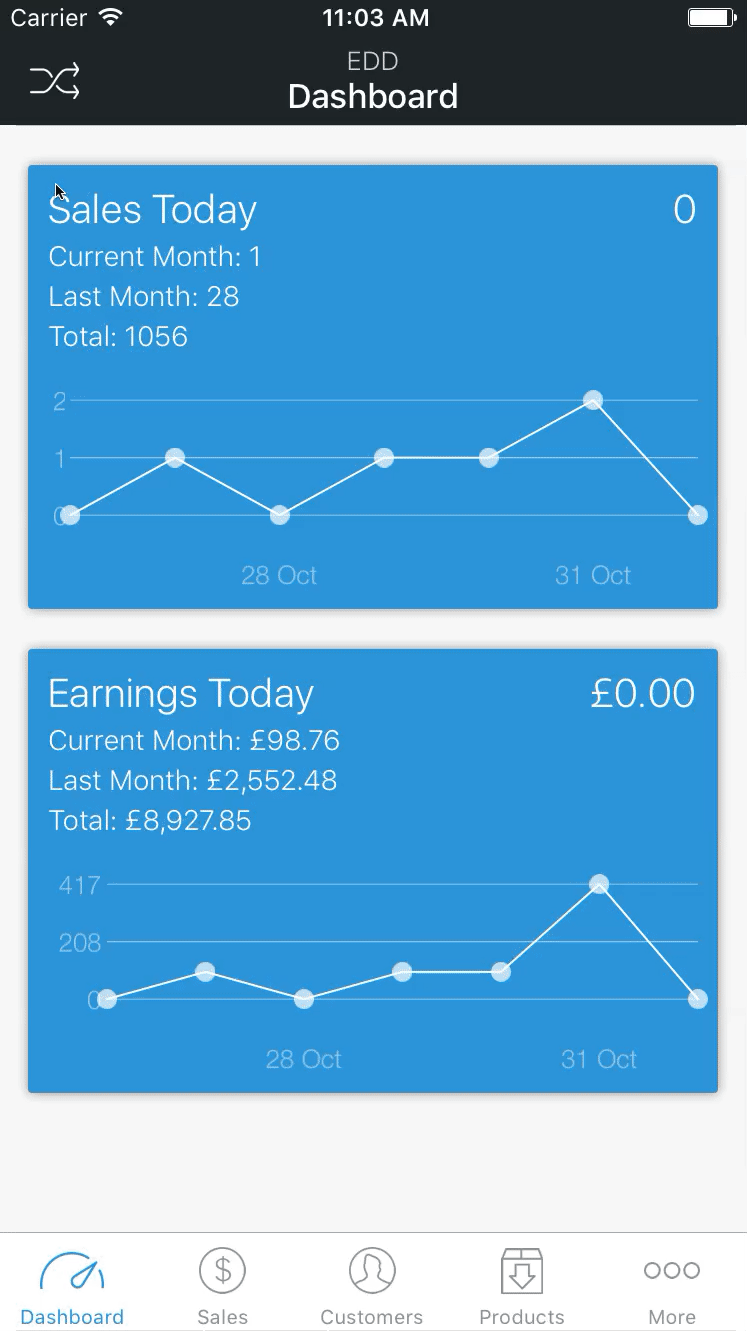
Delete a site
Deleting a site is a very straightforward process, simply navigate to More → Manage Sites.
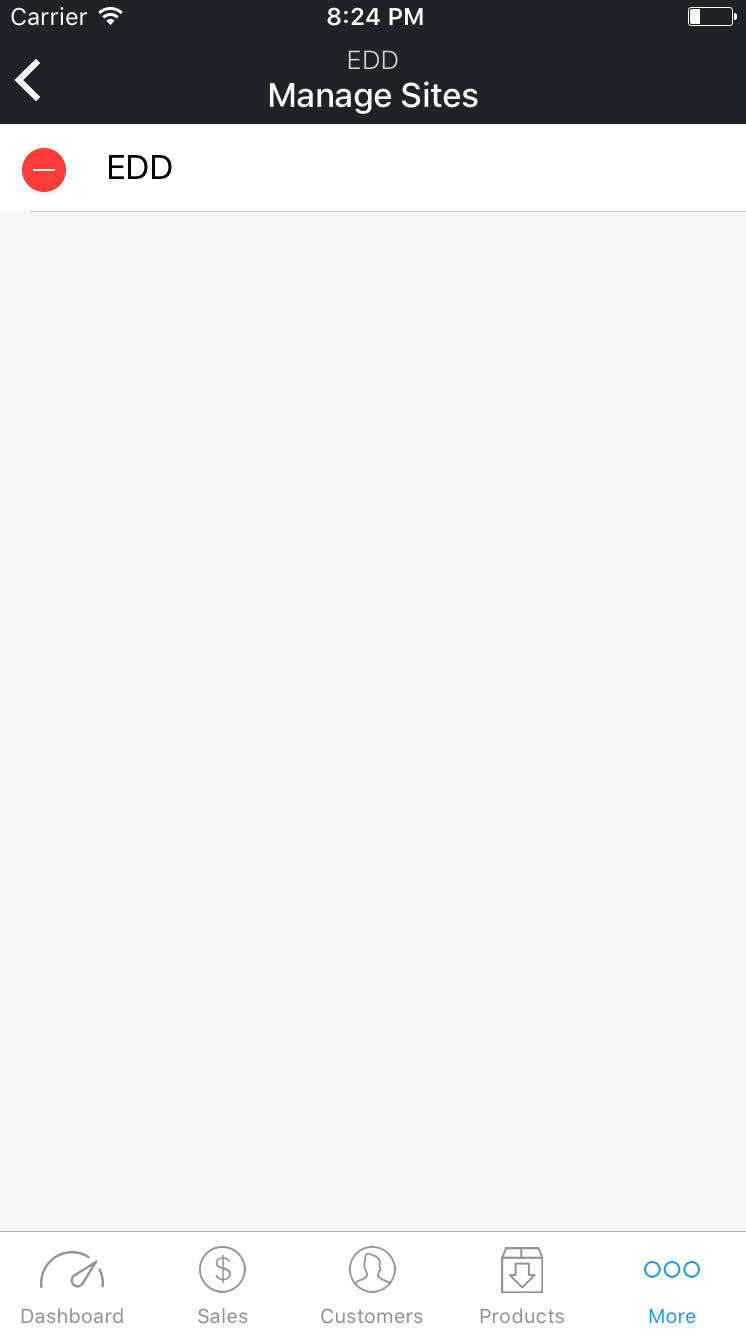
Here you will see a list of sites that you have added. Press the remove button next to the site and confirm the deletion. If you only have one site setup, you will be presented with the site setup view.
FAQ
Error Message: Connection failed. Response status code was unacceptable: 404 appears when attempting to connect site to the iOS app:
/index.php/%year%/%monthnum%/%day%/%postname%/