MaxMind Setup Instructions
The MaxMind Fraud Protection extension for Easy Digital Downloads helps prevent fraud by utilizing services available from MaxMind, including IP geolocation and proxy detection.
Setup
After you have installed and activated the MaxMind Fraud Protection extension, you can find the settings area by navigating to Downloads → Settings → Misc.
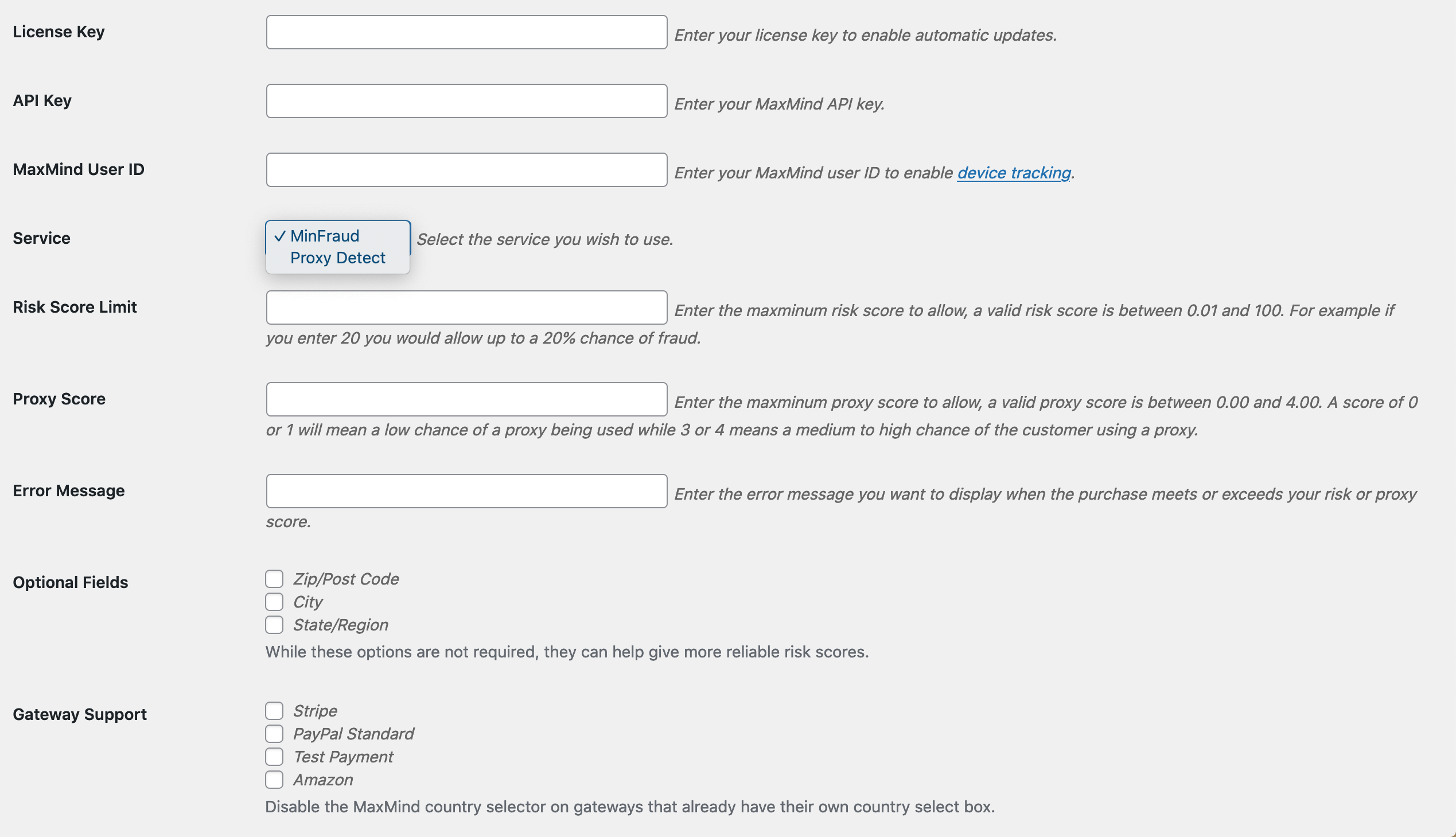
License Key: This is where you will enter your license key obtained from Easy Digital Downloads.
API Key: This is where you will enter your API key from your MaxMind account.
MaxMind User ID: This field is required if the “Device Tracking” functionality is to be used.
Service: Choose whether to use the minFraud or Proxy Detection service from MaxMind.
Risk Score Limit: Enter the maximum risk score to allow, a valid risk score is between 0.01 and 100. For example, if you enter 20 you would allow up to a 20% chance of fraud.
Proxy Score: Enter the maximum proxy score to allow, a valid proxy score is between 0.00 and 4.00. A score of 0 or 1 will mean a low chance of a proxy being used while 3 or 4 means a medium to high chance of the customer using a proxy.
Error Message: Here you will enter the error message you want to display when the purchase meets or exceeds your risk or proxy score.
Optional Fields: Select optional fields to be used in determining risk scores. While these options are not required, they can help give more reliable results.
Gateway Support: This allows you to choose which installed payment gateways will use the MaxMind services. For credit card gateways that use the default EDD credit card fields, you will need to disable the MaxMind field output using the available options. Only the country field will be displayed by default for gateways that do not use the default credit card fields. You can enable the city, state, and postcode fields for more accurate results.