Misc Settings – General, Purchase Buttons, File Downloads
This area handles a variety of settings that don’t quite fit in a larger group. It’s broken into sections called
General
Debug Mode enables logging of certain behaviors to a file which is found under Downloads → Tools → Debug Log.
Session Handling allows you to choose how you want to handle sessions. PHP based sessions are generally faster, but if you are experiencing issues with empty carts, database sessions may be more reliable.
Disable Styles allow stores to disable all EDD included styling. This includes buttons, checkout fields, product pages, and all other elements.
Cart Item Quantities allows the customer to set a quantity of a single item for purchase on both the Add to Cart buttons and the Checkout page.
Remove Data on Uninstall? When EDD is uninstalled, your data typically remains in the database. If you’d like to remove that data, check this option prior to deleting the plugin.
Purchase Buttons
Default Button Style: Choose Button or Plain Text.
Default Button Color: Choose the color you want to use for the EDD buttons.

Complete Purchase Text: The button label for completing a purchase on the checkout page.
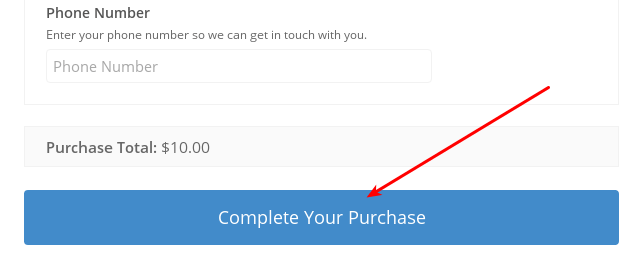
Complete Free Purchase Text: If the cart total is $0, the this button text will used in place of the “Complete Purchase Text”.
Add to Cart Text: Text shown on the Add to Cart Buttons. Default is “Add to Cart”.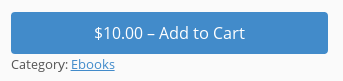
Checkout Button Text: When the item is added to cart, the Add to Cart button text changes to this text. Default is “Checkout”.
Buy Now Text: Text shown on the Buy Now Buttons.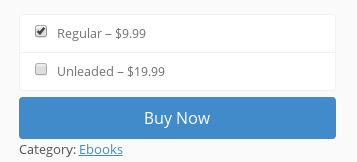
File Downloads
Require Login:
Download Method
Easy Digital Downloads can be configured to deliver files to customers in two ways, ‘Redirect’ and ‘Forced’. While ultimately both of these methods result in the same goal of the customer downloading a file, there are unique cases in which you’d want to use one or the other.
Forced: With the forced method, Easy Digital Downloads breaks the file into smaller pieces and delivers them to the browser without redirecting the user to the actual file. This is beneficial for advanced hosting configurations where files may not be stored in the default directories, or delivered via a content delivery network (CDN).
Due to its consistency in multiple platforms and better file protection, ‘forced’ is the default method.
Because Easy Digital Downloads uses PHP to process the file with the ‘forced’ method, larger files can cause problems with delivery, resulting in hitting the ‘max execution time’ of the server. If user’s are getting 404 or 403 errors when trying to access their purchased files when using the ‘forced’ method, changing to the ‘redirect’ method can help resolve this.
Redirect: The Redirect method is the most straight forward of the two, and works by telling the user’s browser the location of the file, and it then starts the process of downloading it directly from the server. This method of delivering files is best suited for use when certain server configurations do not support the Forced (default) file delivery method, or files are being hosted by a 3rd party (Amazon S3 or Dropbox) that does not support the Forced method. If you do need to use the ‘Redirect’ method for self hosted files (files in the /edd/ directory), it’s advisable to use the ‘Symlink’ option if possible.
The redirect method without symlink, while self hosting files, could result in customers who are downloading files to see the direct path to the file, so the above recommendations should be used.
This does rely on the browser to handle the bulk of the work, and depending on browser configuration can result in unexpected results for some filetypes.
It’s best to use the ‘redirect’ method for large files. Also, we recommended hosting large files on Amazon S3 or Dropbox.
Note: The symlink setting does not apply to Amazon S3 or Dropbox.
File Download Limit: When a customer purchases an item, by default they can download it as many times as they’d like. This option limits that, so a download URL will expire after a certain number of uses. This value can be over-written on a per-item basis, so you can use it on some items and not others.
For example, a download limit of 5 allows the customer to download each file 5 times.
You can provide customers with an additional download by resending the purchase receipt from the Payment History window. Doing this will increment the download limit by one.
Download Link Expiration: This allows you to set a certain number of hours in which the customer may download the item from an EDD generated URL (Order Confirmation Page, Email Receipt and Account Page). A new URL is generated if an email receipt is re-sent or each time a customer visits their account page.
Disable Redownload? This option hides the download link on the customer’s Account page. If they keep their receipt they’ll still be able to download from there, so if it’s vital they not be allowed to download later you should also set the File Download Limit to 1 or set a short Download Link Expiration.