Payment Settings
The General Settings tab, located under Downloads > Settings > Payments, has these default sections; General, Checkout, Refunds, Accounting, PayPal, Invoices, Recurring Payments and Stripe. Additional Payment Gateways will appear if enabled.
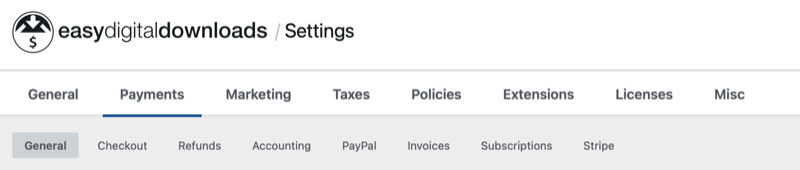
General
Test Mode: While test mode is enabled, no live transactions are processed. Use test mode in conjunction with the sandbox/test account for the payment gateways to test.
Active Gateways: Selected gateways will be available to customers on checkout.
Default Gateway: This gateway will be selected automatically on checkout.
Payment Method Icons: You can optionally show card icons on your checkout page.
Checkout
Enforce SSL on Checkout: Enable to redirect all customers to the secure checkout page. You must have an SSL certificate installed to use this option.
Redirect to Checkout: When enabled, once an item has been added to the cart, the customer will be redirected directly to your checkout page. This is useful for stores that sell single items.
Customer Registration: You may allow customers to place orders without a user account.
Setting this to auto will create a user account if one does not exist for a customer.
Dropdown options:
– Allow customers to place orders without an account: Customers will not be required to login or create a user account. If you display the registration fields on checkout, they will be optional, unless the customer is purchasing a subscription.
– Customers must log in or create an account to purchase: When this is selected, you’ll want to use the setting below to show Register and Login forms on checkout.
– Automatically register new user accounts: Registration fields will not appear on checkout and the customer will be automatically registered using their email address as their username. This was previously managed with the Auto Register extension.
Show Register / Login Form: Determine whether to display the registration and login forms on the checkout page for non-logged-in users.
Enable Cart Saving: Cart saving allows shoppers to create a temporary link to their current shopping cart so they can come back to it later, or share it with someone.
Banned Emails: Emails placed in the box above will not be allowed to make purchases. One per line, enter: email addresses, domains (@example.com), or TLDs (.gov).
Refunds
Default Status: Choose Refundable or Non-Refundable. This will be the store default for all products when they are created. It can be changed at a per-product level.
Refund Window: Number of days (after a sale) when refunds can be processed. Default is 30 days. Set to 0 for infinity. It can be changed at a per-product level.
Accounting
Enable SKU Entry: Check this box to allow entry of product SKUs in the Download Settings. SKUs will be shown on the purchase receipt and exported purchase histories.
Sequential Order Numbers: Check to enable sequential order numbers. Note: Enabling does not impact previous orders. Future orders will be sequential.
Sequential Starting Number: The number at which the sequence should begin.
Sequential Number Prefix: A prefix to prepend to all sequential order numbers.
Sequential Number Postfix: A postfix to append to all sequential order numbers.
PayPal
Click here to view PayPal settings.
Invoices
Click here to view Invoice settings.
Recurring Payments
Click here to view Recurring Payment settings.
Stripe
Click here to view Stripe settings.
Checkout Features
No settings exist for these checkout-related features but these are mentioned for documentation purposes.
Geolocation: EDD will attempt to populate the business address (City, State, Zipcode) based on the visitor’s IP address. If a customer is logged in and a primary address exists, the primary address will be used in place of the geolocation. This feature is only available for Easy Digital Downloads (Pro) users.