Purchase Limit Setup
Once the Purchase Limit plugin is installed you can navigate to Downloads → Settings → Extensions → Purchase Limit to adjust the configuration of the extension. There are two places to manage settings.
- Global settings (see below)
- Per Product
Global settings
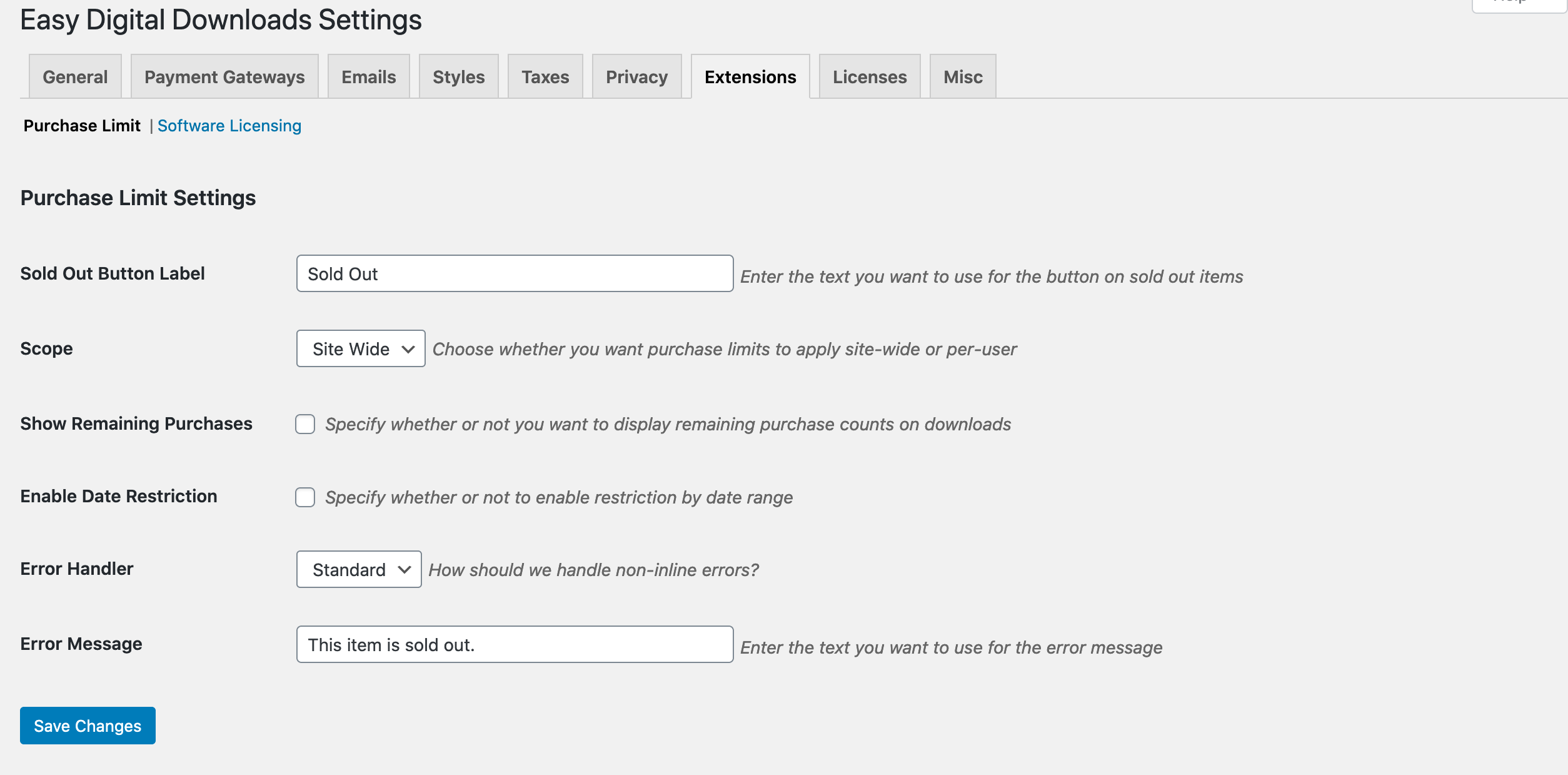
Labels
The global settings area allows you to set the text for the Buy button in the event of a Sell Out, and also allows you to set an error message in case someone makes it to a checkout page for a sold out Download.
Scope
Download restrictions can apply Site Wide, or Per User.
Site Wide means you have a set number of items available globally.
Per User means you may have an unlimited number of items, but no user may have more than a set number.
There is also an option to show how many items are available for purchase.
Show Remaining Purchases
You can choose to show how many purchases are remaining as well as set a custom message.

Date Restrictions
In addition to or instead of limiting by number you may limit downloads by date as well. You can set a begin date and/or an end date. This allows you to do things like not allow sales until a date, or close all sales at a certain date, or allow sales only between 2 dates.
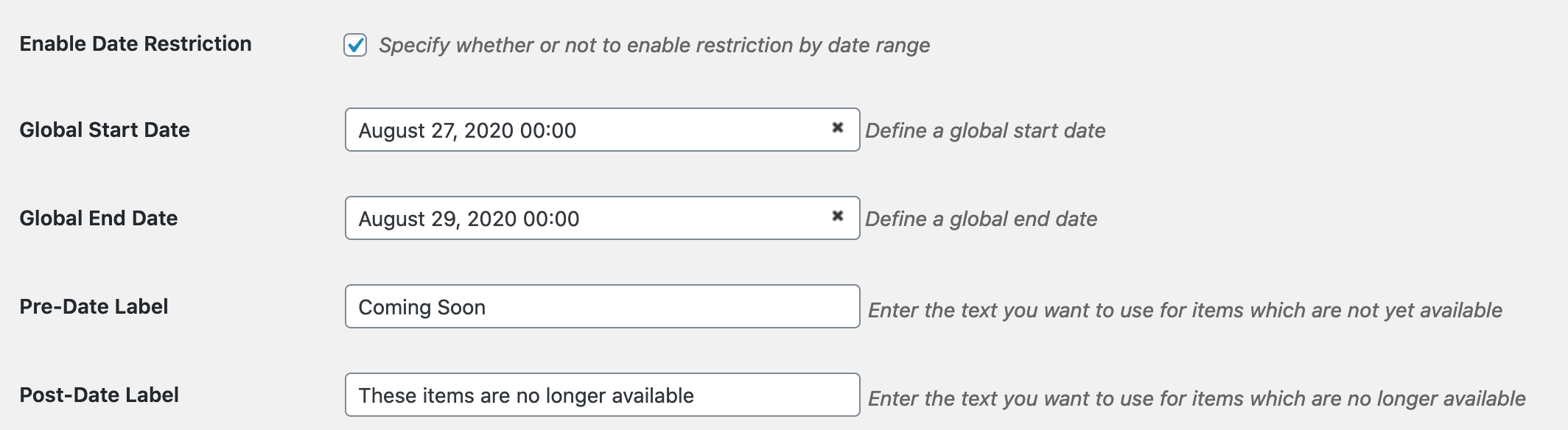
Errors
Errors can be rendered inline or the user can be redirected to any page on the site. If inline is chosen, the Error Label mentioned above can be used.

If redirection is chosen then it’s up to the site editor to put a proper error message on the selected page.

Per Product

On a single product you may set a specific number of downloads for that item and/or restrict by date for that item. This is used just like managing the inventory of a physical product.
Important If there is a global date restriction you may narrow it on the single page, but not expand it. For example, if the global restriction is a 4 day span, you may narrow it to fewer than 4, but not expand it to more than 4.
NOTE: Purchase Limit takes into account lifetime sales on downloads so if adding to an existing site, the purchase limit figure needs to exceed lifetime sales. Example: If “Download X” has 20 total sales and purchase limit is set to 10, the item will show as “Sold Out”.