Pushover Notifications Setup
The Pushover extension integrates with the Pushover Notifications for WordPress plugin and pushover.net to send push notifications from your EDD store.
Note: As an alternative, the Zapier Extension can also be utilized for similar (and more advanced) functionality. See the EDD Zapier documentation and this guide in place of the instructions below to implement Push.
If you have not already done so, please complete the following steps first:
- Signup for a free Pushover account.
- Download the iOS or Android app, depending on your platform.
- Download and install the Pushover WordPress plugin.
- Install and activate, the EDD Pushover extension, then go to WordPress admin → Settings → Pushover Notifications for EDD specific options.
Once you have done the steps above, follow the directions below to complete the setup (as shown in the screenshot).
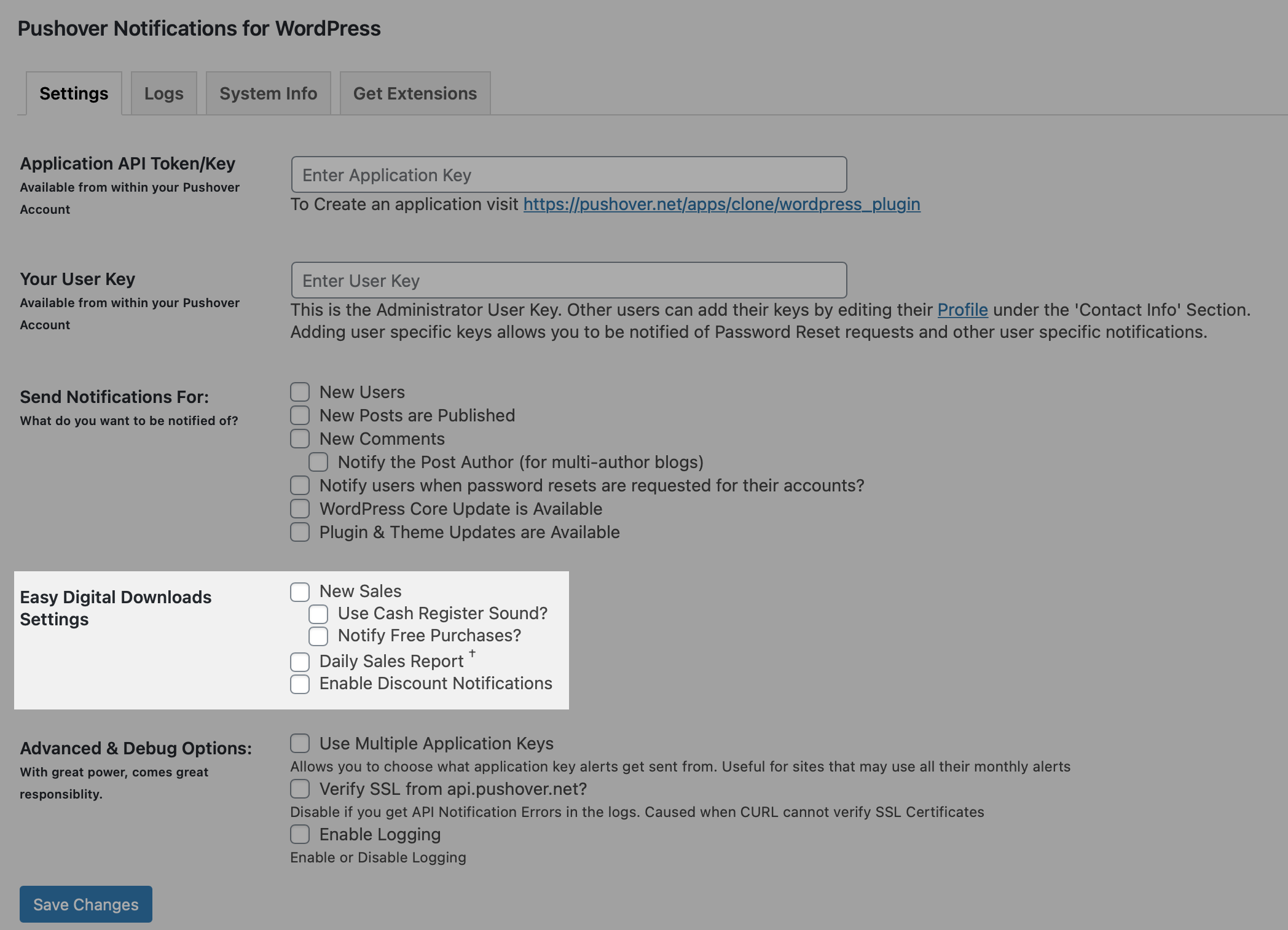
Go to Settings → Pushover Notifications from your WordPress Dashboard
- Enter your Application API Token/Key in the settings field.
- Enter your User Key in the settings field. This and the step above will connect the plugin to your Pushover account.
- Under the Send Notifications For options, choose the items you wish to receive notifications for. It is recommended that you at least enable notifications for New Sales and Daily Sales Report
Your site will now push notifications to your device any time a sale is completed.
Note, the notification is only pushed to your device when a sale is marked as “complete”. If your payments are still set to “pending”, notifications will not be sent to your device. If this is happening to you, please check the FAQs.