Reports
Under Downloads > Reports, you can find various reports and graphs to monitor your store’s sales and income.
This guide will show you:
Definations of terms used in reports
Available reports and examples
Data available for export
Terms
Gross Sales is the total quantity of downloads sold.
Net Sales is the total quantity of downloads sold minus any items that have been fully refunded (items with a partial refund are still included).
Gross Earnings is the sum total of the earnings, before discounts, fees, and taxes.
Net Earnings is the sum total of the earnings after discounts, including fees, less taxes. When reported for specific downloads, fees applied to the entire order are not included.
Reports
Each report allows you to present data for a certain period of time (Month to Date by default) and compare to a past period.
Overview
The Overview section provides an overview of your stores sales and earnings, average order value, new customers and amount refunded.
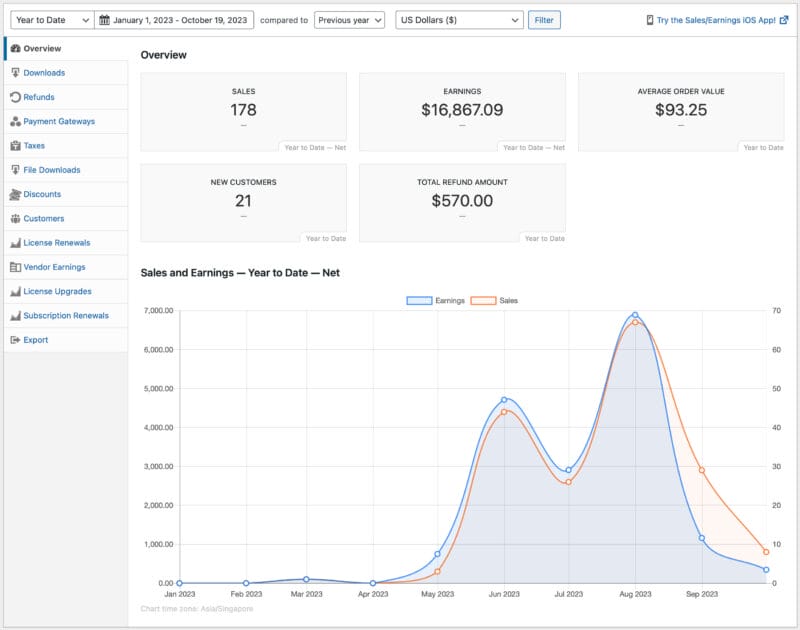
Downloads (or Products)
The Downloads report gives you an overview of your products.
- Most Valuable Download
- Average Sales / Earnings
- List of Top Selling Downloads
- List of Earnings By Taxonomy (Tags and Categories)
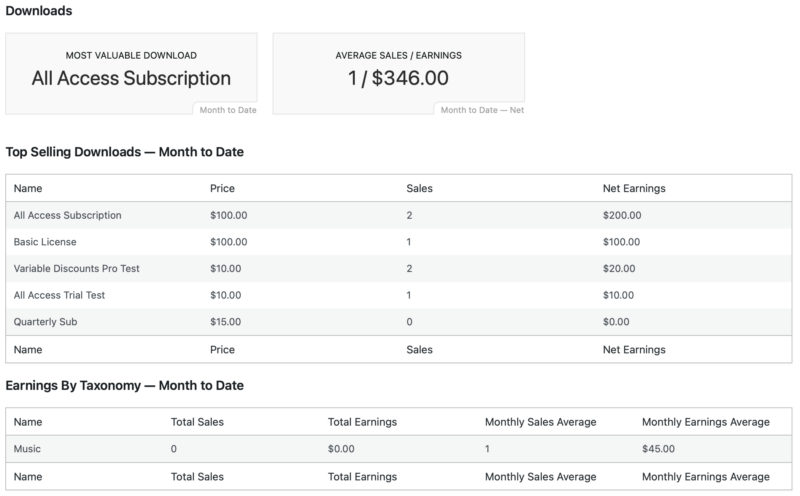
Refunds
The Refunds report provides details about your refunds.
- Number of refunds
- Total refund amount
- Average refund amount
- Average time to refund
- Refund rate
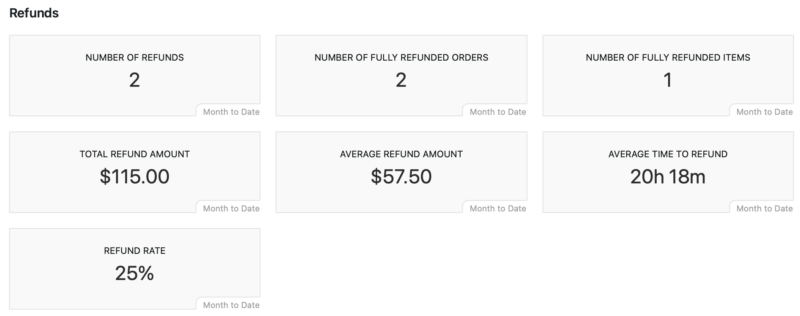
Payment Gateways
The Payment Gateways report shows what payment gateways are used during the set timeframe.
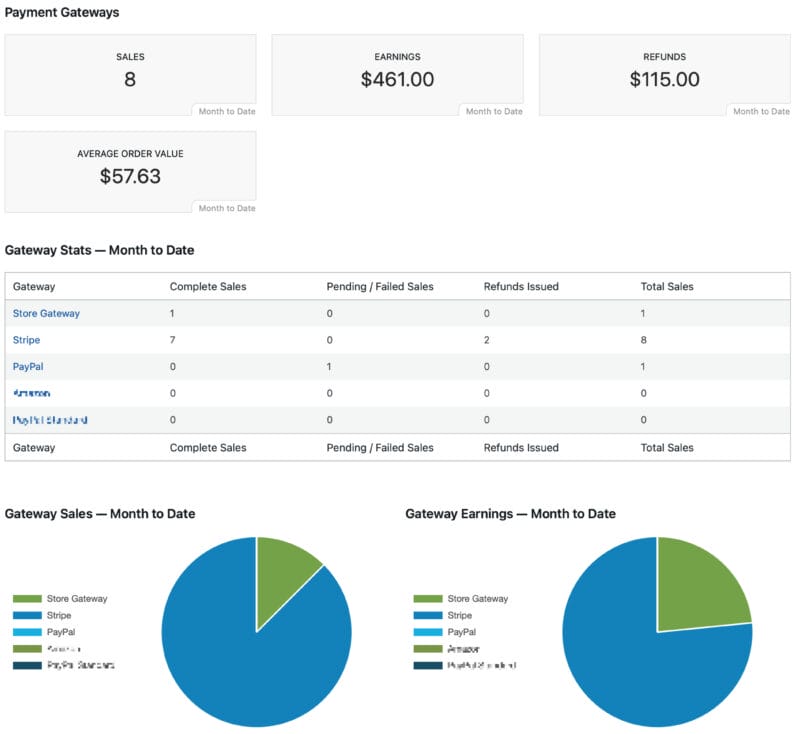
Taxes
The Taxes report shows the Total Taxes Collected and Taxes collected by location. This report allows you to filter by:
- Timeframe
- Downloads
- Country
- Region
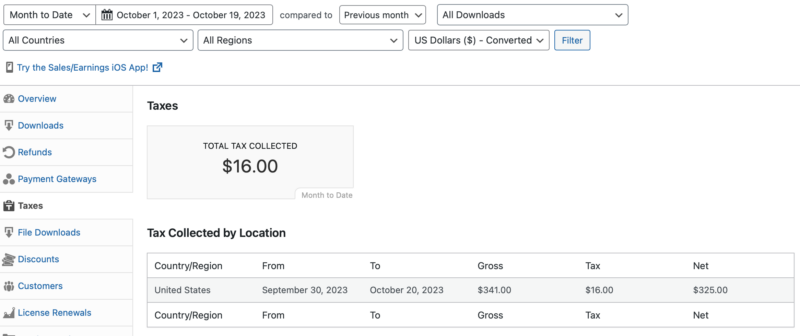
File Downloads
The File Downloads report provides details about files downloaded as a result of purchases made via your store. Available data includes Total File Downloads, top five most downloaded products and a graph of sales over the set period of time.
Note, downloads by customer and/or order can be found in the order details under the tools tab.
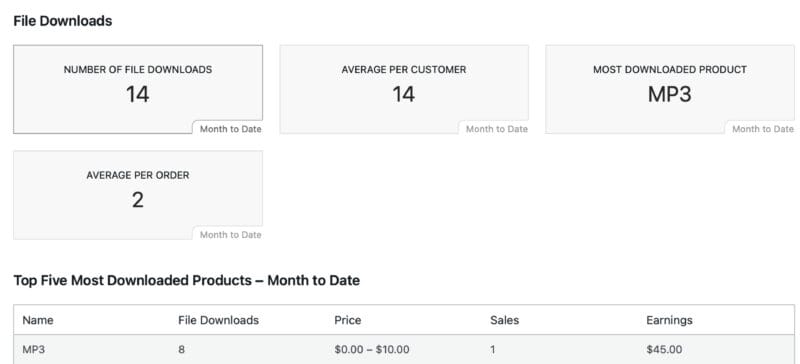
Discounts
The Discounts reports shows how discounts are used with your store.
- Number of discounts used
- Discount ratio
- Customer savings (total amount in discounts used)
- Average discount amount
- Most popular discount
- Top File Discounts
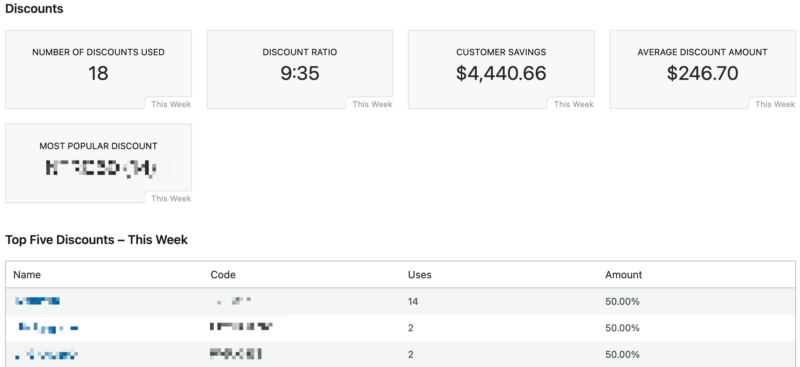
Customers
The Customers report shows an overview about your customers for the set timeframe.
- New customers
- Average revenue per customer
- Average orders per customer
- Top five customers
- Most valuable customers
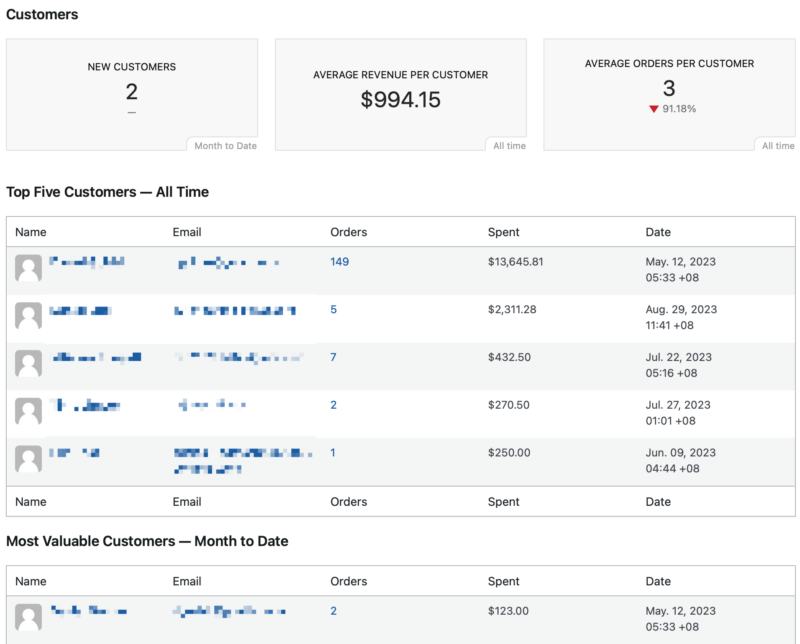
Export
The Export tab allows you to export various store data and logs to CSV. Available exports:
- Earnings Report: Download a CSV giving a detailed look into earnings over time.
- Sales and Earnings: Download a CSV of all sales or earnings on a day-by-day basis.
- Product Sales: Download a CSV file containing a record of each sale of a product along with the customer information.
- Orders: Download a CSV of all orders.
- Taxed Orders: Download a CSV of all orders, taxed by Country and/or Region.
- Export Customers: Download a CSV of customers. Select a taxonomy to see all the customers who purchased downloads in that taxonomy.
- Taxed Customers: Download a CSV of all customers that were taxed.
- Download Products: Download a CSV of product downloads.
- API Request Logs: Download a CSV of API request logs.
- File Download Logs: A log for every time any file is downloaded, no matter how many times. CSV includes Date, Downloaded by, IP Address and Product File