Reviews – FES Integration
Reviews is fully integrated with Frontend Submissions. If customers buy a vendor’s product, they can leave feedback for the vendor from their Purchase History. Feedback results are available to the shop owner and vendors only; customers will not be able to view feedback results.
Enabling vendor feedback
When you install the Reviews extension, if you already have Frontend Submissions installed, the installation procedure will automatically create a Vendor Feedback page with the content set as [edd_reviews_vendor_feedback] which is a WordPress Shortcode. This shortcode displays the vendor feedback form when a user visits the page.
If you install Frontend Submissions after Reviews has been activated, you will need to manually create the Vendor Feedback page:
- Create a new page from the WordPress Dashboard
- Set your title accordingly (e.g. Vendor Feedback)
- Set the content as
[edd_reviews_vendor_feedback] - Visit Downloads → Settings → Reviews and set the Vendor Feedback Page to the one you just created.
Providing vendor feedback
Once Vendor Feedback has been correctly configured, links will automatically appear on the Purchase History page.
If customers buy a vendor’s product, they can leave feedback for the vendor. A link will be displayed on the customer’s Purchase History, which they can follow to supply feedback to the vendor. Links will only appear for products created by a vendor.
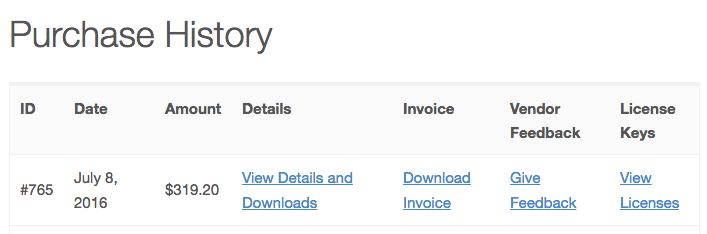
The Vendor Feedback page will look something like this:
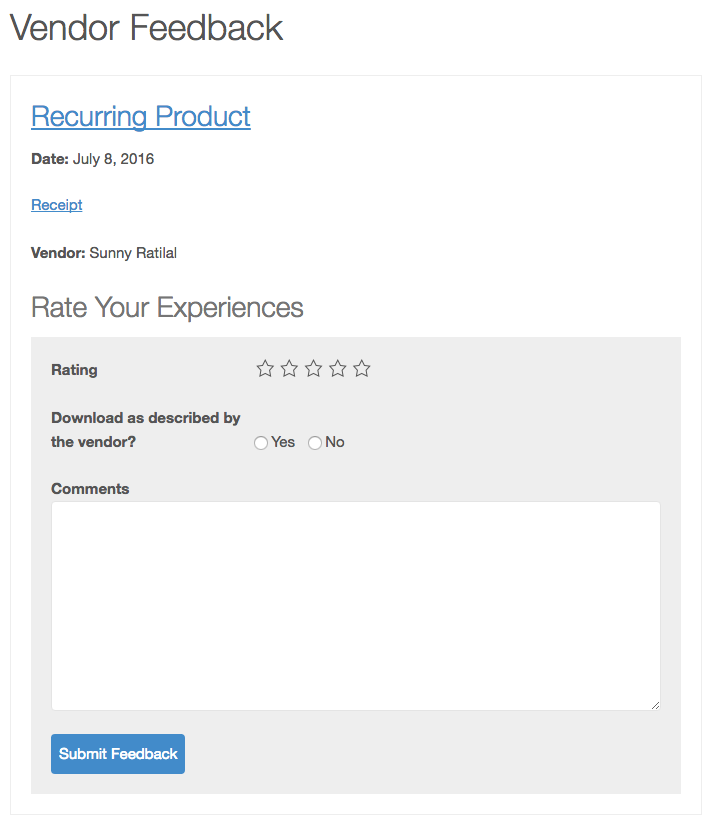
Viewing vendor feedback
If you have the manage_shop_settings capability, you can view all the Vendor Feedback provided by navigating to EDD FES → Vendor Feedback from the WordPress dashboard.
On that page, you will see a table displaying all the feedback:
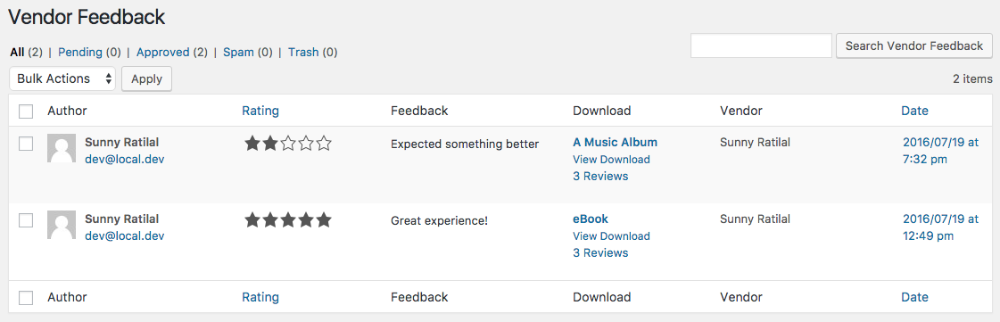
From here, you have the ability to apply similar actions to that of WordPress comments whereby you can unapprove, trash, or mark feedback as spam.
From the frontend, your vendors can see all feedback given to them by navigating to their Vendor Dashboard and clicking on the Vendor Feedback tab. The difference between the admin page and the frontend page is that the admin pages shows all feedback, while the frontend page only shows feedback specific to the vendor currently logged in.