Software Licensing – Staged Rollouts
Software Licensing version 3.8 added a new “Staged Rollouts” feature that allows you to set conditions for receiving automatic updates via the API. There are two types of staged rollouts that are available:
- Percentage rollouts – where a percentage of sites are given access to the update.
- Version rollouts – where the update is only made available to sites currently using a lower or higher version than what you specify.
Note: These features only apply to updates given through the Software Licensing API. They do not apply to customers who are manually downloading the latest version through their account area.
Percentage rollouts
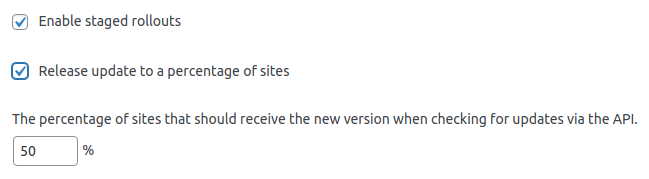
When enabled, you can choose what percent of sites should be given access to the new version. For example, if set to 50% then half of sites that check in for an update will be given the new version, and the other half will not see that an update is available (they will keep their existing version).
This can be useful if you want to test a major release with a smaller pool of sites before making it available to everyone. You can initially set the percentage lower, and slowly raise it until you’re comfortable making it available to your entire customer base (at which point you would disable staged rollouts completely).
Version rollouts
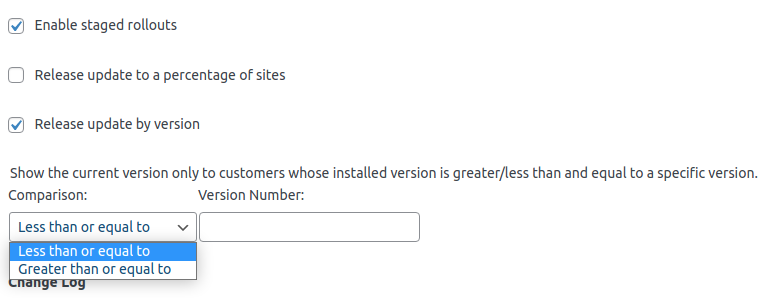
This option allows you to set version requirements for a new update.
- If you choose less than or equal to, then customers will only be given access to this new version if they are currently on a version less than or equal to what you specify in the “Version Number” box. If you enter “2.5”, then a customer who’s on version “2.1” will see the update, but a customer who’s on version “2.6” will not.
- If you choose greater than or equal to, then customers will only be given access to this new version if they are currently on a version greater than or equal to what you specify in the “Version Number” box. If you enter “2.5”, then a customer who’s on version “2.1” will not see the update, but a customer who’s on version “2.6” will see it.