What does “Pending” mean? Is there a problem?
According to our documentation on payment statuses, Pending means:
This is a payment that has begun, but is not complete. An example of this is someone who has filled out the checkout form and then gone to PayPal for payment. We have the record of sale, but they haven’t completed their payment yet.
This means that Pending isn’t inherently a problem, but it
can be an indication of some other problem. This document will examine some of those possibilities, as well as implications.
What Could It Mean?
There are several different reasons that a transaction could be left as pending.
Abandoned Transactions
Occasionally a customer will put something in their cart, click purchase, go to the payment processor’s page (PayPal for example) and then choose not to finish the transaction. This will leave the transaction as Pending in your store, but not list any transaction at all in your payment processor’s panel. If left alone, the transaction in your store will change its status to Abandoned. This issue doesn’t have a technical problem, and there’s nothing you need to do about it.
Delayed Completion at the Payment Processor
Occasionally payments can be delayed at the Payment Processor, and it’s not always a problem. For example, a large transaction may be flagged as possible fraud, but be sent through upon review and approval by a human at your payment processor. Another example is that you may set up a rule that says payments in a specific currency should be held for review.
There are a number of reasons payment could be delayed at the payment processor, but you should be able to log into the payment processor’s panel and view the transaction and see the delay.
If you log in and do not see any record of the transaction then it’s almost certainly an abandoned payment as mentioned above.
Technical Problems
Once a payment is processed by your payment processor it needs to communicate with your store to indicate a completed sale. If it can’t communicate with your store then your payments will all remain as pending. You can tell if a payment was successfully made by logging into your payment processor’s panel. If you find a transaction that has been fully and properly paid, but remains pending in your store, you’ll know there’s a communication problem there.
The rest of this document discusses how to make your customer happy and find any underlying technical problems.
What Does This Mean For My Customer?
A status of Pending means that the customer does not have access to the product they tried to buy. They don’t get an email about the product, and if they log into your site and look at their product page, it won’t list the product in their download area.
How Can I Make My Customer Happy?
Note: this specific section is not how to fix the underlying problem, but rather how to make your customer happy so you can figure out the problem later.
You can manually complete the sale, which will feel to the customer like the transaction completed normally and they will get their post-sale email and have full access to their purchases.
Note: this should only be done if you have confirmed that the payment was properly made, and money has been accepted from the customer.
To do this, find the transaction on the Payment History page under Downloads → Payment History. Edit the Payment, and find the Meta Box in the top right of the page called Update Payment. Simply change the status from Pending to Complete and press the
Save Payment button.
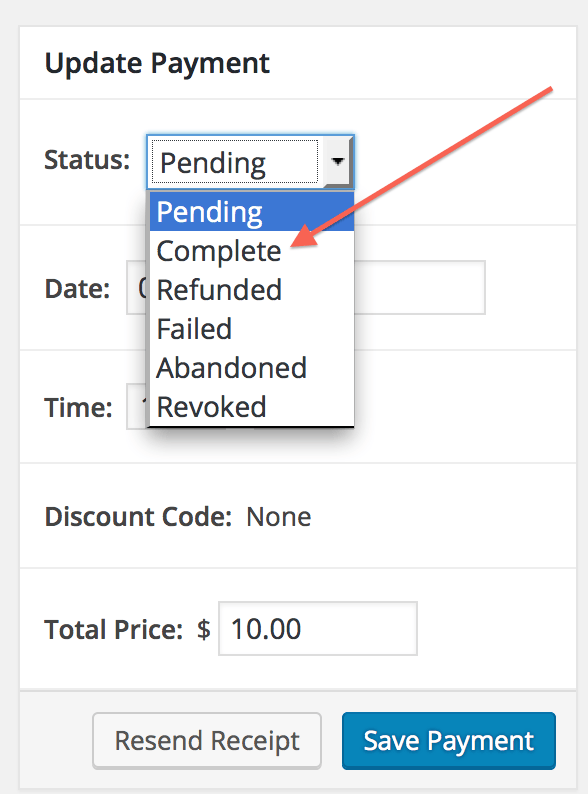
This will get the customer what they need and you’ll never need to come back to edit this transaction unless it’s for some other need.
Fixing Problems
As mentioned above, a status of Pending isn’t by itself a problem, but can be an indicator of a number of other problems. We have a document called
Payments Not Marked as Complete that explains why and how transactions may not be completed.