Zip file automatically un-zips upon download
Some web browsers, especially Safari on Macs, will un-zip the “.zip” file automatically upon download.
If this happens, you will see a folder in your downloads folder instead of the “.zip” file. You cannot upload and install a plugin on your WordPress site unless it’s a “.zip” file. It’s just the way WordPress works.
You’ll need to disable this setting on your web browser and download the plugin “.zip” file again.
Quick workaround: right-click
One quick way to get around this problem is to right-click (or Control-click on a laptop) the link or button and choose the option “Download Linked File As…”, which will allow you to download the plugin as the “.zip” file required for WordPress installation.
Note that your browser may default to saving the file wherever the last file was saved, which may not necessarily be your default download location set under your browser settings.
Disabling the automatic un-zip for Safari
Another way around this problem is to disable the “Open “safe” files after downloading” setting. Apple often refers to “.zip” files as ‘archives’ or ‘archive files’.
- Under the ‘Safari’ menu item click Preferences
- On the General tab, which should open first automatically look at the bottom of the options presented
- Un-check the box next to “Open “safe” files after downloading” option.
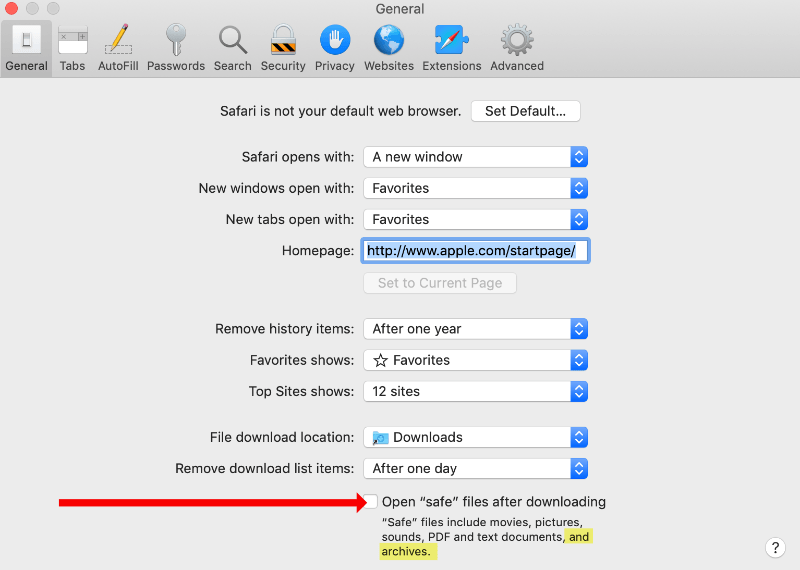
Automatic un-zip for other web browsers
Most other web browsers do not automatically un-zip files. Below are some details on specific web browsers. Please note; web browsers are always changing quickly, we will update this information as often as possible. The support links provided below will have the most up-to-date information.
Chrome
Chrome, by default does not automatically un-zip “.zip” files. If this is happening, you likely have an extension installed, which you can temporarily disable and then re-download the plugin “.zip” file.
Firefox
Firefox, by default does not automatically un-zip “.zip” files. If this is happening there is likely an application setting that may have been enabled that you can disable.
- Go to the settings/preferences (varies between PC and Mac)
- Search ‘zip’ in the settings search bar under settings
- Under application settings locate the “.zip” file settings
- Make sure it is set to ‘Save file’.
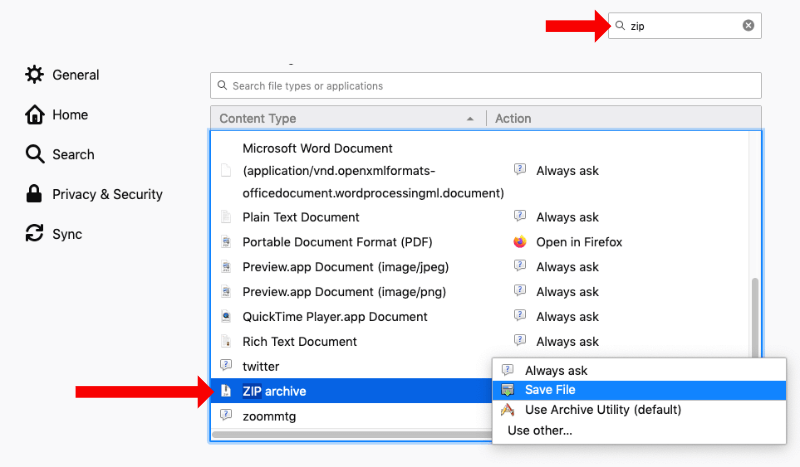
Microsoft Edge
Microsoft Edge, by default does not automatically un-zip “.zip” files. If this is happening, navigate to Edge Settings > Downloads and turn on “Ask me what to do with each download”.
Other
Please check your web browser’s help tab or visit their website and look for the support or documentation section.