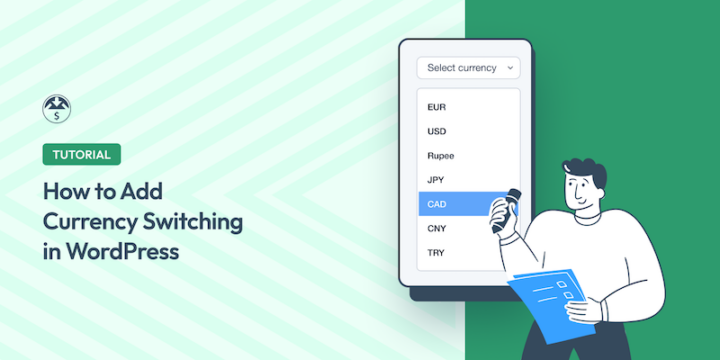
Adding currency switching with WordPress is a great way to maximize the success of your global eCommerce site.
Currency confusion is a silent conversion killer. I’ve seen countless store owners miss out on international sales simply because their pricing felt foreign to potential customers. When visitors can’t quickly understand what they’ll actually pay, they often abandon their cart and look elsewhere.
The good news is that adding currency switching to WordPress is simpler than you might think. With Easy Digital Downloads and its Multi Currency feature, you can let customers see prices in their preferred currency with just a few clicks.
Why Offer Currency Switching in WordPress?
Picture this: you’re shopping online and find the perfect product, but the price is listed in a currency you don’t recognize. You’d probably spend time converting it in your head or searching for a currency calculator — and that friction might be enough to make you reconsider the purchase entirely.
Currency switching eliminates this exact problem. When customers see prices in their familiar currency, they can make purchasing decisions faster and with more confidence. It removes that mental math barrier that often leads to cart abandonment.
Beyond just convenience, offering multiple currencies builds trust with international customers. It shows you understand their needs and have taken steps to create a localized shopping experience. This attention to detail often translates directly into higher conversion rates.
Currency switching also expands your global reach naturally. Instead of limiting your customer base to those comfortable with your default currency, you can welcome shoppers from different countries without asking them to do currency conversions themselves.
The professional touch matters too. A currency switcher signals that your business is established and internationally minded, which can be the deciding factor for customers choosing between you and a competitor.
Add Currency Switching in WordPress
Setting up currency switching in WordPress is straightforward when you use the right tools. Easy Digital Downloads makes this process simple with its built-in Multi Currency feature.
Step 1. Install Easy Digital Downloads Pro
Easy Digital Downloads (EDD) is the go-to solution for selling digital products with WordPress. It handles everything from product management to payment processing, and it includes powerful eCommerce features like multi-currency support.
The Multi Currency feature requires a Personal plan or higher, which gives you access to this add-on along with other essential eCommerce tools.
Head to the Easy Digital Downloads website, choose your plan, and download the plugin zip file.
Install EDD on your site by going to Plugins » Add New Plugin » Upload Plugin. Select your downloaded file, click Install Now, and then Activate Plugin.
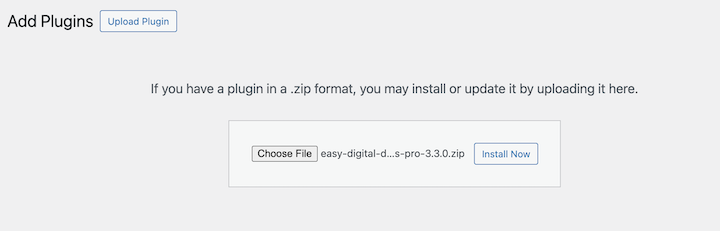
You’ll see a new Downloads menu appear in your WordPress dashboard — that’s your gateway to all the EDD features.
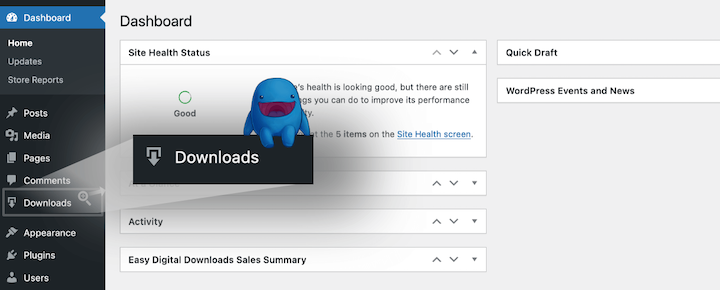
After activation, run through the initial setup by clicking Get Started. This wizard will help you configure your payment gateway and set your default store currency, which serves as the foundation for adding additional currencies later.
Step 2. Enable & Configure Multi-Currency Settings
Now comes the exciting part: setting up your currency options. First, install the Multi Currency add-on.
Go to Downloads » Settings » Extensions and look for the Multi Currency plugin. Then select Install.
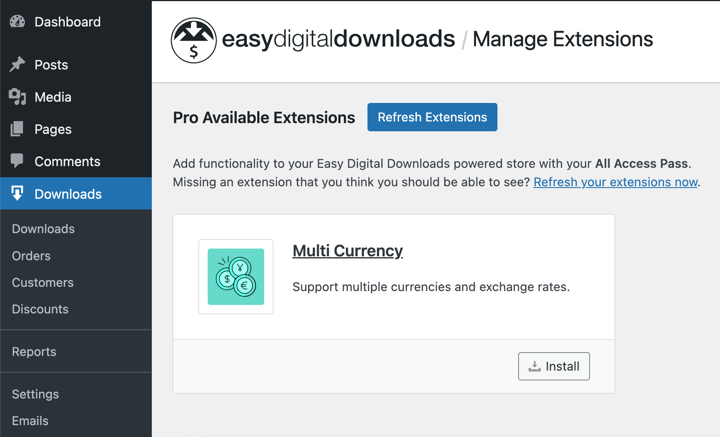
This currency switcher plugin supports over 20 currencies. Once installed, it activates automatically and adds new currency management options to your EDD settings.
Navigate to Downloads » Settings » Payments » Multi Currency to access the configuration screen. Here’s where you can add all the currencies you want to offer your customers.
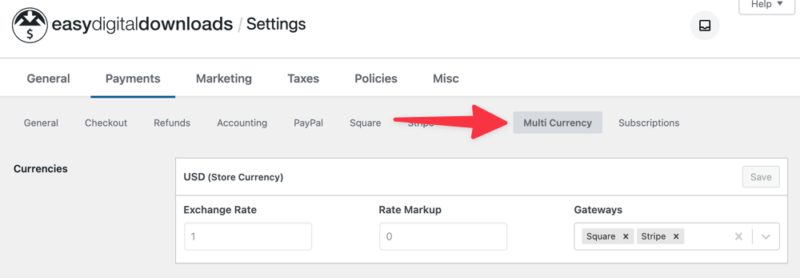
Click Add Currency to start building your currency list.
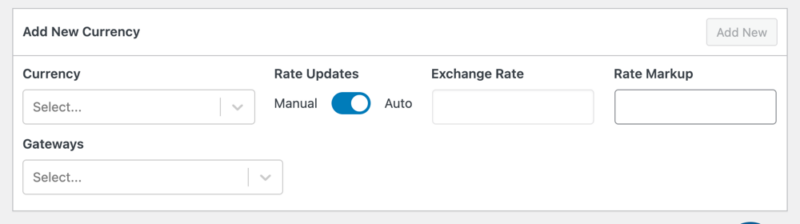
For each currency, you’ll have the currency code (like EUR, GBP, or CAD). I highly recommend enabling Auto Rate Updates.
This will keep them current with market fluctuations. You can even choose the frequency at which they’ll update.
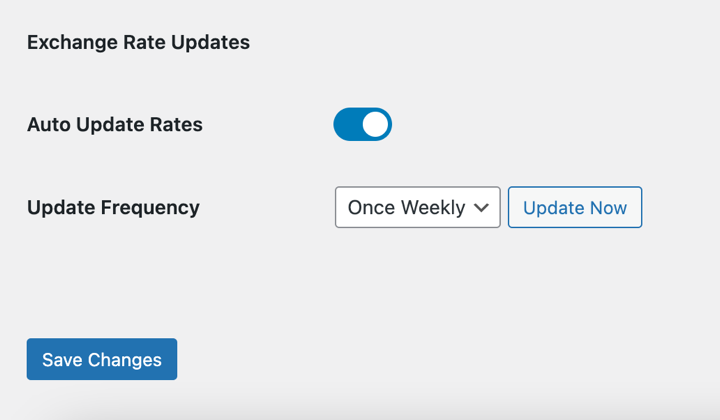
💡 I’ve found that enabling automatic exchange rate updates saves tons of time and keeps your pricing accurate. Your customers always see current conversions without you having to monitor currency markets.
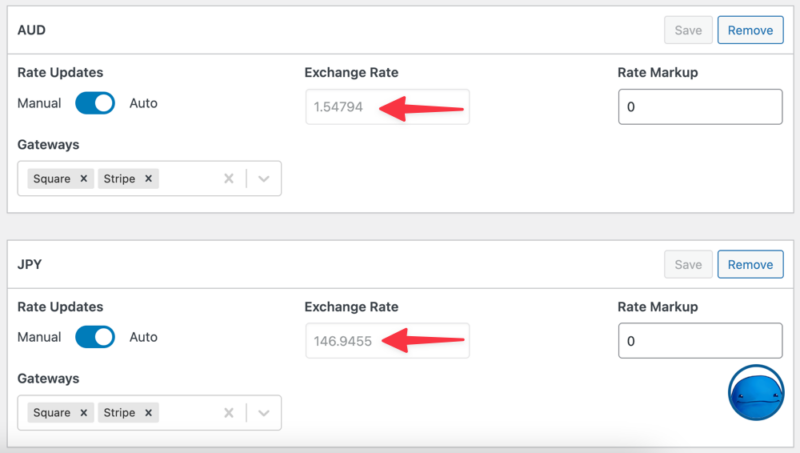
I also recommend enabling the Auto Currency Detection feature.
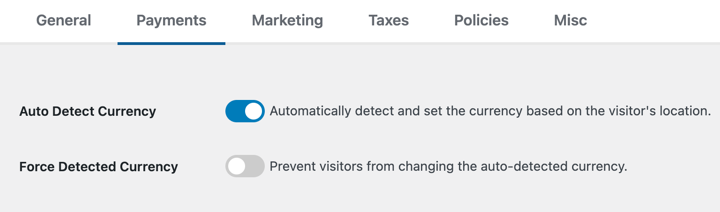
This allows the tool to automatically detect visitors’ location to instantly display the appropriate currency for their region.
When you’re done, click on the Save Changes button.
Step 3. Add Currency Switching Widget
The EDD Currency Selector block gives your customers an easy way to switch between currencies. This handy tool can be added as a widget in your sidebar or inserted as a block anywhere on your pages.
To add it as a widget, go to Appearance » Widgets in your WordPress dashboard. Look for the EDD Currency Selector widget and drag it to your desired widget area — usually the sidebar or footer works well.
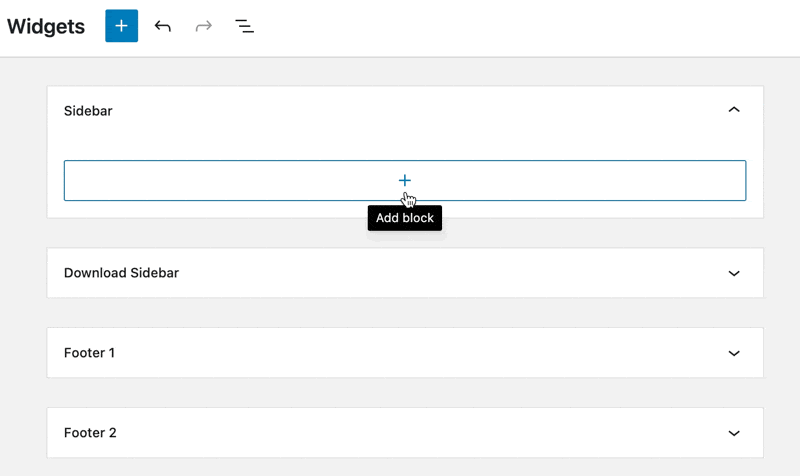
If you prefer to add the currency switcher to specific pages or posts, you can use the block editor instead. When editing a page, click the + button to add a new block and search for “EDD Currency Selector.” Insert it wherever it makes sense for your layout.
The widget settings let you choose between two display styles: a dropdown menu or individual buttons for each currency.
The dropdown saves space and looks clean, while buttons make each currency option more prominent. Pick whichever fits better with your site’s design.
After configuring your settings, save your changes and visit your site’s frontend to see the currency switcher in action. Customers can now click their preferred currency and see all your product prices update instantly.
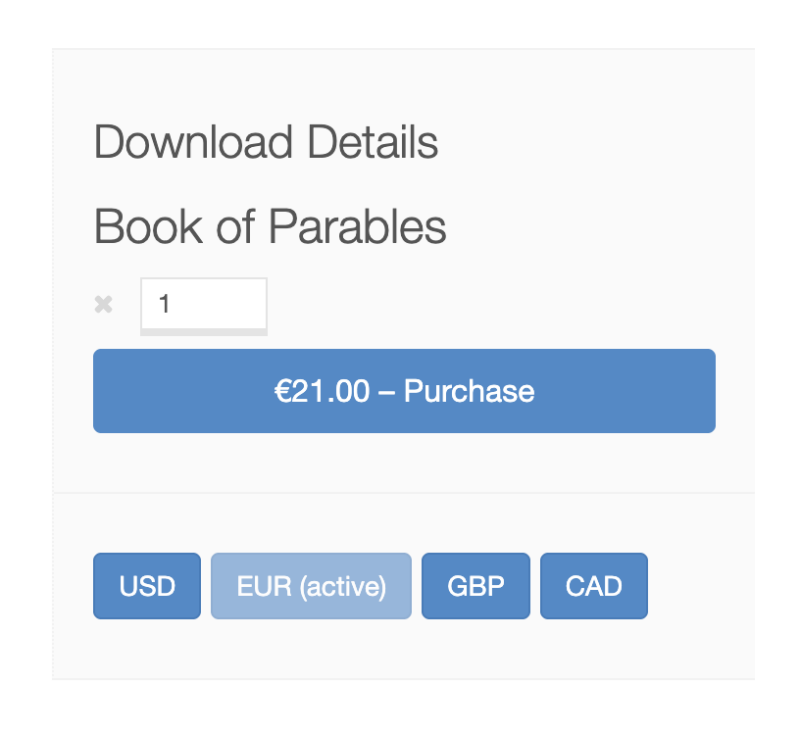
That’s it!
FAQs: Currency Switching with WordPress
Let’s wrap up with some frequently asked questions about adding a currency switcher in WordPress.
Does currency switching work with all payment gateways?
Currency switching displays prices in multiple currencies, but payment processing depends on your gateway’s capabilities. Most major gateways like Stripe and PayPal can handle multiple currencies effectively.
How often do exchange rates update automatically?
If you’re using the EDD MultiCurrency switcher feature, you can choose the frequency for exchange rate updates. Options include hourly, daily, twice daily, and weekly.
Can customers complete purchases in their selected currency?
Yes, customers can check out and pay in their chosen currency when your payment gateway supports it. The entire transaction flows through in their preferred currency. Easy Digital Downloads Multi Currency supports over 20 currencies.
Add Currency Switching With WordPress
Once you’ve got currency switching working smoothly, the next step is offering multiple payment options to match your international customers’ preferences. Different regions favor different payment methods, so giving customers choice in how they pay can boost conversions even further.
Still using EDD Lite? If you want access to Multi Currency and so many more advanced tools, upgrade to a premium pass!
What’s next? Learn how to offer multiple payment methods in WordPress!
📣 P.S. Be sure to subscribe to our newsletter and follow us on Facebook, Twitter/X, or LinkedIn for more WordPress resources!
Using WordPress and want to get Easy Digital Downloads for free?
Enter the URL to your WordPress website to install.
Disclosure: Our content is reader-supported. This means if you click on some of our links, then we may earn a commission. We only recommend products that we believe will add value to our readers.