Allow customers on a subscription to have access to all products
Note: the best way to handle giving All Access is with the All Access extension for Easy Digital Downloads.
Table of Contents
The Recurring Payments extension allows you to easily create products with recurring payment options so that customers of the product can signup for an on-going subscription. When creating these kind of products, it is very common to want to offer customers a way to purchase products on a one-off basis (standard) or to let them signup for a subscription and get unlimited access to all file downloads. With Recurring Payments, this is relatively simple to do.
Step 1 – Purchase the Recurring Payments extension
If you haven’t already, you will need to purchase the Recurring Payments extension. It starts at $83 for a single site, $163 for 2 – 5 sites, and $249 for unlimited sites. Once you have Recurring Payments downloaded and activated (see this doc if you are unsure how to activate an extension), move on to step 2.
Step 2 – Create the standard products
Our store will have two kinds of products:
- Standard – non-recurring products that customers can purchase on a one-off basis
- Recurring / Bundled – Recurring products that are setup as a bundle of the Standard products
A Standard product is created exactly like usual and the Creating Your First Download video gives a good overview of the options. Set the price and do not enable recurring:
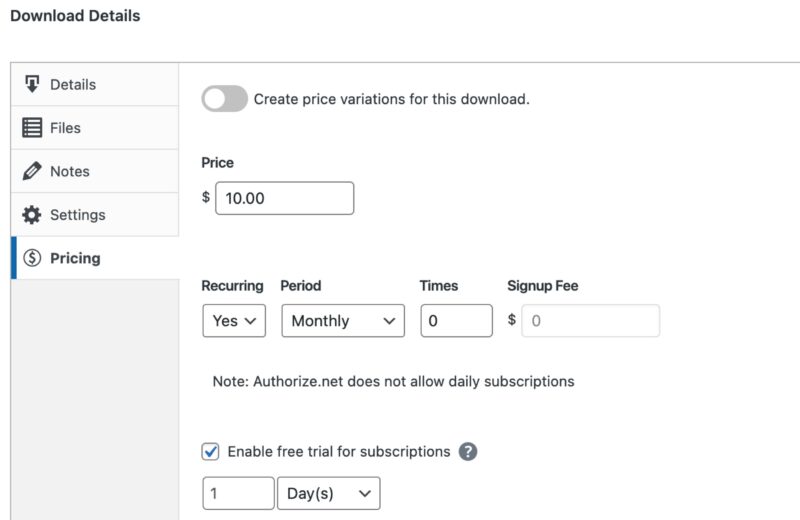
Set the product type to Default:
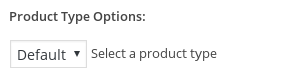
Add your File Downloads:
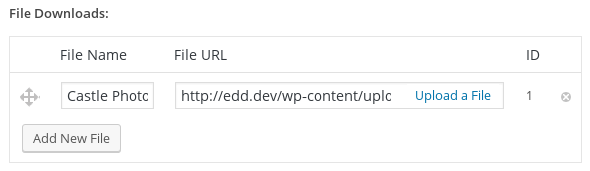
These will be the files that customers get access to when they purchase this product one-off and when they subscribe to the Bundled product, which we will create shortly.
Repeat the process above for each of the standard products you will have available in your store.
Step 3 – Create the Bundled / Recurring product
Now we will create the subscription product that customers will subscribe to in order to gain access to all File Downloads attached to the standard products.Set the price and
do enable recurring:
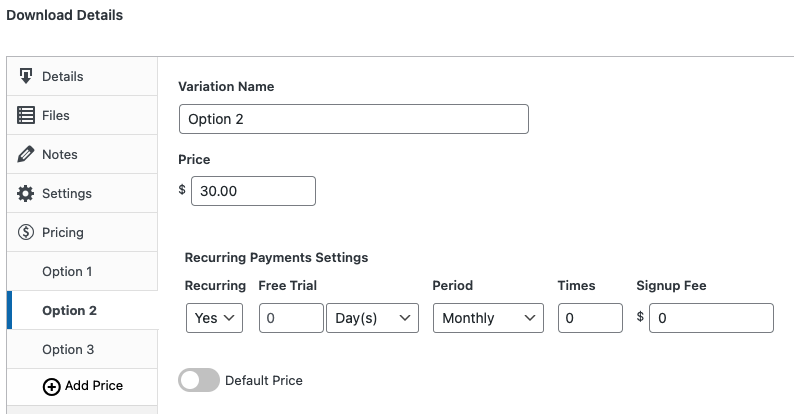
You can set the Period, Times, and Signup Fee to anything you want. The most important part is that Recurring be set to Yes. Set the Product Type to “Bundle”:
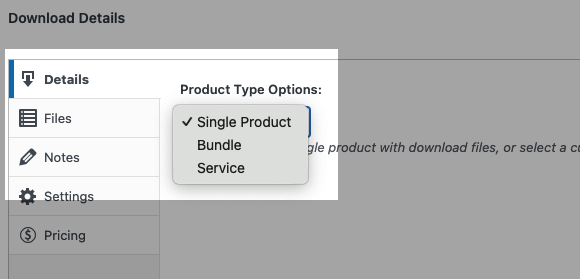
When you set the Product Type to “Bundle”, the File Downloads section will go away and be replaced with a “Bundled Downloads” section. Add the standard products to the bundle:
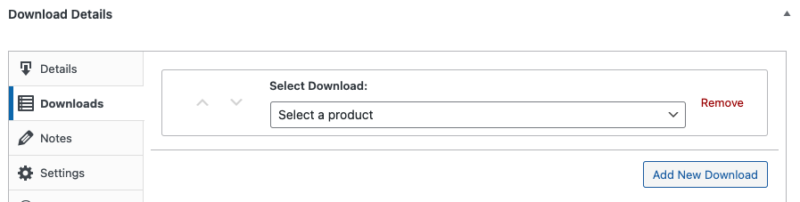
The drop down menu will contain each of the products published in your store. Select the ones you want and click “Add New” to add additional products to the bundle. Each product you add here will be available to paid subscribers.
Step 4 – Require active subscription to download files
For this setup to work correctly, we need to ensure that customers can only download files included with the bundle so long as they have an active subscription. Once their subscription expires, their file download access will be revoked. To do this, go to Downloads → Settings → Extensions → Recurring Payment and check the box for “Limit File Downloads“:
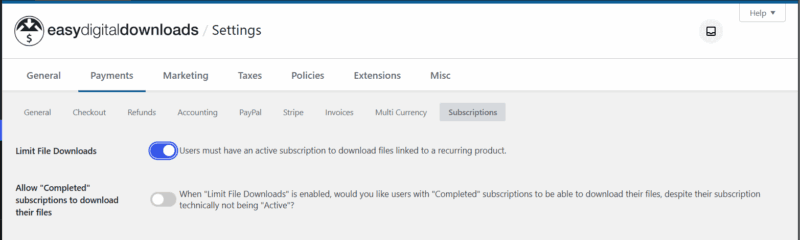
Step 5 – Perform test purchase
Now it is time for you to test out everything you have done above. In order to test this properly you’ll need to use a PayPal Sandbox account.
Go to your store or product page where you have the bundled / recurring product listed and add it to your cart. Go through the checkout process and complete the purchase.
If you are using PayPal Standard, you will see a slightly different PayPal purchase screen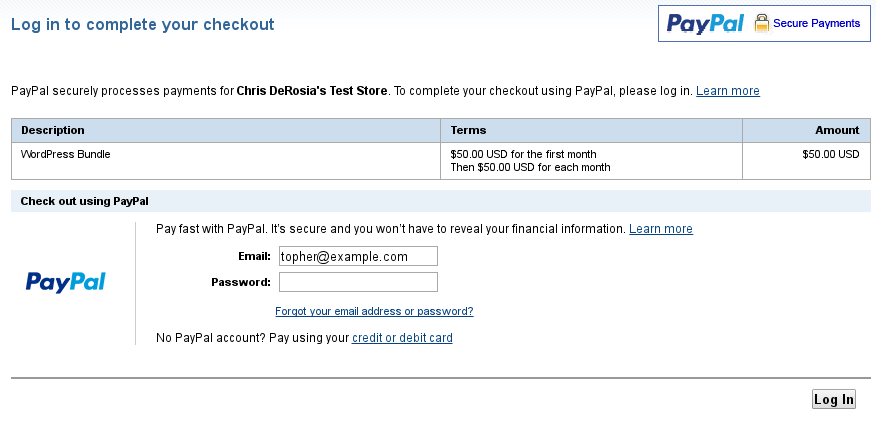
This page is normal so do not be concerned when it looks different than the standard PayPal purchase screen.After a successful signup, your purchase confirmation page should look something like this:
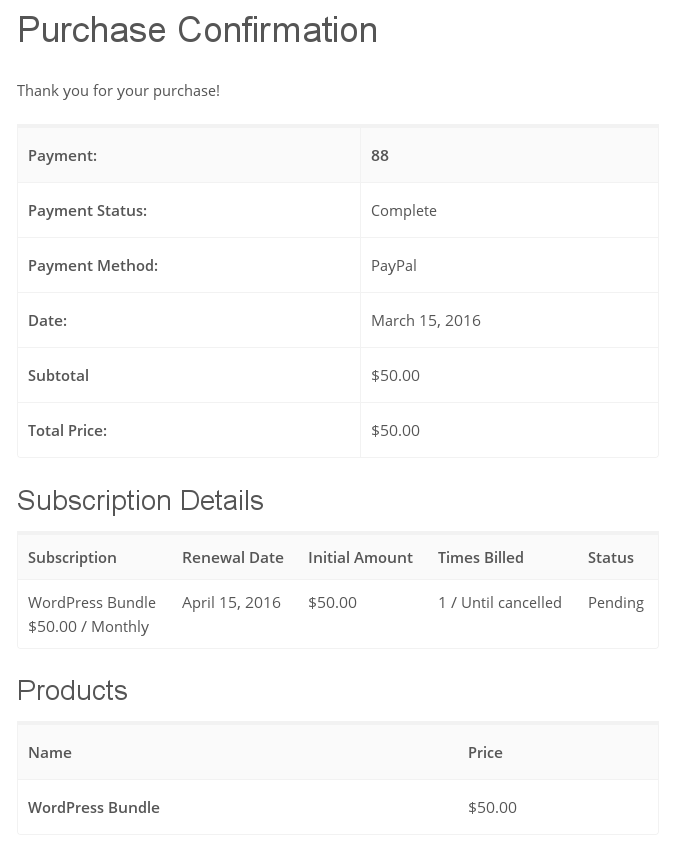
That’s it! You are done. You have now setup a complete system where customers can purchase products one-off or via a subscription.