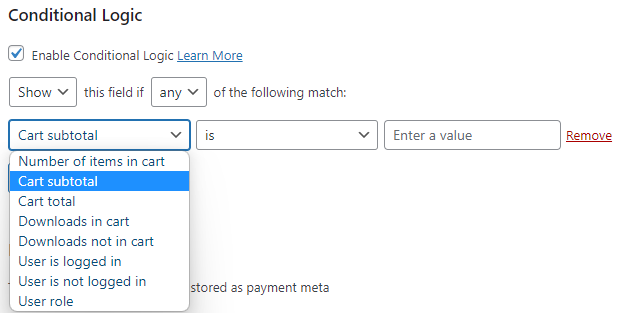Checkout Fields Manager – Conditional Logic
Specific fields can be shown or hidden based on conditional logic rules, either tied to the cart conditions or the user. Please review the Checkout Fields Manager Setup Documentation if you are configuring Checkout Fields Manager for the first time.
Available conditional logic options:
Field visibility
You can choose to have the field show or hide based on the conditions configured. Your options are:
- Show the field
- Hide the field
Condition requirements
Define the required conditions for your field’s visibility to be affected. Choose either:
- Any – If any of the conditions are met.
- All – All of the conditions defined need to be met.
Condition options
With the provided criteria you can configure Conditional Fields to show or hide based on the following conditions:
- Number of items in cart
- Cart subtotal (this is before discounts and taxes)
- Cart total (this is after discounts but does not include taxes)
- Downloads in cart or Downloads not in the cart
- User is logged in or User is not logged in
- Based on the User Role, where you then select the role for the condition.
Fields that support conditional logic
- Action Hook
- Checkbox
- Country
- Date
- Email (does not include the required ‘User Email’ field)
- File Upload
- Hidden
- HTML
- Radio
- Repeat
- Section Break
- Select
- Terms
- Text
- Text Area
- URL
Setup:
1. Add a new or expand an existing field that supports conditional logic.
2. To configure conditional logic for the field, check the “Enable Conditional Logic” setting. When checked, additional options will appear.
3. Edit the Conditional Logic settings to determine what conditions will show or hide the field. Specify the conditional logic settings and rule(s). Add multiple rules for more specific conditions to apply to the fields logic.