Commissions – Rate Calculations
As the complexities of your store grow it can be confusing how much is actually getting paid to whom. This document will try to clarify what’s going on in a variety of scenarios with the EDD Commissions extension.
Calculation Base
A key element in understanding how money is divided is the Calculation Base setting in the settings area for the Commissions extension. 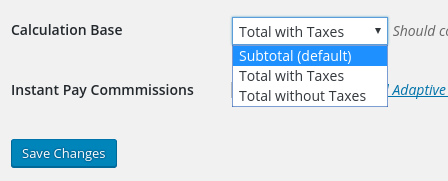
Single Vendor
First we’re going to look at scenarios where there is a single vendor. This will help understand the sequence of events.
Let’s make up a scenario where there is a product for $100, and the Vendor gets 10%.
Subtotal (default)
If we choose Subtotal (default) then
- the store owner will get $90
- the Vendor will get $10.
Now let’s throw in a discount of 10%. With Subtotal (default)
- the store owner only gets $80.
- the Vendor still gets $10
In this scenario the Vendor did not help cover some of the expense of the discount.
Total without Taxes
Using Total without Taxes and having no discount, it’s the same as our first scenario
- the store owner will get $90
- the Vendor will get $10.
Now if we add in the 10% Discount, the Vendor will help carry that load. The total is reduced to $90 before being divided up.
- The store owner will get $81
- the Vendor will get $9.
Total with Taxes
With this option we’ll still assume there is a product for $100, and the Vendor gets 10%, but now we’ll add in a 10% tax. This makes our total $110.
- the store owner will get $99
- the Vendor will get $11
Now let’s add in a 10% discount. This brings the total down to $99.
- the the store owner will get $89.10
- the Vendor will get $9.90
Multiple Vendors, One Product
It’s possible to have one product with more than one vendor. In this case we’ll look at two vendors, each with a different commission rate.
Note: it’s important to understand two things.
- Both vendors take their percentage from the same amount, so the order in which they process doesn’t matter.
- Multi vendor processing takes place at the same point in the overall process as it does when there’s only a single vendor, so the relationship to totals, subtotals, and taxes is the same as when there’s a single vendor.
To have a Download have more than one vendor with more than one vendor you’ll want to find the Commission metabox on the admin page for a Download. Users are comma separated and you’ll need to put in their WordPress user IDs. Rates are also comma separated, in the same order as the WordPress users.
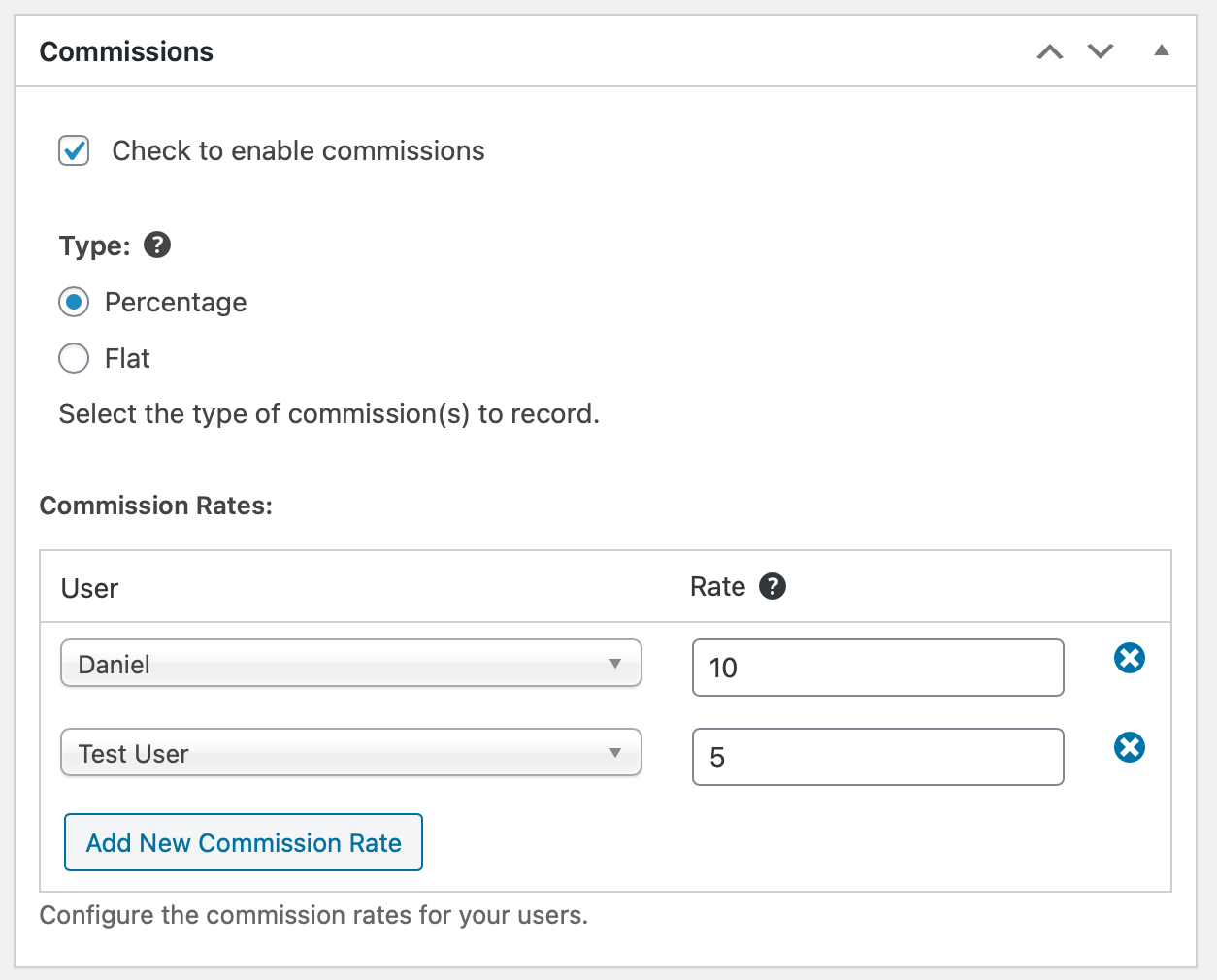
Let’s make a scenario with a single Download for $100, but use the example in the screenshot, one vendor gets 10% and the other gets 5%.
Subtotal (default)
If we choose Subtotal (default) calculation base then
- the store owner will get $85
- the first vendor will get $10
- the second vendor will get $5
Now let’s throw in a discount of 10%. With Subtotal (default)
- the store owner only gets $75.
- the first vendor still gets $10
-
the second vendor still gets $5
In this scenario the vendors did not help cover some of the expense of the discount.
Total without Taxes
Using Total without Taxes and having no discount, it’s the same as our first scenario
- the store owner will get $85
- the first vendor will get $10.
- the second vendor will get $5
Now if we add in the 10% Discount, the Vendor will help carry that load. The total is reduced to $90 before being divided up.
- The store owner will get $76.50
- the first vendor will get $9.
- the second vendor will get $4.50
Total with Taxes
With this option we’ll still assume there is a product for $100, but now we’ll add in a 10% tax. This makes our total $110.
- the store owner will get $93.50
- the first vendor will get $11
- the second vendor will get $5.50
Now let’s add in a 10% discount. This brings the total down to $99.
- the the store owner will get $84.15
- the first vendor will get $9.90
- the second vendor will get $4.95
Multiple Products
When dealing with multiple products, when working to calculate the totals, do the math on each product individually, using the formulas above. Then you can simply add the totals from the various products together to get the values you need.