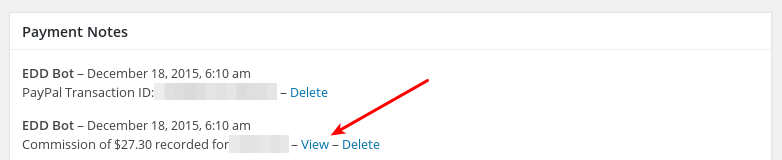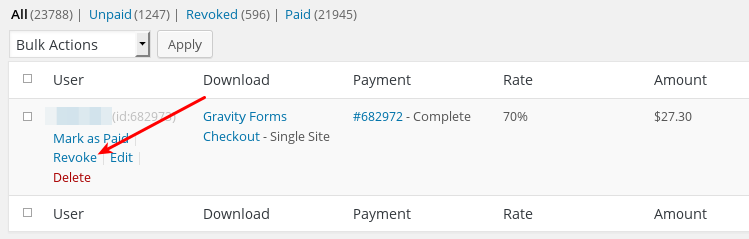Commissions – Refunds
Commissions are great, but what happens when the customer returns the product for a refund? The commissions for that sale need to be returned as well. Fortunately Easy Digital Downloads takes care of that.
As long as the commission hasn’t actually been paid out it’s very easy for Easy Digital Downloads to manipulate the sale record and adjust the payout properly. Once the commission has been paid out your only option is to ask the vendor nicely to return the money. This can be awkward, so here’s a workflow that can keep the headaches away.
The important thing is to have a return policy with a shorter time frame than your commissions payout time.
Setting Up Refund Terms
Under Downloads → Settings → Misc you’ll find the Terms of Agreement settings. This is where you would put in your refund policy. You may use the Easy Digital Downloads Terms of Agreement as an example. For this document we’ll use 14 days as an example timeframe.
Setting Up Commission Terms
Commission terms need to be communicated to your vendors, but there isn’t a specific way it must be done. You could create a page and print them there, include them in a signup email, or any other way that works for you. The key is that they’re properly communicated to your vendors.
To help avoid refund issues, make your commission payout time frame longer than your return time frame. For example, if your return time frame is 14 days as we mentioned above, then make your commission payout time frame 30 or 45 days after the sale.
Handling Refunds
When a sale is made, payment from the customer is collected, but the commissions are not paid out automatically, they’re simply noted in Easy Digital Downloads.
When you refund a payment that has commissions we’re able to simply edit the payment and revoke the commission because we haven’t paid the vendor their commission yet. Here’s the process:
Step 1: Find and View the Payment
You can find the order on the Payment History page. Click View Order Details.
Step 2: Find the Commission Record
Under Payment Notes you’ll find a record of commissions being recorded. Click on the View link. This should take you to a listing of one, see below.
Step 3: Revoke the Commission
While viewing the commission, hovering over it will make a menu appear that contains the Revoke link. This will NOT delete the commission, but merely mark it revoked, so that it won’t appear in any list to be paid.
Wrapping Up
When the site owner goes to pay out commissions they can use the date chooser to only select commissions that are older than whatever term they have set for their vendors. It also ignores all revoked commissions.