Creating a Customer Account Page
By default, an Order History page is created for you when EDD is activated. You can edit this page to create a fully customized customer account page.
1. Rename the page (Optional Step)
Many stores prefer “Your Account” or just “Account” but this is entirely up to you.
2. Add the Profile Editor (Optional Step)
Below the Order History block (or shortcode), you can add the [edd_profile_editor] shortcode to give your customers the option to edit their account information, such as name, email, and password.
Once your page is published, customers will be able to view their order history and edit their profile details. If a logged-out user accesses the page, they will be presented with a login form.
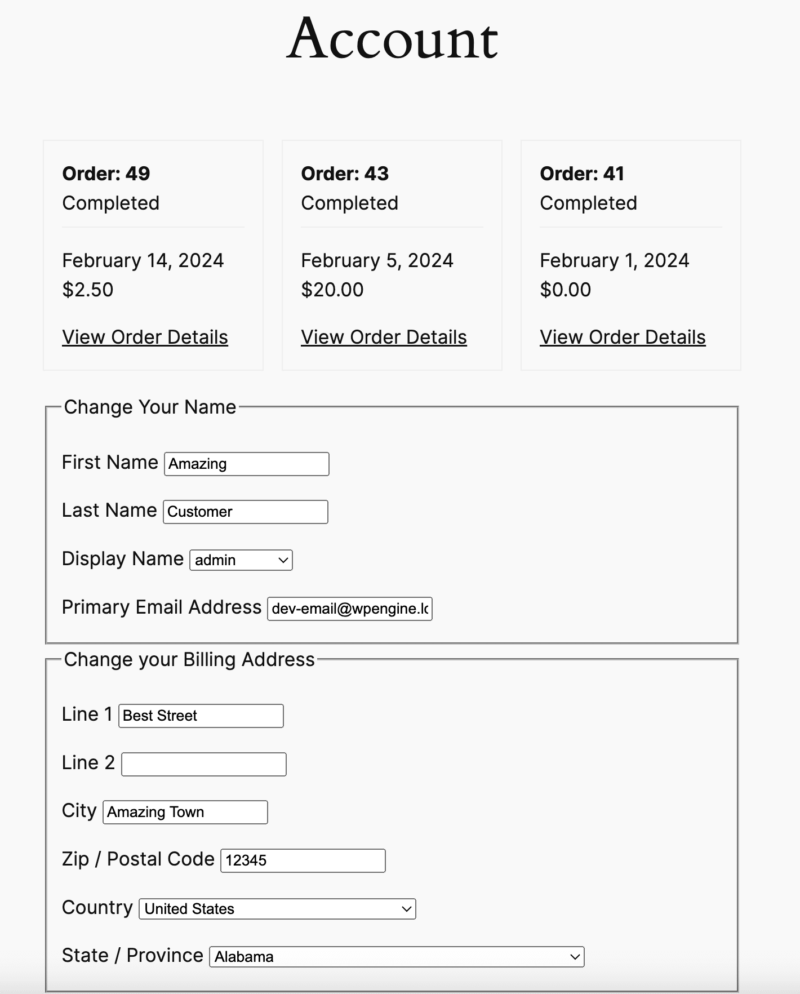
If desired, you can create a new page for a customer account page.
- Either create a new page or edit an existing page
- In the content area put in the EDD Order History block or the shortcode
[purchase_history]] - Save your page
- In the Admin area go to Downloads > Settings > General > Pages and at the top, use the dropdown box labeled “Order History Page” to select the page you just created.
- Save your settings
3. Add Custom fields (Optional Step)
If you are using the Recurring Payments extension or perhaps Software Licensing, you can further add the corresponding Block or Shortcode from those extensions on the same page to create an all in one area for all of the customer’s history on your website.
NOTE: This information is only visible to logged-in users, and they may only see their own account information.